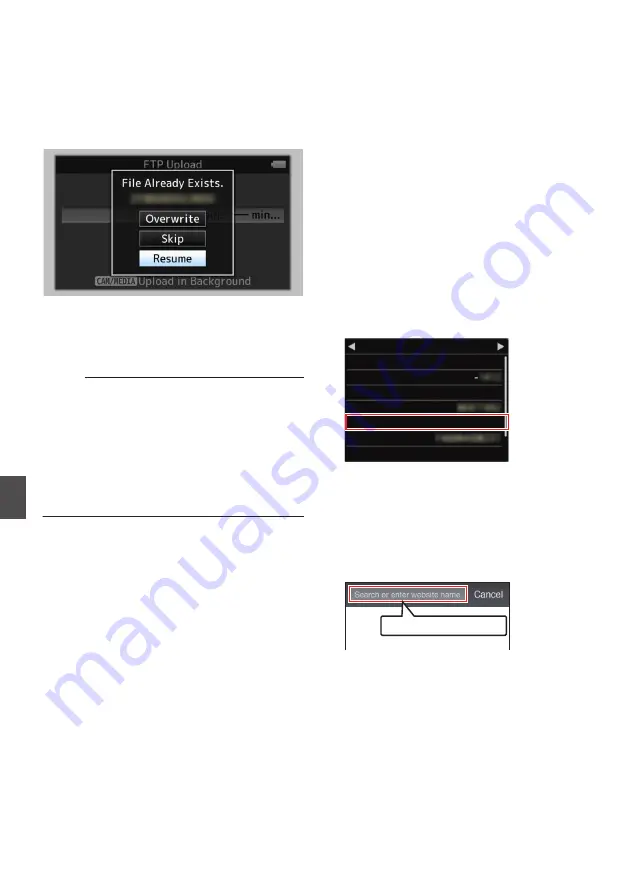
FTP Resume Feature
n
When FTP transfer starts and there is a file of the
same name on the server with a file size smaller
than the file to be transferred, the file on the server
will be regarded as an interrupted file during a FTP
transfer. A confirmation screen to resume transfer
(append writing) appears.
.
If “Resume” is selected, FTP transfer is carried out
such that it appends from the position where it was
interrupted.
When FTP transfer ends normally, “Complete”
appears on the screen.
Memo :
0
FTP server equipped with resume function is
required.
0
If [Main Menu]
B
[System]
B
[Network]/
[Settings]
B
[Clip Server]
B
[Clip-FTP1/2/3/4]
B
[Protocol] is set to “SFTP”, the resume function
is disabled.
0
If “HTTP” is selected in the [Select FTP Proxy]
screen of the network connection setting, the
resume function is disabled.
Connecting from a Web
Browser
n
You can access the web functions of this camera
recorder via a web browser on devices such as a
smartphone, tablet terminal, or PC.
Make the necessary preparations for connection in
advance.
P150 [Connect an appropriate adapter
according to the intended use to the [HOST]
terminal at the side terminal section of the
1
Set the camera recorder to the Camera
mode, and display the [Network] (status)
screen.
0
Press the [STATUS] button on the camera
recorder to display the status screen.
Press the cross-shaped button (
HI
) to
display the [Network] screen.
0
Check the displayed [IP Address].
.
192.168.0.1
HM250
Network
WPA2
P2P
MAC Address
IP Address
Passphrase
Security Type
SSID
Type
Live Streaming
2
Start up the web browser on the terminal
you wish to connect to the camera
recorder, and enter the [IP Address] in the
address field.
(Example: 192.168.0.1)
If “192.168.0.1” is displayed in [IP Address],
enter “http://192.168.0.1”.
.
http://192.168.0.1
158
FTP Resume Feature
n
Con
nectin
g to the Network
n






























