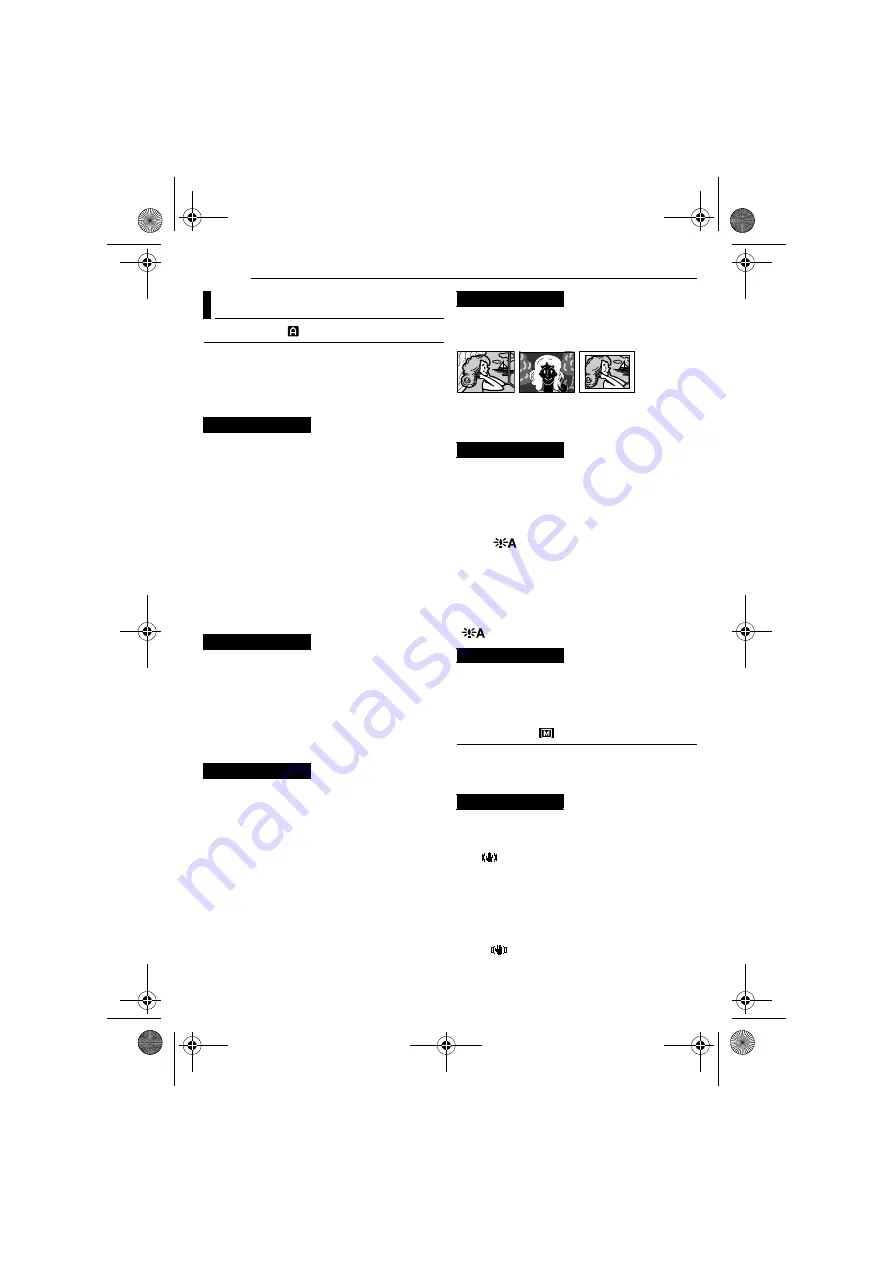
MENUS FOR DETAILED ADJUSTMENT
34
EN
MasterPage: Left
CAMERA
The “
m
CAMERA” settings are effective when
the power switch is set to both “
A
” and “
M
”.
However, the menu settings can be changed
only when the power switch is set to “
M
”.
[ ]
= Factory-preset
[SP]
: To record in the SP (Standard Play) mode
LP
: Long Play—more economical, providing 1.5
times the recording time.
NOTES:
●
Audio dubbing (
pg. 50) and insert editing
pg. 49) are possible on tapes recorded in the
SP mode.
●
If the recording mode is switched, the playback
picture will be blurred at the switching point.
●
It is recommended that tapes recorded in the LP
mode on this camcorder be played back on this
camcorder.
●
During playback of a tape recorded on another
camcorder, blocks of noise may appear or there
may be momentary pauses in the sound.
[12BIT]
: Enables video recording of stereo
sound on four separate channels. Select “12BIT”
mode if you want to perform audio dubbing
afterward. (
pg. 50) (Equivalent to the 32 kHz
mode of previous models)
16BIT
: Enables video recording of stereo sound
on two separate channels. (Equivalent to the
48 kHz mode of previous models)
10X
: Only optical zoom is available up to 10X for
video recording and 8X for still image recording.
[40X]
*: Digital zoom is available up to 40X.
300X
*: Digital zoom is available up to 300X.
* Available only when the
VIDEO/MEMORY
switch
is set to “VIDEO”.
[FULL]
: Snapshot mode with no frame
NEGA
: Nega mode
FRAME
: Snapshot mode with frame
For details on the procedure, refer to “Snapshot
(For Video Recording)” (
(Available when the
VIDEO/MEMORY
switch is
set to “VIDEO”)
OFF
: Allows you to shoot dark scenes with no
picture brightness adjustment.
[AGC]
: The overall appearance may be grainy,
but the image is bright.
AUTO
: The shutter speed is automatically
adjusted. Shooting a subject in low or poor
lighting at slow shutter speed provides a brighter
image than in the AGC mode, but the subject’s
movements are not smooth or natural. The
overall appearance may be grainy. While the
shutter speed is being automatically adjusted,
“
” is displayed.
(Available when the
VIDEO/MEMORY
switch is
set to “MEMORY”)
[AUTO]
/
ISO 100
/
ISO 200
/
ISO 400
Select the ISO sensitivity to the desired setting.
MANUAL
The
q
MANUAL settings are effective only
when the power switch is set to “
M
”.
[ ]
= Factory-preset
(Available when the
VIDEO/MEMORY
switch is
set to “VIDEO”)
OFF
: Disables the function.
[ON
]
: To compensate for unstable images
caused by camera-shake, particularly at high
magnification.
NOTES:
●
Accurate stabilization may not be possible if hand
shake is excessive, or depending on the shooting
condition.
●
The “
” indicator blinks or goes out if the
Stabilizer cannot be used.
●
Switch off this mode when recording with the
camcorder on a tripod.
Recording Menus
REC MODE
SOUND MODE
ZOOM
SNAP SHOT
GAIN UP
GAIN
DIS
[FULL]
FRAME
NEGA
GR-X5US_11Advanced.fm Page 34 Tuesday, April 19, 2005 9:21 AM
















































