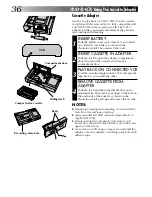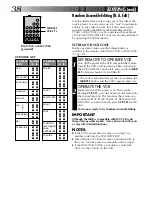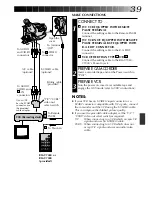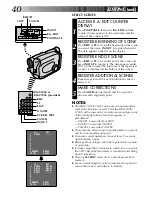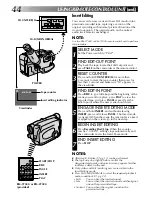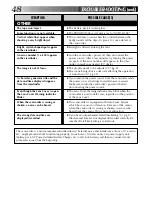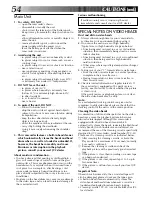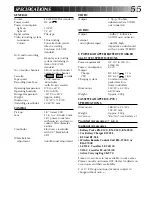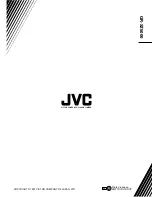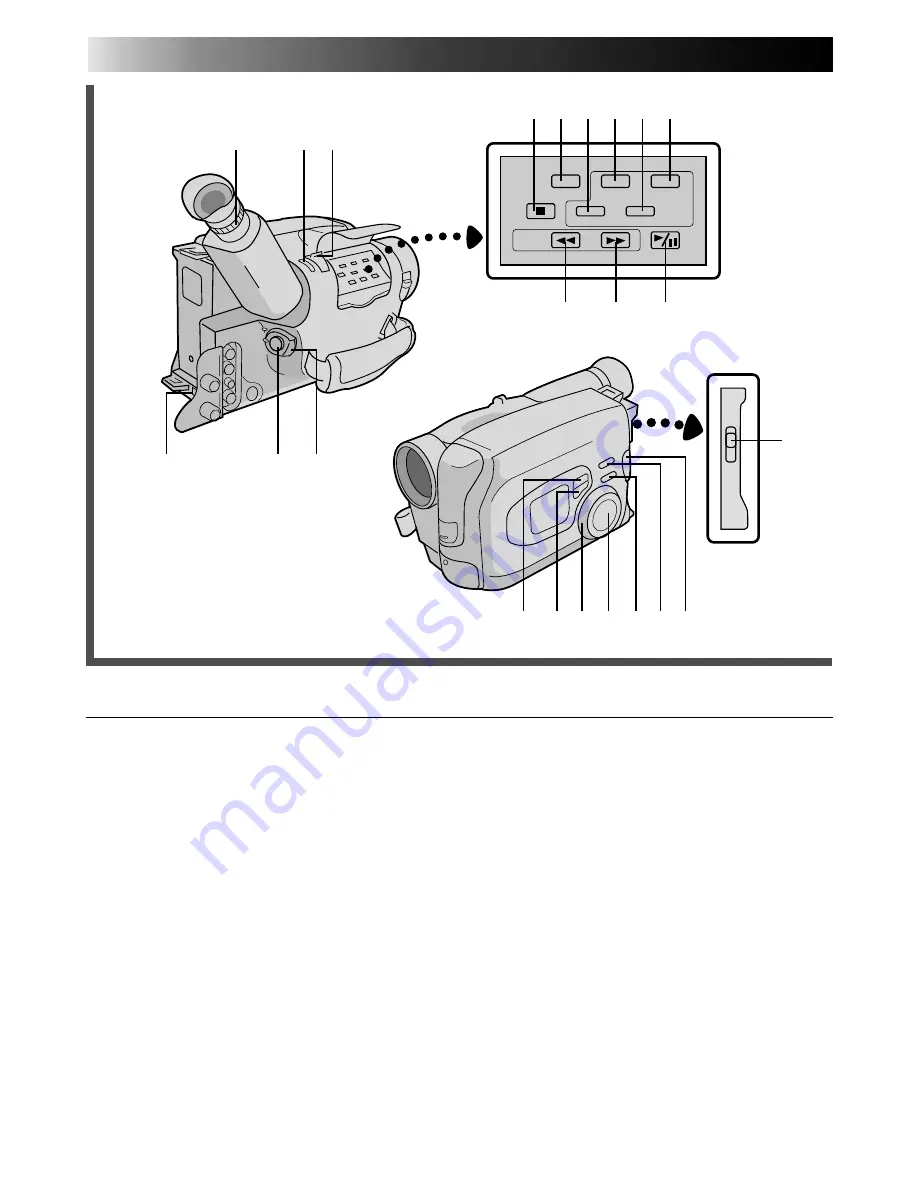
50
INDEX
Controls
@
•R.A.EDIT IN/OUT Button .................
Z
pg. 40
•AUTO PAUSE Button .......................
Z
pg. 16
#
REW Button .......................................
Z
pg. 34
RETAKE R [Quick Review] Button .......
Z
pg. 15
$
FF Button ...........................................
Z
pg. 34
RETAKE F Button ................................
Z
pg. 15
%
PLAY/PAUSE Button ...........................
Z
pg. 34
^
SELECT Button ...................................
Z
pg. 23
&
SET Button .........................................
Z
pg. 23
*
PROGRAM AE Select Dial ..................
Z
pg. 18
(
Multi-Function Control
•Ex/– ...................................
Z
pg. 22
•Focus FAR/NEAR .............................
Z
pg. 20
•Menu Setting Change .......................
Z
pg. 28
•Tr/– ....................................
Z
pg. 35
)
MENU Button ....................................
Z
pg. 28
q
P. [Picture] STABILIZER Button ............
Z
pg. 22
w
PUSH Button .....................................
Z
pg. 11
e
EJECT Switch ......................................
Z
pg. 11
1
Diopter Adjustment ............................
Z
pg. 8
2
•QUICK REC Button .........................
Z
pg. 16
•Hi-Fi/MIX/NORMAL
Output Audio Select Button .............
Z
pg. 34
3
Power Zoom Lever ............................
Z
pg. 15
4
BATT. [Battery] RELEASE Switch .........
Z
pg. 6
5
Recording Start/Stop Button ................
Z
pg. 14
6
POWER Switch .............................
Z
pg. 14, 34
7
STOP Button ......................................
Z
pg. 34
8
Tape Length [30•45•60]
Select Button ......................................
Z
pg. 10
COUNTER R [Reset]/M [Memory]
Button ................................................
Z
pg. 35
9
EDIT Button .......................................
Z
pg. 41
0
R.A.EDIT CANCEL Button ...................
Z
pg. 40
!
•R.A.EDIT Button ..............................
Z
pg. 40
•S-VHS/VHS Recording Format
Select Button ...................................
Z
pg. 10
Controls
9
7
! @
8
0
#
$
%
5 6
4
1
3
2
(
*
^
) q w
&
e