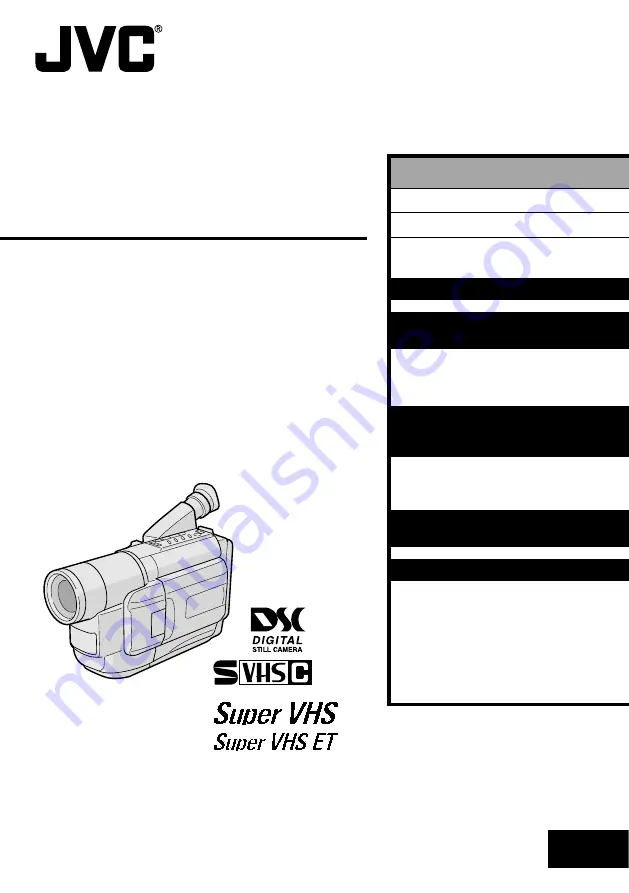
LYT0675-001B
EN
INSTRUCTIONS
GR-SXM770A
GR-SXM77EA
VHS
PAL
625
COMPACT
VHS CAMCORDER
ENGLISH
CONTENTS
SAFETY PRECAUTIONS
2 – 3
PROVIDED ACCESSORIES
4
AUTOMATIC
DEMONSTRATION
6
GETTING STARTED
7 – 16
VIDEO RECORDING &
PLAYBACK
17 – 26
VIDEO RECORDING
............ 18 – 21
VIDEO PLAYBACK
.............. 22 – 26
DIGITAL STILL CAMERA (D.S.C.)
RECORDING &
PLAYBACK
27 – 34
D.S.C. RECORDING
............ 28 – 29
D.S.C. PLAYBACK
.............. 30 – 34
ADVANCED
FEATURES
35 – 57
REFERENCES
58 – 71
TROUBLESHOOTING
............ 59 – 61
DETAILS
........................... 62 – 63
INDEX
............................. 64 – 67
CAUTIONS
........................ 68 – 70
SPECIFICATIONS
......................... 71
















