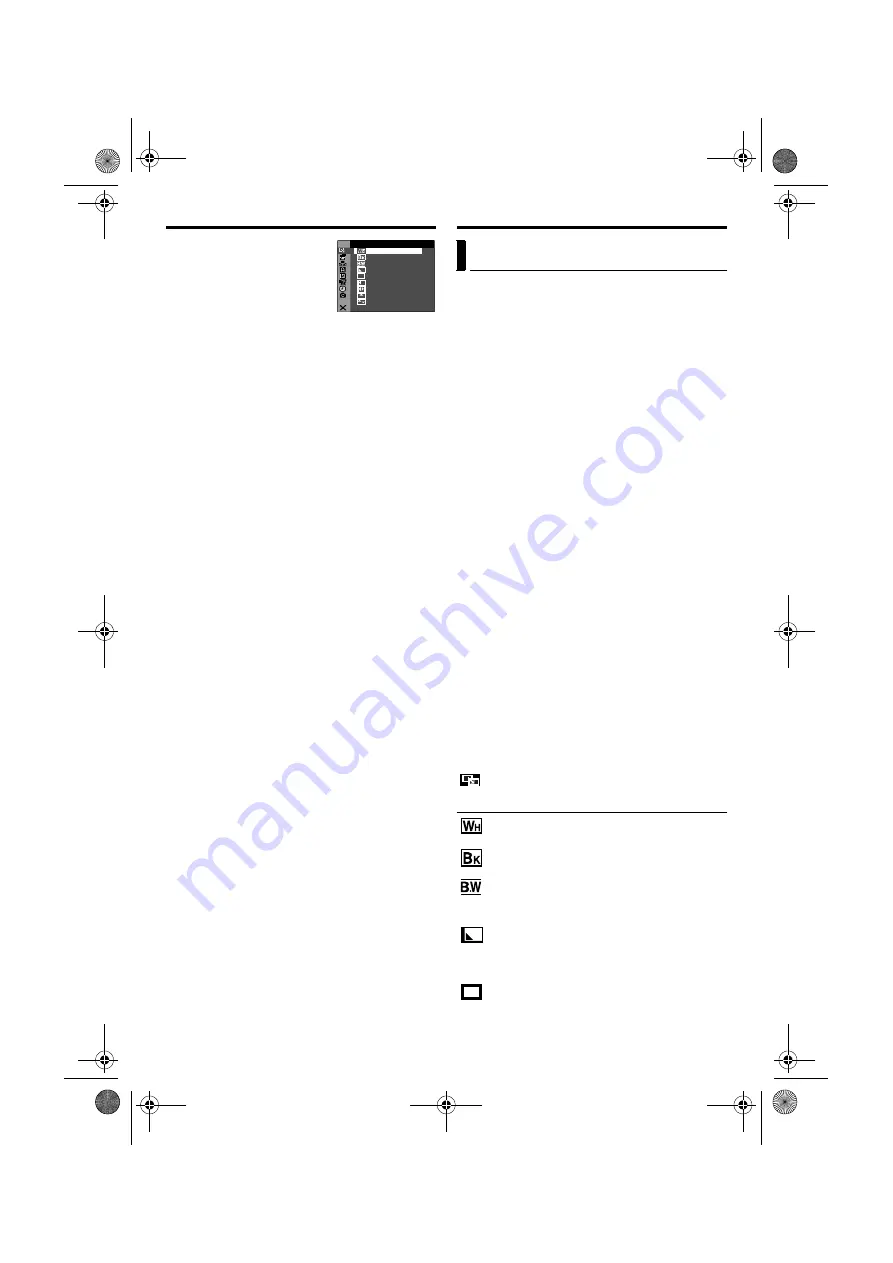
32
EN
Master Page: Left-Heading0X2
MENUS FOR DETAILED ADJUSTMENT (cont.)
4)
Press the
MENU
Wheel in.
The Menu Screen returns.
●
Repeat the procedure if
you wish to set other
function menus.
5)
Press the
MENU
Wheel in
again. The Menu Screen
closes.
NOTES:
●
The “
m
” settings are effective when the Power
Switch is set to both “
A
” and “
M
”. However, the
menu settings can be changed only when the
Power Switch is set to “
M
”.
●
The “
q
” settings are effective only when the
Power Switch is set to “
M
”.
●
The “
s
” functions which are set when the Power
Switch is set to “
M
” are also applied when the
Power Switch is set to “PLAY”.
●
The “
n
” (CAMERA DISPLAY) settings are
effective even when the Power Switch is set to
“
A
”. However, the menu settings can be changed
only when the Power Switch is set to “
M
”.
●
The “
n
” (CAMERA DISPLAY) settings are
effective only for shooting except “BRIGHT”.
●
The “
n
” (VIDEO DISPLAY) settings are effective
only for video playback except “BRIGHT”.
●
The date indication can also be turned on/off by
pressing the
DISPLAY
Button on the remote
control (provided). (
H I
DE
–
FA
R
E
T
LA
DE
–
FA
R
K
C
.W
DE
–
FA
R
RN
PE
C
W I
–
R
E
ND
PE
W
W I
–
W
O
I D
PE
S
W I
–
E
OR
PE
D
W I
–
RO
PE
S
W I
–
L
L
W
B
B
O
I
L
O
C
R
/ F
D
I PE
W
A
E
UT
PE
S
W I
–
R
E
T
H
RECORDING MENUS
IMPORTANT:
Some Wipe/Fader Effects cannot be used with
certain modes of Program AE with special effects.
(
pg. 33) If an unusable Wipe/Fader Effect is
selected, its indicator blinks in blue or goes out.
These effects let you make pro-style scene
transitions. Use them to spice up the transition from
one scene to the next.
Wipe or Fader works when video recording is started
or stopped.
1
Set the
VIDEO/MEMORY
Switch to “VIDEO”.
2
Set the Power Switch to “
M
” while pressing down
the Lock Button located on the switch.
3
Open the LCD monitor fully, or pull out the
viewfinder fully.
4
Set “
v
5
To activate the Fade-in or Wipe-in,
press
FADE/
WIPE
during Record-Standby mode.
●
The selected effect indicator appears.
To activate the Fade-out or Wipe-out,
press
FADE/WIPE
during recording.
●
The selected effect indicator appears.
6
Press the Recording Start/Stop Button to activate
the Fade-in/out or Wipe-in/out.
To deactivate the selected effect…
Press
FADE/WIPE
again in step
6
. The effect
indicator disappears.
NOTE:
You can extend the length of a Wipe or Fader by
pressing and holding the Recording Start/Stop
Button.
WIPE/FADER
(Factory-preset:
FADER–WHITE
)
FADER–WHITE
: Fade in or out with a white
screen.
FADER–BLACK
: Fade in or out with a black
screen.
FADER–B.W
: Fade in to a colour screen from a
black and white screen, or fade out from colour to
black and white.
WIPE – CORNER
: Wipe in on a black screen
from the upper right to the lower left corner, or wipe
out from lower left to upper right, leaving a black
screen.
WIPE – WINDOW
: The scene starts in the
centre of a black screen and wipes in toward the
corners, or comes in from the corners, gradually
wiping out to the centre.
Wipe Or Fader Effects
GR-DV4000PAL.book Page 32 Friday, February 14, 2003 10:30 PM






























