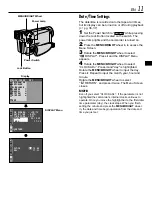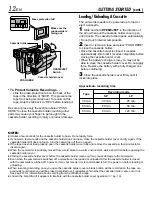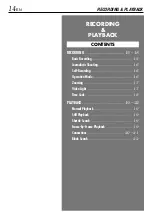LYT1000-001A
Please visit our Homepage on the World Wide Web
and answer our Consumer Survey (in English only):
http://www.jvc-victor.co.jp/english/index-e.html
For Accessories:
http://www.jvc-victor.co.jp/english/accessory/
INSTRUCTIONS
GR-DVL167
DIGITAL VIDEO CAMERA
ENGLISH
CONTENTS
AUTOMATIC DEMONSTRATION
6
GETTING STARTED
7 – 13
RECORDING & PLAYBACK
14 – 22
RECORDING
................................ 15 – 18
PLAYBACK
.................................. 19 – 22
ADVANCED FEATURES
23 – 51
FOR RECORDING
.......................... 24 – 31
USING MENUS FOR
DETAILED ADJUSTMENT
............. 32 – 37
DUBBING
.................................... 38 – 39
USING THE REMOTE
CONTROL UNIT
.......................... 40 – 50
SYSTEM CONNECTIONS
........................ 51
REFERENCES
52
– 71
DETAILS
............................................ 53
TROUBLESHOOTING
..................... 54 – 58
USER MAINTENANCE
........................... 59
CAUTIONS
................................... 60 – 62
SPECIFICATIONS
................................. 63
INDEX
........................................ 64 – 69
TERMS
....................................... 70
–
71