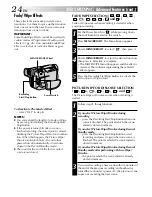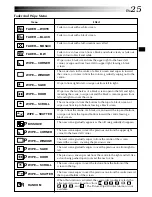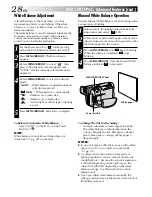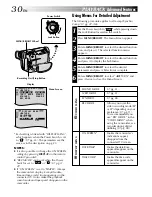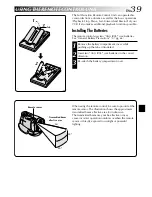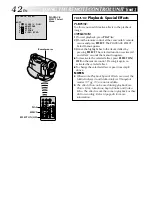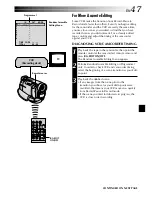EN
35
Video unit equipped with
a DV input connector
Connection To A Video Unit Equipped With
A DV Connector
Connection to the GV-DT3 Digital Printer (optional) allows
you to print out images or transfer them to a PC. It is also
possible to copy recorded scenes from the camcorder onto
another video unit equipped with a DV connector. This
function is called Digital Dubbing (
pg. 37), which
offers virtually no image or sound deterioration.
1
Make sure all units are turned off.
2
Make connections to the device you want to connect
to using a DV cable, as shown in the illustration.
3
If necessary, connect the PC connection cable
(optional) to the printer’s PC connector and the PC’s
RS-232C connector.
4
Turn the camcorder’s Power Switch to “
” while
pressing down the Lock Button located on the switch
and turn on the other units.
NOTES:
●
It is recommended to use the AC Power Adapter/
Charger as the power supply instead of the battery pack
(
pg. 7).
●
For Digital Dubbing, this camcorder can be connected
only to one device at a time. This can be used as both a
player and a recorder (
pg. 37, 38).
●
If Still Playback, Slow-Motion Playback, Fast-Forward or
Rewind is attempted with the camcorder connected to a
video unit via the DV connector, the image will take on
an effect similar to a coloured mosaic pattern or it will
become black.
●
Also refer to the instruction manuals of the connected
units.
●
When using a DV cable, be sure to use the optional JVC
VC-VDV204U DV cable.
To DV IN/OUT
To DV
connector
Digital Printer
To DV IN
connector
PC
DV cable
(optional)
To PC
connector
PC
connection
cable
(optional)
To RS-232C
Power Switch
Core filter
Connector
cover*
*
When connecting the cable, open this cover.
Core filter
Содержание GR-DVL105
Страница 60: ...60EN INDEX Controls Connectors And Indicators P L A Y O FF 1 e i u t y q w 3 4 5 6 7 8 p r R W T E Q 9 0 o 2 ...
Страница 70: ...70EN MEMO ...
Страница 71: ...EN71 MEMO ...