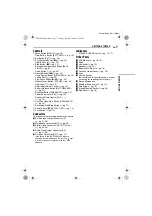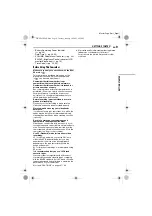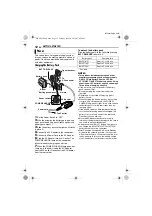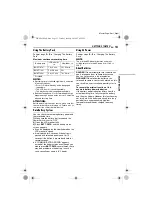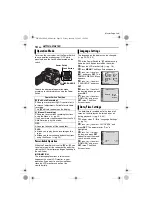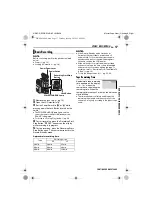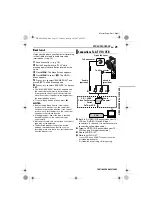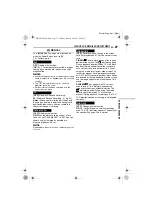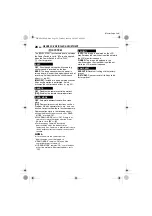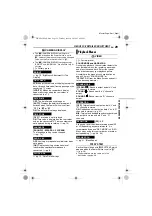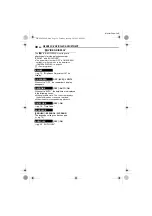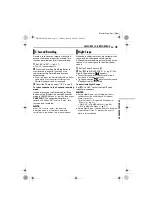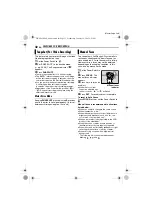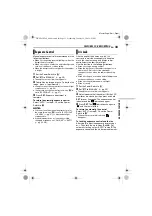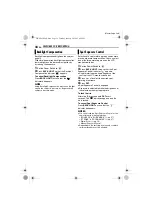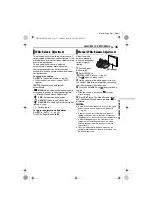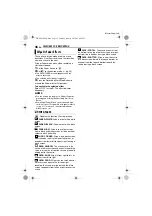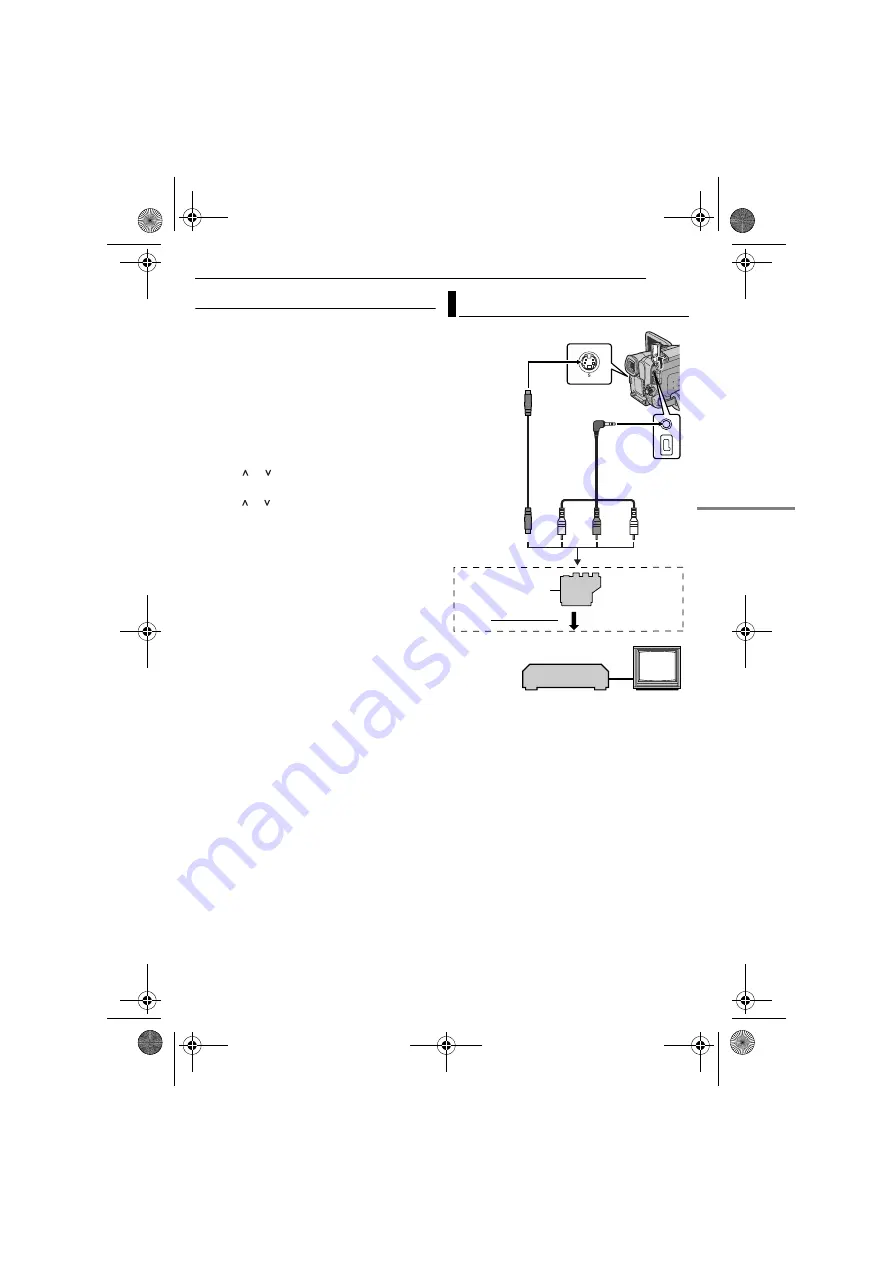
EN
21
VIDEO PLAYBACK
MasterPage: Start_Right
Blank Search
Helps you find where you should start recording
in the middle of a tape to avoid time code
interruption. (
1
Load a cassette. (
2
Set the Power Switch to “PLAY” while
pressing down the Lock Button located on the
switch.
3
Press
MENU
. The Menu Screen appears.
4
Press
MENU
to select “
t
”. The VIDEO
Menu appears.
5
Press or to select “BLANK SRCH”, and
press
SET
. The Sub Menu appears.
6
Press or to select “EXECUTE”, and press
SET
.
●
The “BLANK SEARCH” indication appears and
the camcorder automatically starts reverse or
forward search, then stops at the spot which is
about 3 seconds of tape before the beginning of
the detected blank portion.
●
To cancel Blank Search midway, press
8
.
NOTES:
●
Before starting Blank Search, if the current
position is at a blank portion, the camcorder
searches in the reverse direction. If the current
position is at a recorded portion, the camcorder
searches in the forward direction.
●
If the beginning or end of the tape is reached
during Blank Search, the camcorder stops
automatically.
●
A blank portion which is shorter than 5 seconds of
tape may not be detected.
●
The detected blank portion may be located
between recorded scenes. Before you start
recording, make sure there is no recorded scene
after the blank portion.
A
Black to S-VIDEO IN (Connect when your TV/
VCR has S-VIDEO IN and A/V input
connectors. In this case, it is not necessary to
connect the yellow video cable.)
B
Yellow to VIDEO IN (Connect when your TV/
VCR has only A/V input connectors.)
C
Red to AUDIO R IN**
D
White to AUDIO L IN**
*
If your VCR has a SCART connector, use the
provided cable adapter.
** Not required for watching still images only.
Connections To A TV Or VCR
2
4
1
3
To S connector
S cable
(optional)
To AV connector
Open the cover.
“Y/C”/“CVBS”
Video Out Select
Switch
Cable
Adapter*
AV cable
(provided)
To TV or VCR
VCR
TV
CONTINUED ON NEXT PAGE
GR-DF420PAL.book Page 21 Tuesday, January 18, 2005 8:52 PM