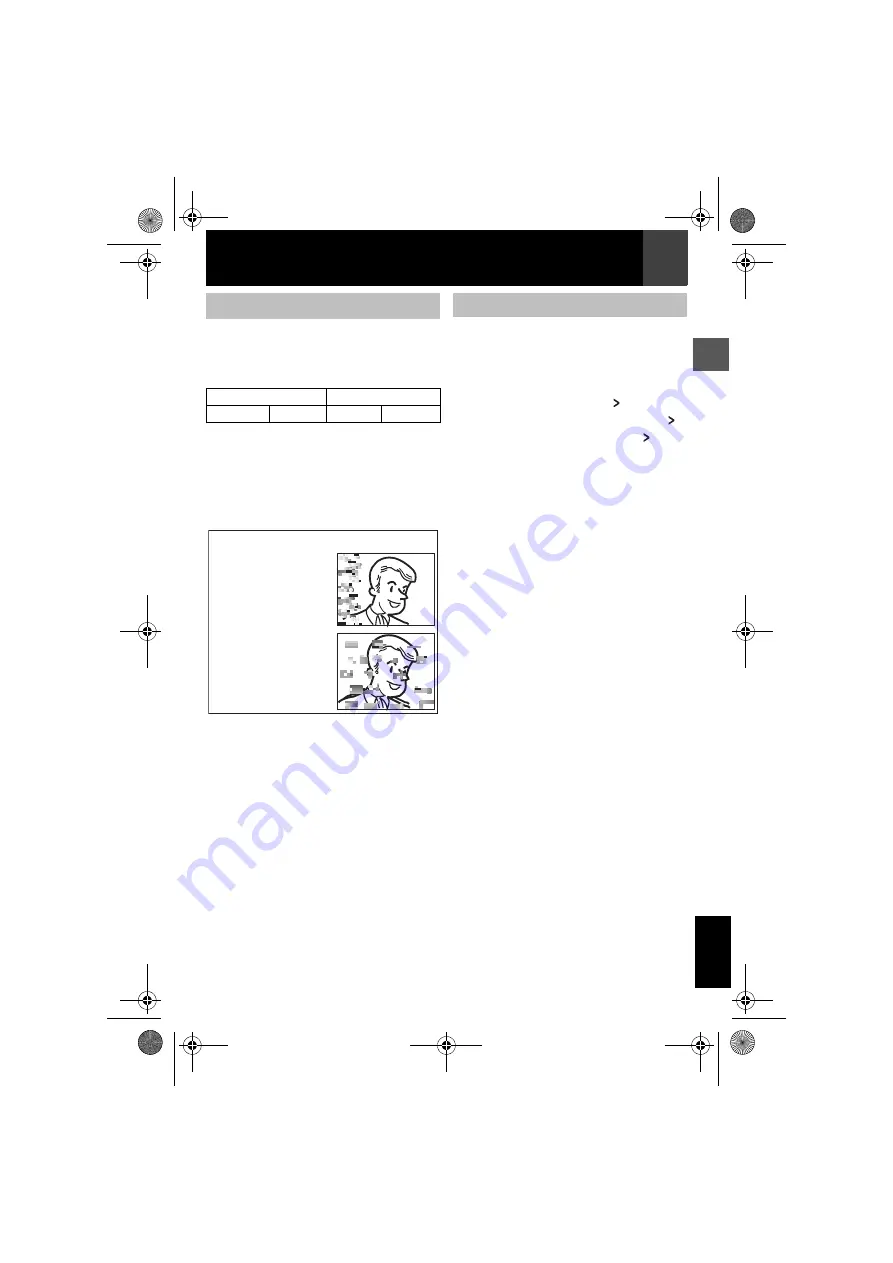
EN
19
MasterPage: Start_Right
Recording & Playback
EN
GL
IS
H
Allows variable-speed search in either direction
during video playback.
During playback, press
5
once or twice
for forward search, or
3
once or twice for
reverse search.
To resume normal playback, press
4
/
9
.
●
During playback, press and hold
5
or
3
. The search continues as long as you
hold the button. Once you release the
button, normal playback resumes.
●
A slight mosaic effect appears on the
display during Shuttle Search. This is not a
malfunction.
Helps you find where you should start
recording in the middle of a tape to avoid time
code interruption (
Set the Power Switch to
“PLAY”
Press
MENU
.
Select
“TAPE”, press
SET
or .
Select
“BLANK SEARCH”, press
SET
or
.
Select “EXECUTE”, press
SET
or .
●
The “BLANK SEARCH” indication appears and
the camcorder automatically starts reverse or
forward search, then stops at the spot which is
about 3 seconds of tape before the beginning
of the detected blank portion.
●
To cancel Blank Search, press
8
.
Notes:
●
Before starting Blank Search, if the current
position is at a blank portion, the camcorder
searches in the reverse direction. If the current
position is at a recorded portion, the camcorder
searches in the forward direction.
●
If the beginning or end of the tape is reached
during Blank Search, the camcorder stops
automatically.
●
A blank portion which is shorter than 5 seconds
of tape may not be detected.
●
The detected blank portion may be located
between recorded scenes. Before you start
recording, make sure there is no recorded
scene after the blank portion.
Variable Shuttle Search
3
5
x-10
x-3
x3
x10
1
2
During Shuttle Search,
parts of the picture may
not be clearly visible,
particularly on the left
side of the screen.
During Shuttle Search,
parts of the picture may
not be clearly visible
across the screen.
Attention:
Blank Search
1
2
3
4
5
GR-DA20EK.book Page 19 Thursday, August 2, 2007 12:08 PM






























