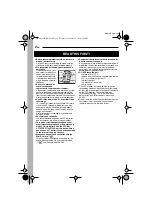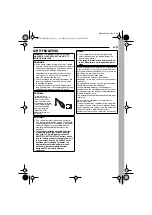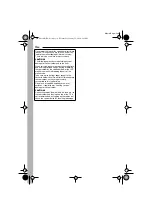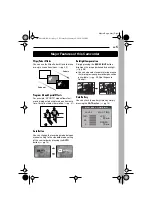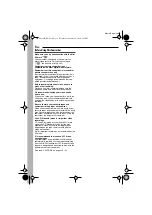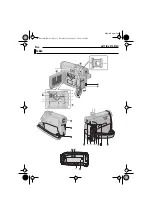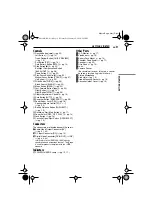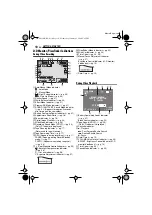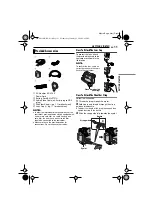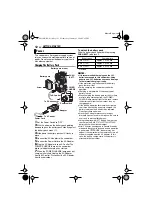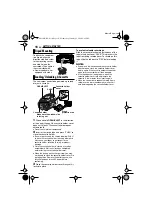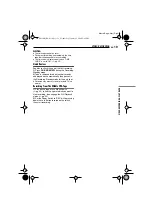Отзывы:
Нет отзывов
Похожие инструкции для GR-D328

HMX-E10BN
Бренд: Samsung Страницы: 7

EX1
Бренд: Samsung Страницы: 2

E-PL2
Бренд: Olympus Страницы: 124

GP-US932CA
Бренд: Panasonic Страницы: 4

GP-VD150
Бренд: Panasonic Страницы: 6

GP-KH232
Бренд: Panasonic Страницы: 3

DVD Palmcorder Camcorder VDR-D310
Бренд: Panasonic Страницы: 12

GP-US522HB
Бренд: Panasonic Страницы: 30

ENA
Бренд: Panasonic Страницы: 95

DVD Palmcorder VDR-D220
Бренд: Panasonic Страницы: 124

GP-VD151
Бренд: Panasonic Страницы: 168

GP-VD150
Бренд: Panasonic Страницы: 194

DVD Palmcoder VDR-D250
Бренд: Panasonic Страницы: 203

DSR-1800P
Бренд: Sony Страницы: 120

DCR-TRV30 - Digital Video Camera Recorder
Бренд: Sony Страницы: 192

DCR-TRV94O
Бренд: Sony Страницы: 387

SC-X210WL
Бренд: Samsung Страницы: 4

SC-X205WL
Бренд: Samsung Страницы: 8