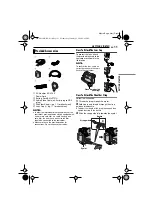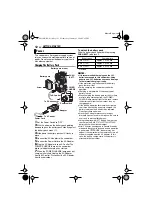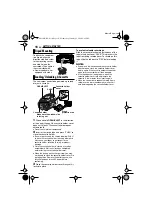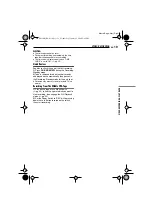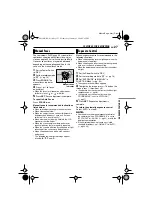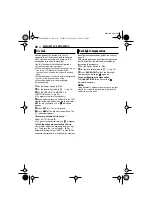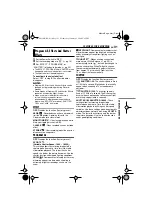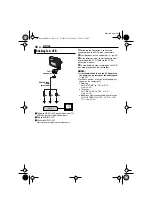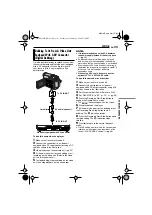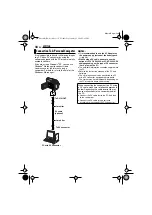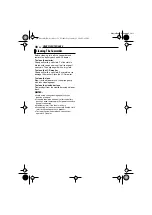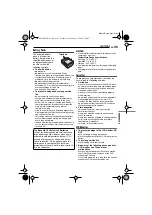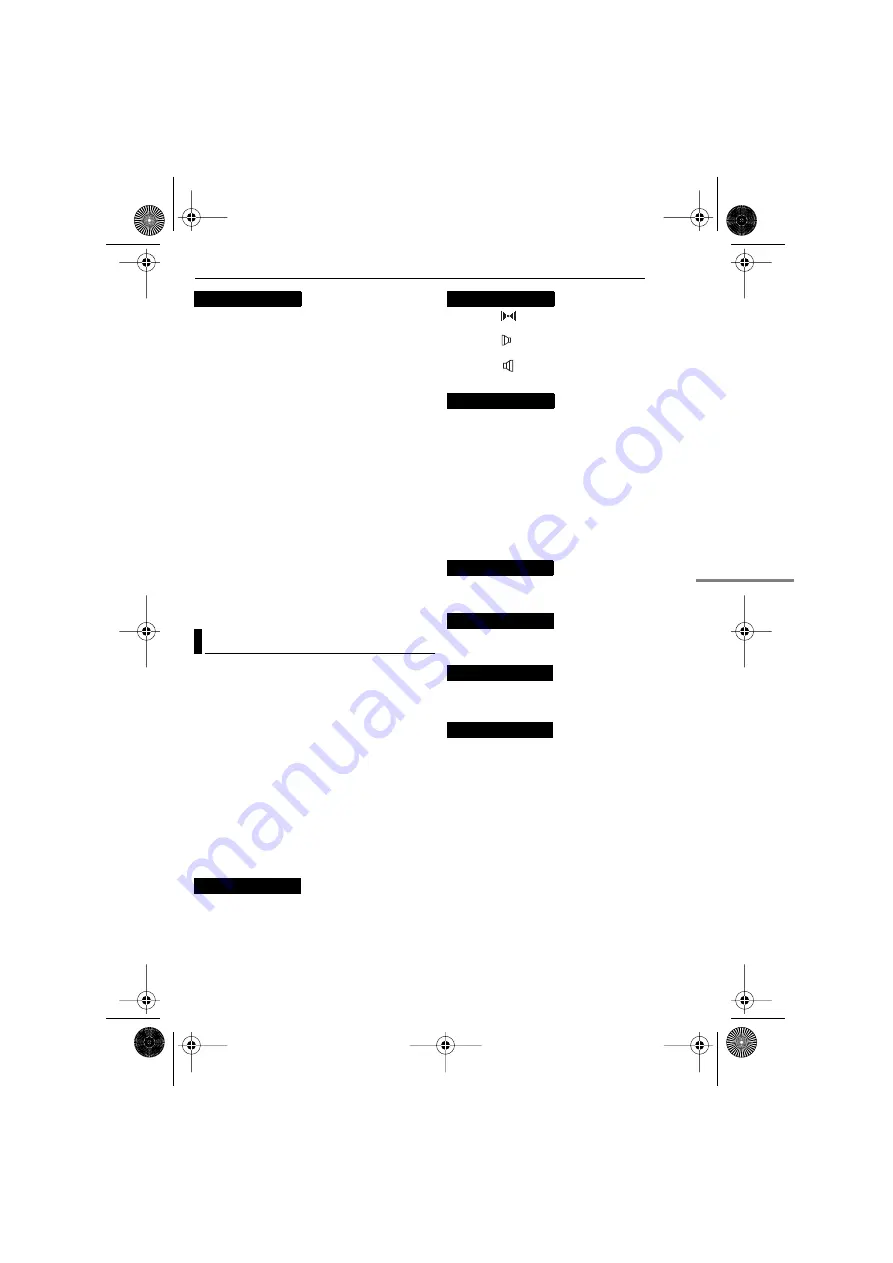
EN
25
MENUS FOR DETAILED ADJUSTMENT
MasterPage: Start_Right
ADV
ANCED FEA
TURES
OFF
: Automatic demonstration will not take
place.
[ON]
: Demonstrates certain functions such as
Program AE, Effects and Shutter Effects, etc.,
and can be used to confirm how these functions
operate. Demonstration starts in the following
cases:
●
When the Menu Screen is closed after “DEMO
MODE” is turned “ON”.
●
With “DEMO MODE” set to “ON”, if there is no
operation for about 3 minutes after the Power
Switch is set to “REC”.
●
Performing any operation during the
demonstration stops the demonstration
temporarily. If no operation is performed for more
than 3 minutes after that, the demonstration will
resume.
NOTES:
●
If a cassette is in the camcorder, the
demonstration cannot be turned on.
●
“DEMO MODE” remains “ON” even if the
camcorder power is turned off.
●
If “DEMO MODE” remains “ON”, some functions
will not be available. After viewing demo, set to
“OFF”.
[ ]
= Factory-preset
SOUND MODE and NARRATION
During tape playback, the camcorder detects the
sound mode in which the recording was made,
and plays the sound back. Select the type of
sound to accompany your playback picture.
According to the menu access explanation on
page 22, select “SOUND MODE” or
“NARRATION” from the Menu Screen and set it
to the desired parameter.
The settings below are effective only for video
playback except “REC MODE” and “BRIGHT”.
The parameters (except “OFF” in
ON SCREEN
,
SOUND MODE and NARRATION settings) are the
same as in the description on page 23,
.
Allows you to set the video recording mode (SP
or LP) depending on your preference.
* SP indicator does not appear on the screen.
[STEREO
]
: Sound is output on both “L” and
“R” channels in stereo.
SOUND L
: Sound from the “L” channel is
output.
SOUND R
: Sound from the “R” channel is
output.
Although it is not possible to perform audio
dubbing with this camcorder, you can hear
sound from an audio-dubbed tape during
playback using this function.
[OFF]
: Original sound is output on both “L” and
“R” channels in stereo.
ON
: Dubbed sound is output on both “L” and “R”
channels in stereo.
MIX
: Original and dubbed sounds are combined
and output in stereo on both “L” and “R”
channels.
pg. 15, “Brightness Adjustment Of The
[OFF]
: The date/time does not appear.
ON
: The date/time is always displayed.
When set to “OFF”, the camcorder’s display
disappears.
DEMO MODE
Playback Menus
REC MODE
[SP*]
/
LP
SOUND MODE
NARRATION
BRIGHT
DATE/TIME
[OFF]
/
ON
ON SCREEN
OFF
/
[LCD]
/
LCD/TV
TIME CODE
[OFF]
/
ON
GR-D338AH_EN.book Page 25 Wednesday, January 25, 2006 5:45 PM