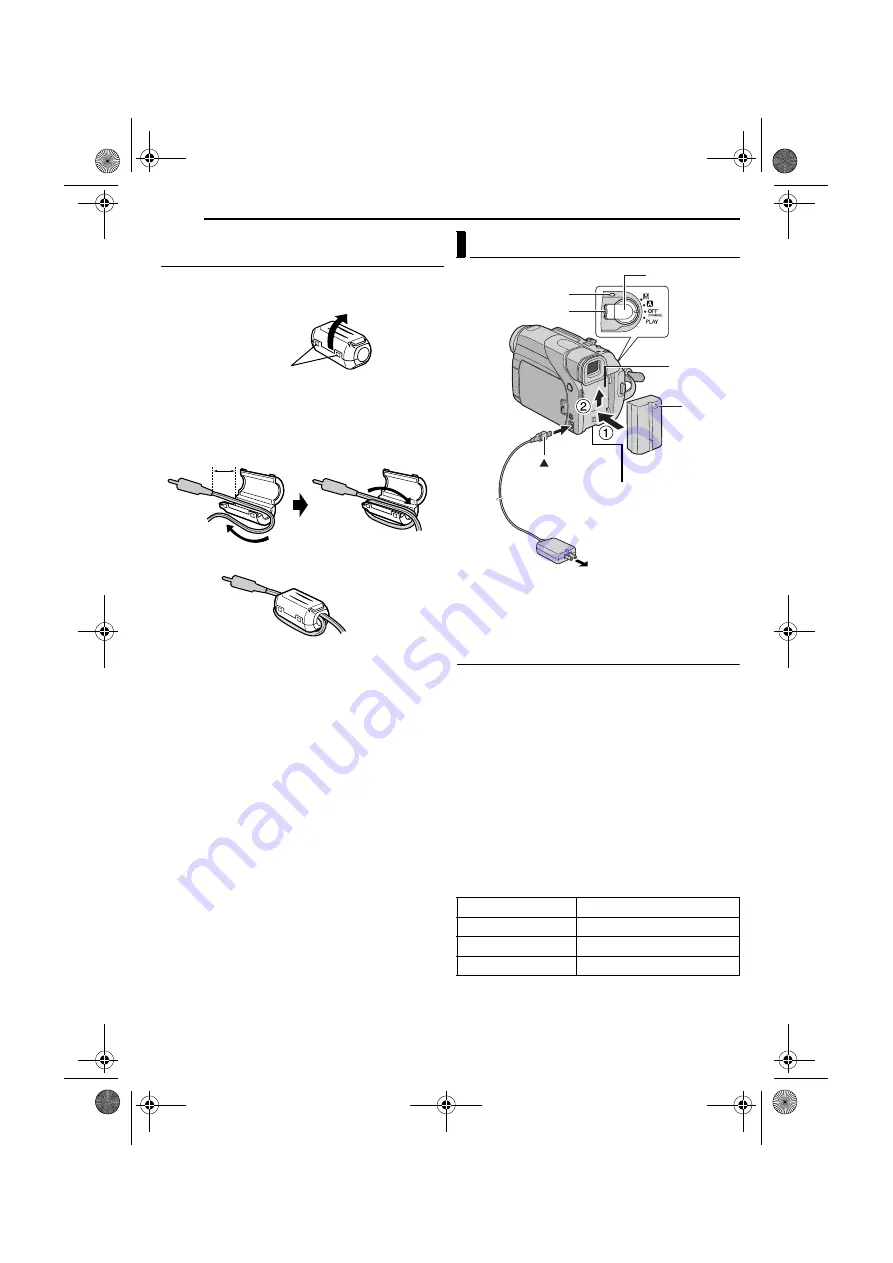
GETTING STARTED
6
EN
MasterPage: Left
How To Attach The Core Filter (for optional S-Video
Cable)
Attach the core filters to the cables. The core filter
reduces interference.
1
Release the stoppers on both ends of the core filter.
2
Run the cable through the core filter, leaving approx.
3 cm of cable between the cable plug and the core filter.
Wind the cable once around the outside of the core filter
as shown in the illustration.
●
Wind the cable so that it is not slack.
3
Close the core filter until it clicks shut.
NOTES:
●
Take care not to damage the cable.
●
When connecting a cable, attach the end with the core filter
to the camcorder.
This camcorder’s 2-way power supply system lets you
choose the most appropriate source of power. Do not use
provided power supply units with other equipment.
Charging The Battery Pack
1
With the arrow on the battery pack pointing upward,
push the battery pack slightly against the battery pack
mount
a
.
2
Slide up the battery pack until it locks in place
b
.
3
Set the Power Switch to “OFF (CHARGE)”.
4
Connect the AC Adapter to the camcorder.
5
Plug the AC Adapter into an AC outlet. The
POWER/
CHARGE
lamp on the camcorder blinks to indicate
charging has started.
6
When the
POWER/CHARGE
lamp goes out, charging
is finished. Unplug the AC Adapter from the AC outlet.
Disconnect the AC Adapter from the camcorder.
To detach the battery pack
Slide the battery pack down slightly while sliding
BATT.
RELEASE
to detach it.
* Provided
NOTES:
●
If the protective cap is attached to the battery pack, remove
it first.
●
During charging, the camcorder cannot be operated.
●
Charging is not possible if the wrong type of battery is used.
Stopper
3 cm
Wind once.
Power
Battery pack
Charging time
BN-V408U*
Approx. 1 hr. 30 min.
BN-V416U
Approx. 3 hr.
BN-V428U
Approx. 5 hr.
Arrow
BATT.RELEASE
Battery pack
mount
Power Switch
Lock Button
To AC outlet
AC Adapter
POWER/CHARGE
lamp
To DC connector
Battery pack
Mark
GR-D32US.book Page 6 Friday, November 21, 2003 9:31 AM





















