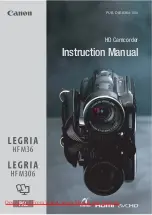EN
13
CAUTION:
When using a tripod, be sure to open and extend
its legs fully to stabilize the camcorder. To
prevent damage to the unit caused by falling
over, do not use a small-sized tripod.
2
4
3
2
1
1
Tripod Mounting
ALIGN AND TIGHTEN
1
Align the screw and camera direction stud on the
tripod with the camera’s mounting socket and stud
hole. Then tighten the screw.
Shoulder Strap Attachment
ATTACH STRAP
1
Following the illustration at left, thread the strap
through the top of the eyelet
1
, then fold it back
and thread it through the keeper
2
, and then
through the buckle
3
. Repeat the procedure to
attach the other end of the strap to the other eyelet
4
, making sure the strap isn’t twisted.
ADJUST LENGTH
2
Adjust as shown in the illustration at left
1
, then
slide both keepers snug against the eyelets to
prevent slipping
2
.
Содержание GR-AXM500
Страница 87: ...EN 87 ...