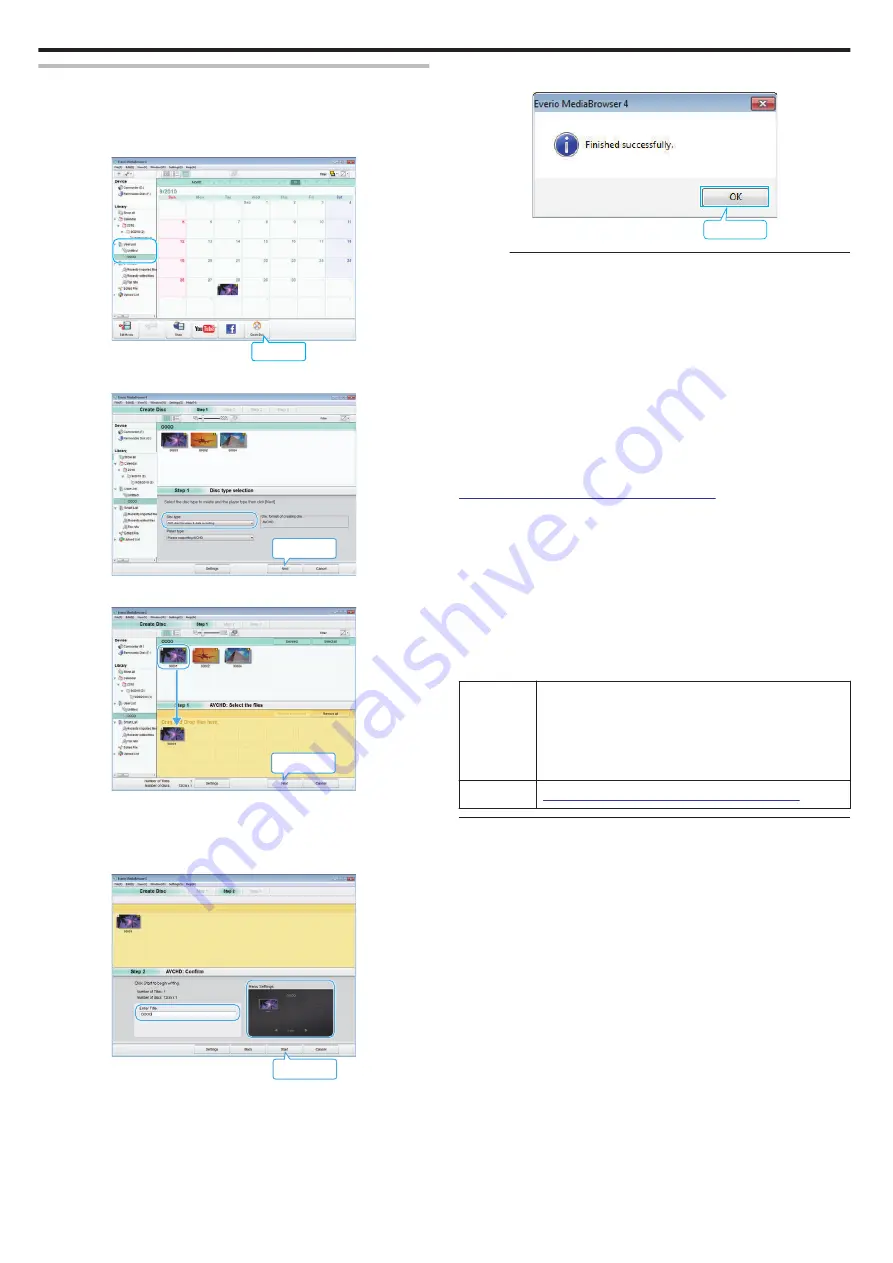
Recording Videos to Discs
Copy the files that are arranged using the user list to discs.
1
Insert a new disc into the PC’s recordable DVD drive.
2
Select the desired user list.
.
Click
3
Select the disc type.
.
Click
4
Select the files to copy to disc in order.
.
Drop
Drag
Click
0
Click “Settings” to select the disc type.
0
Click “Select all” to select all the displayed files.
0
After selecting, click “Next”.
5
Set the title of the top menu of the disc.
.
Click
0
Click “Settings” to select the menu background.
0
After setting, click “Start”.
6
After copying is complete, click “OK”.
.
Click
Memo :
0
The following types of discs can be used on the provided software Everio
MediaBrowser 4.
DVD-R
DVD-R DL
DVD-RW
DVD+R
DVD+R DL
DVD+RW
0
The following formats are supported by the provided software Everio
MediaBrowser 4.
AVCHD
DVD-Video*
* To create DVD-Video discs using the provided software, it is necessary to
install the additional software (software for creating DVD-Video).
For details, refer to the Pixela homepage.
http://www.pixela.co.jp/oem/jvc/mediabrowser/e/
0
Use commercially-available software to create a Blu-ray disc.
0
Use Everio MediaBrowser 4 Player to play back an AVCHD disc. Refer to
the help file of the provided Everio MediaBrowser 4 software to operate.
0
When copying videos recorded in UXP recording mode to create an
AVCHD disc, the videos need to be converted to XP recording mode
before copying. Therefore, it may take a longer time than copying videos
recorded in other modes.
0
To view the help file of Everio MediaBrowser 4, select “Help” from the
Everio MediaBrowser 4’s menu bar or press F1 on the keyboard.
0
If you encounter any problems with the provided software Everio
MediaBrowser 4, please consult the “Pixela User Support Center”.
Telephone
USA and Canada (English): +1-800-458-4029 (toll-free)
Europe (UK, Germany, France, and Spain)
(English):+800-1532-4865 (toll-free)
Other Countries in Europe
(English):+44-1489-564-764
Asia (Philippines) (English): +63-2-438-0090
Homepage
http://www.pixela.co.jp/oem/jvc/mediabrowser/e/
Copying
88
Содержание Everio R GZ-RX601
Страница 1: ...CAMCORDER C6B7_RX605_EU_EN Detailed User Guide GZ RX605 GZ RX601 ...
Страница 80: ...Windows 7 1 Click the start button 2 Right click Computer 3 Click Properties Copying 80 ...
Страница 108: ...6 Operate from a smartphone 0 How to operate from a smartphone Using Smartphone Applications A p 114 Using Wi Fi 108 ...
Страница 179: ...0318TOH SW MT C6B 2018 JVC KENWOOD corporation ...
















































