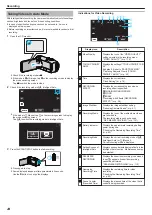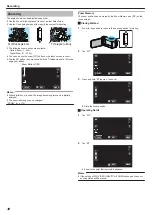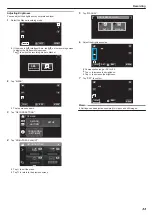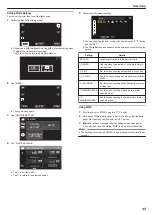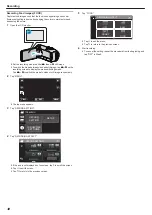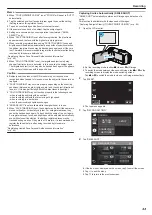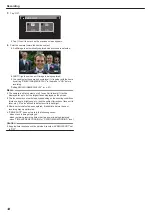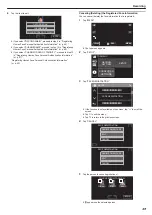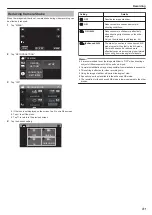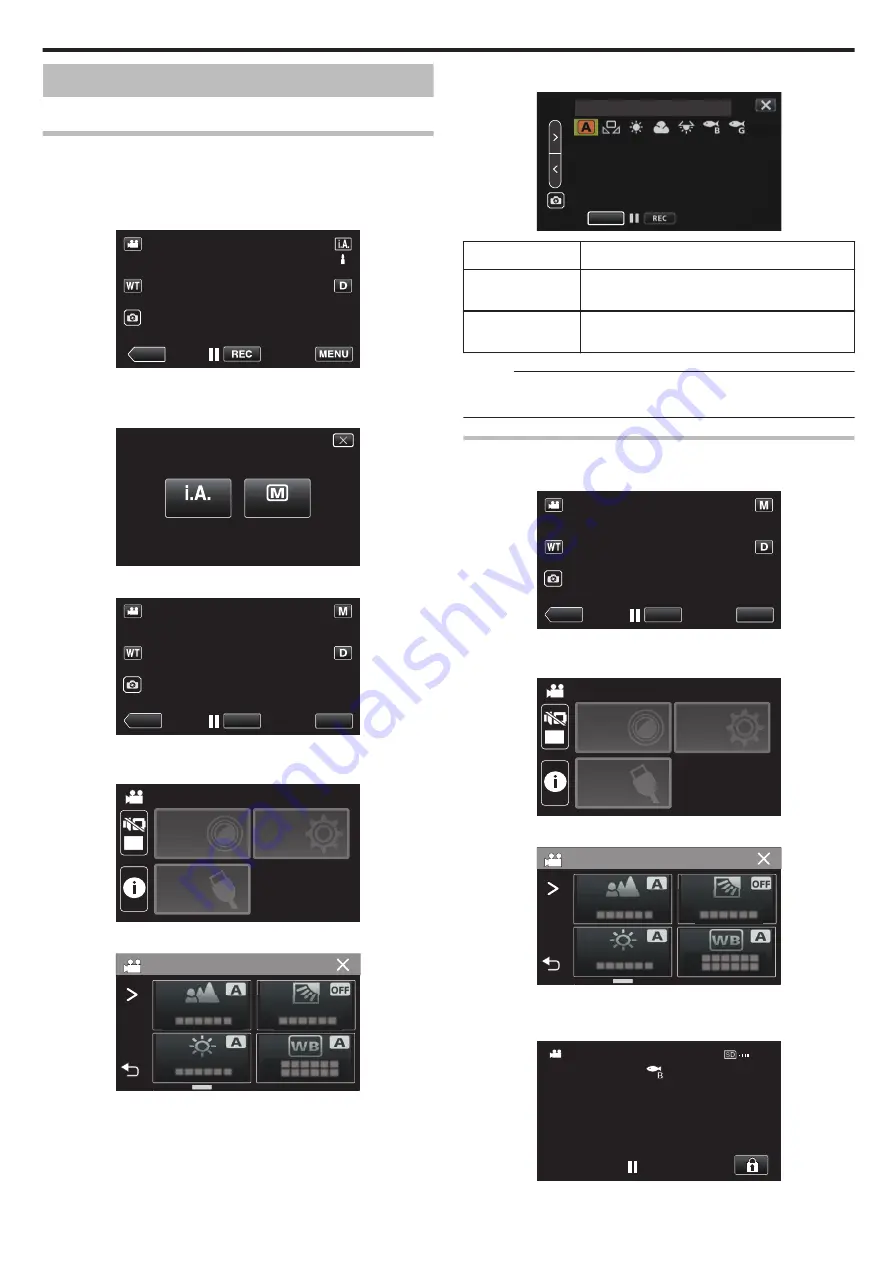
Shooting under Water
Perform the following settings to shoot underwater.
Setting the White Balance to Underwater Mode
Corrects the color when shooting underwater to record more natural images.
Select from the following two settings depending on the color of the water at
the shooting location.
1
Select the Manual recording mode.
.
≪
PLAY
0
If the mode is
P
Intelligent Auto, tap
P
on the recording screen
to display the mode switching screen.
Tap
H
to switch the recording mode to Manual.
.
intelligent AUTO
MANUAL
2
Tap “MENU”.
.
REC
≪
PLAY
MENU
0
The top menu appears.
3
Tap “RECORD SETTING”.
.
OFF
TOP MENU
SETUP
CONNECTION
SETTING
RECORD
SETTINGS
4
Tap “WHITE BALANCE”.
.
RECORD SETTING
5
Tap
q
or
r
.
.
AUTO
SET
Setting
Details
q
MARINE:BLUE
Set this when shooting in deep waters (water
appears blue).
r
MARINE:GREEN
Set this when shooting in shallow waters (water
appears green).
Memo :
0
You may not necessarily achieve the correction effect as expected.
0
It is recommended to conduct a trial recording in advance.
Locking the Screen
1
Tap “MENU”.
.
REC
≪
PLAY
MENU
0
The top menu appears.
2
Tap “RECORD SETTING”.
.
OFF
TOP MENU
SETUP
CONNECTION
SETTING
RECORD
SETTINGS
3
Tap
1
to change the items displayed.
.
RECORD SETTING
4
Tap “SCREEN LOCK”.
0
The
L
button appears.
.
0:00:00 [2:04]
Recording
37