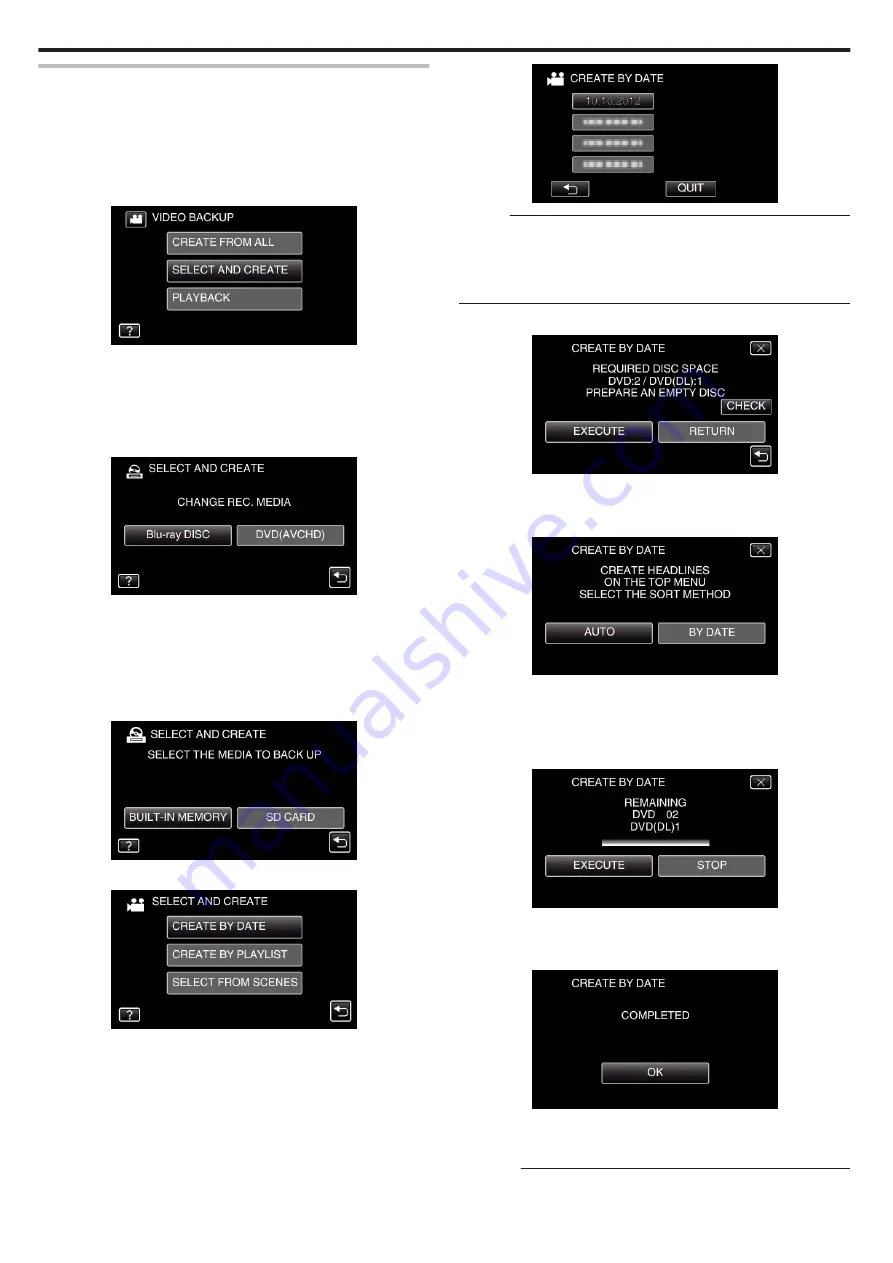
Copying Files by Date
Videos or still images are sorted and copied according to the date on which
they were recorded.
0
*The following is a screen of the model with the built-in memory.
1
Select video or still image mode.
2
Tap “SELECT AND CREATE” (video) or “SELECT AND SAVE” (still
image).
.
0
While the video mode is shown in the image, the same operations
apply for the still image mode.
0
Tap
A
to switch between the video and still image modes.
0
Tap
A
to switch between the video (50i), video (50p), and still image
modes. Switch to the mode in which you want to copy files.
3
Tap “Blu-ray DISC” or “DVD(AVCHD)”.
.
0
The media changes to the tapped item. Select the appropriate setting
according to the disc.
0
Selecting “Blu-ray DISC” enables you to save videos in a Blu-ray disc
in the high definition quality.
0
Selecting “DVD(AVCHD)” enables you to save videos in a DVD in the
high definition quality.
4
Tap the media you would like to make a backup.
.
5
Tap “CREATE BY DATE” (video) or “SAVE BY DATE” (still image).
.
0
While the video mode is shown in the image, the same operations
apply for the still image mode.
6
Tap to select a recording date.
.
Memo :
0
You cannot select more than one recording date for copying.
To copy files from multiple recording dates, it is recommended to copy by
creating a playlist.
“Creating Playlists from the Recorded Videos” (
“Copying Selected Playlists” (
7
Tap “EXECUTE”.
.
0
The number of discs required to copy the files is displayed.
Prepare the discs accordingly.
8
Tap “AUTO” or “BY DATE”. (
A
mode only)
.
0
When “AUTO” is selected, videos with similar recording dates are
displayed in groups.
0
When “BY DATE” is selected, videos are displayed according to
recording dates.
9
Tap “EXECUTE”.
.
0
When “INSERT THE NEXT DISC TO CREATE OR PRESS STOP TO
EXIT” appears, change the disc.
10
Tap “OK” when “COMPLETED” is displayed.
.
11
Press and hold the
M
button for 2 seconds or more to turn off this unit
and disconnect the USB cable.
Caution :
Copying
100
Содержание EVERIO GZ-VX815
Страница 1: ...CAMCORDER LYT2549 021A Detailed User Guide GZ VX815 GZ VX855 GZ VX875 ...
Страница 260: ......
















































