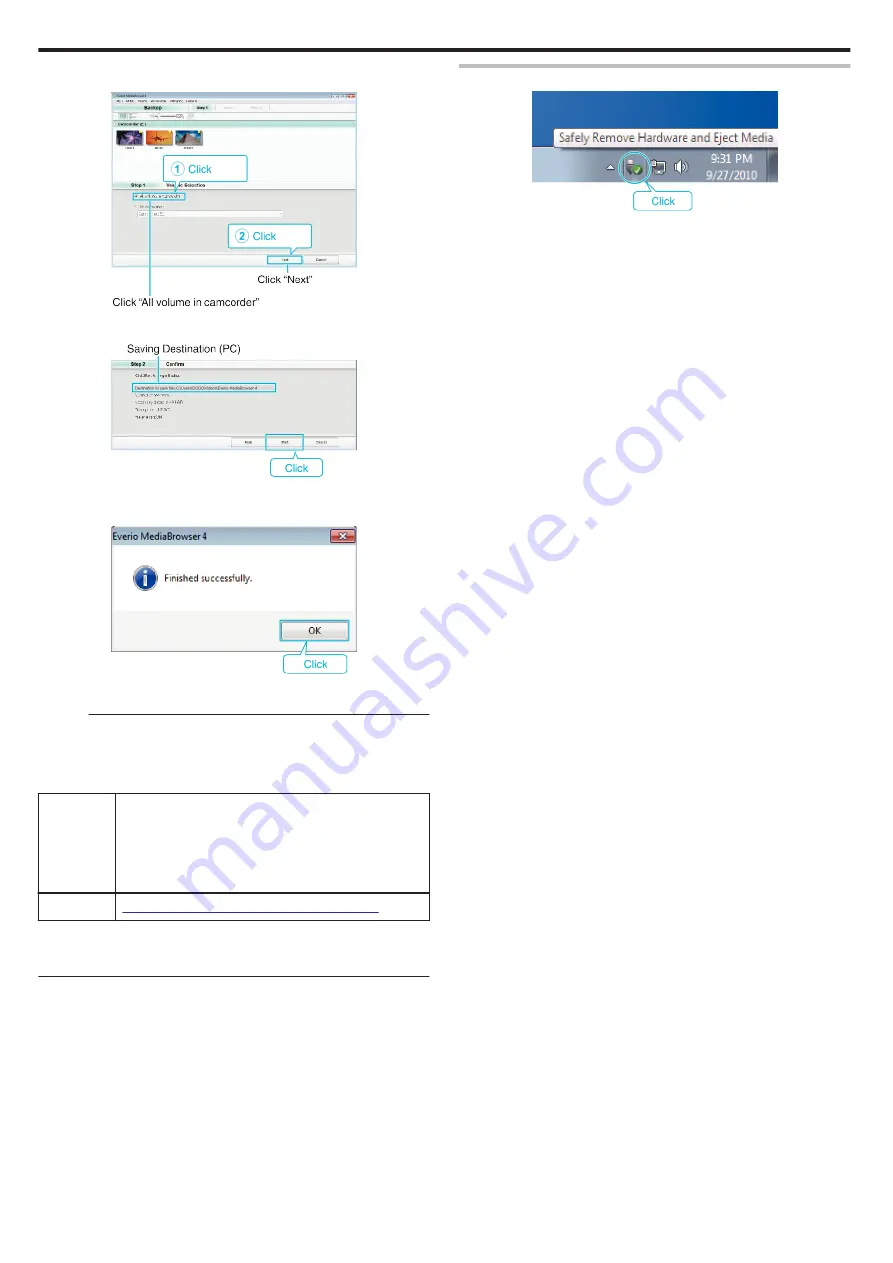
6
Select the source of the image file.
.
7
Start backup.
.
0
Backup starts.
8
After backup is complete, click “OK”.
.
9
Remove this unit from your PC.
Memo :
0
Before making backup, load the SD card in which the videos and still
images are stored on this unit.
0
If you encounter any problems with the provided software Everio
MediaBrowser 4, please consult the “Pixela User Support Center”.
Telephone
USA and Canada (English): +1-800-458-4029 (toll-free)
Europe (UK, Germany, France, and Spain)
(English):+800-1532-4865 (toll-free)
Other Countries in Europe
(English):+44-1489-564-764
Asia (Philippines) (English): +63-2-438-0090
Homepage
http://www.pixela.co.jp/oem/jvc/mediabrowser/e/
0
Delete unwanted videos before making backup.
It takes time to back up many videos.
Disconnecting this Unit from Computer
.
1
Click “Safely Remove Hardware and Eject Media”.
2
Click all “JVCCAM~”.
3
Disconnect the USB cable and close the LCD monitor.
Copying
86
Содержание Everio GZ-RX610
Страница 1: ...CAMCORDER C6B7_RX615_EU_EN Detailed User Guide GZ RX615 GZ RX610 ...
Страница 80: ...Windows 7 1 Click the start button 2 Right click Computer 3 Click Properties Copying 80 ...
Страница 108: ...6 Operate from a smartphone 0 How to operate from a smartphone Using Smartphone Applications A p 114 Using Wi Fi 108 ...
Страница 179: ......















































