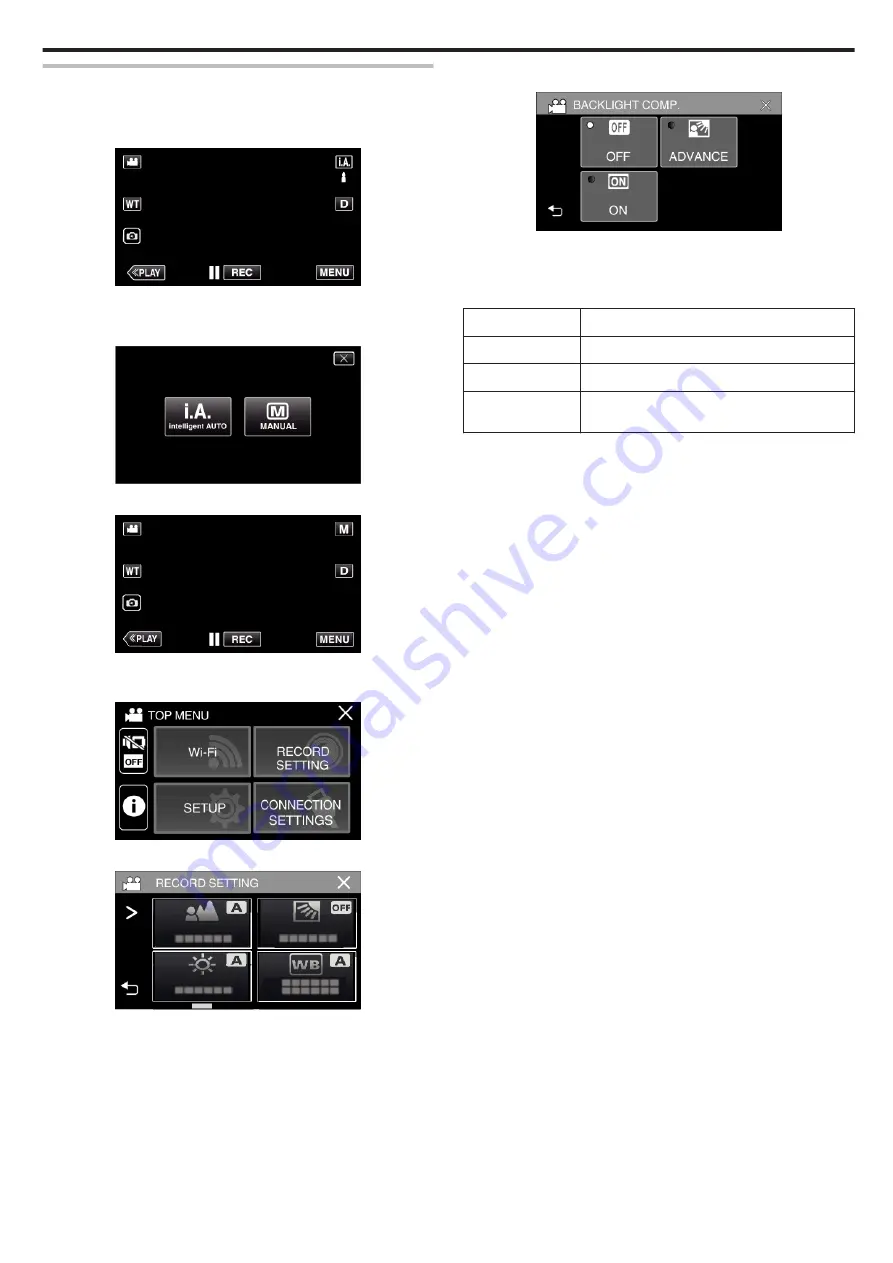
Setting Backlight Compensation
You can correct the image when the subject appears too dark due to
backlight.
1
Select the Manual recording mode.
.
0
If the mode is
P
Intelligent Auto, tap
P
on the recording screen
to display the mode switching screen.
Tap
H
to switch the recording mode to Manual.
.
2
Tap “MENU”.
.
0
The top menu appears.
3
Tap “RECORD SETTING”.
.
4
Tap “BACKLIGHT COMP.”.
.
0
Tap
L
to exit the menu.
0
Tap
J
to return to the previous screen.
5
Tap “ON” or “ADVANCE”.
.
0
“ADVANCE” is designed to perform more effective backlight
compensation. Choose this when the backlight compensation is not
adjusted appropriately by “ON”.
0
After setting, the
l
icon (Advance:
Q
) appears.
Setting
Details
OFF
Backlight compensation is disabled.
ON
Backlight compensation is enabled.
ADVANCE
Should be selected for a better backlight
compensation effect.
Recording
31
Содержание Everio GZ-RX610
Страница 1: ...CAMCORDER C6B7_RX615_EU_EN Detailed User Guide GZ RX615 GZ RX610 ...
Страница 80: ...Windows 7 1 Click the start button 2 Right click Computer 3 Click Properties Copying 80 ...
Страница 108: ...6 Operate from a smartphone 0 How to operate from a smartphone Using Smartphone Applications A p 114 Using Wi Fi 108 ...
Страница 179: ......






























