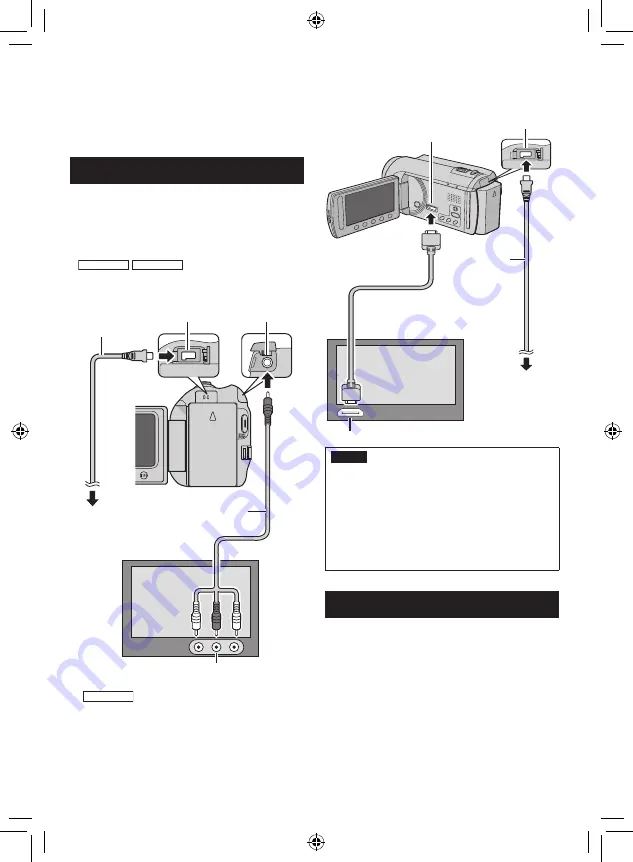
EN
This camcorder is designed to be used with
high-definition or NTSC-type color television
signals. It cannot be used with a television of a
different standard.
Connection with TV
You can output videos from the AV connector
or the HDMI mini connector.
To connect using the AV connector
Preparation:
•
GZ-MG680
GZ-MG650
Set [SWITCH TO
ANALOG I/O] to [OUTPUT].
•
Turn off all units.
GZ-MG680
To connect using the HDMI
mini connector
We recommend using the Category 2 HDMI
cable (High Speed cable).
Preparation: Turn off all units.
NOTE
•
When connecting to the HDMI cable, the
image or sound may not appear on the TV
properly depending on the TV connected.
In such cases, perform the following
operations.
1) Disconnect the HDMI cable and connect
it again.
2) Turn off and on the camcorder again.
Playback Operation
After the connection with TV is completed
1
Turn on the camcorder and the TV.
2
Set the TV to its VIDEO mode.
3
(Only when connecting the camcorder to
the VCR/DVD recorder)
Turn on the VCR/DVD recorder, and
set the VCR/DVD recorder to its AUX
input mode.
4
Start playback on the camcorder.
(
Z
p. 22, 23)
Viewing Files on TV
HDMI Mini Connector
AC Adapter
DC Connector
HDMI Connector
HDMI Cable (optional)
(Mini to full-sized HDMI cable)
To AC Outlet
AV Cable
DC Connector
AC Adapter
To AC Outlet
AV Connector
AV Input Connector
USING WITH TV






























