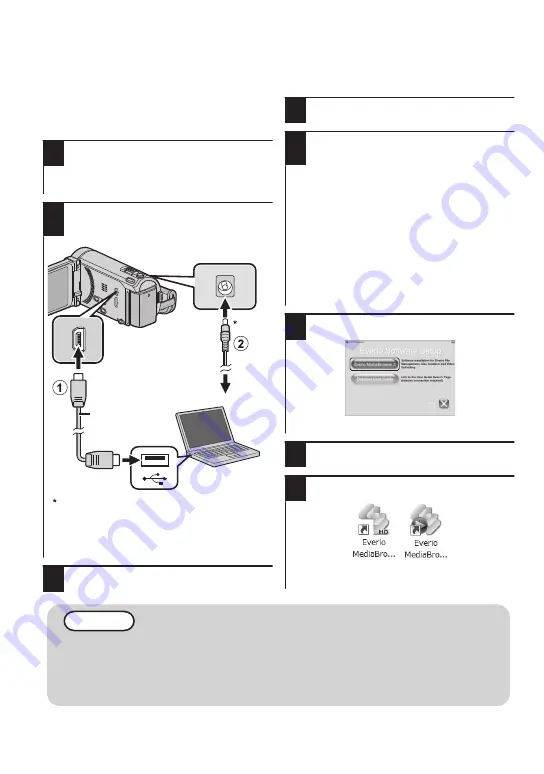
Installing the Provided Software (Built-in)
You can display the recorded images in
calendar format and perform simple editing
using the provided software.
1
Open the LCD monitor.
0
Turn off the camcorder by pressing the
M
button for about 2 seconds.
2
Connect the USB cable and the AC
adapter.
.
AC Adapter
To AC Outlet
USB Cable
(Provided)
To DC Connector
To USB
Connector
The AC adapter shown in the illustration
is AC-V11U (for GZ-HM860).
0
This unit turns on and the “BACK-UP”
menu appears.
3
Tap “CONNECT TO PC”.
4
Tap “PLAYBACK ON PC”.
5
Perform the following steps on the
computer.
A
Click “Run INSTALL.EXE” in the
auto play dialog box.
B
Click “Continue” on the user
account control screen.
0
“Software Setup” appears after a
while.
0
If it doesn’t appear, double-click
“JVCCAM_APP” in “My Computer”
(or “Computer”), then double-click
the “install.exe”.
6
Click “Everio MediaBrowser 3”.
.
0
Follow the on-screen instructions.
7
Click “Finish”.
8
Click “Quit”.
.
0
Installation ends and icons are created
on the desktop.
NOTE
0
To view the Detailed User Guide, connect to the internet and click “Detailed User
Guide” in step 6.
0
For the operating details of Everio MediaBrowser 3 BE, refer to “Help” -
“MediaBrowser Help” on the Everio MediaBrowser 3 BE toolbar. The instruction
manual will appear.
30
For more information, refer to the Detailed User Guide
http://manual.jvc.co.jp/index.html/






























