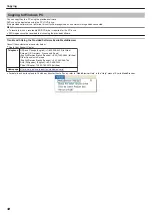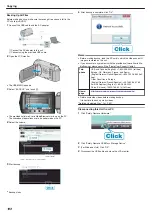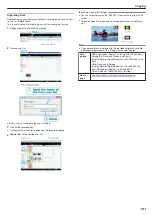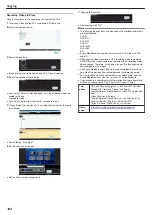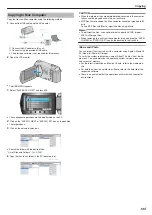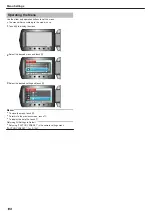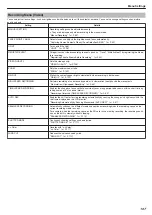Copying Selected Files
Select and copy the desired videos.
1
Select video or still image mode.
.
2
Select “SELECT AND CREATE” (video) or “SELECT AND SAVE” (still
image), and touch
C
.
.
3
Select the media for copying and touch
C
.
.
4
Select “SELECT FROM SCENES” (videos) or “SELECT FROM IM-
AGES” (still images), and touch
C
.
.
5
Select the video or still image to save, and touch
C
.
.
●
A check mark appears on the selected video.
To remove the check mark, touch
C
.
●
Touch “CHECK” to check the video.
6
After selecting, touch “SAVE”.
.
7
Select “EXECUTE” and touch
C
.
.
●
The number of discs required to copy the files is displayed.
Prepare the discs accordingly.
●
Touch “CHECK” to check the file to copy.
8
Select “YES” or “NO” and touch
C
. (
A
mode only)
.
●
When “YES” is selected, videos with similar recording dates are dis-
played in groups.
●
When “NO” is selected, videos are displayed according to recording
dates.
9
Select “EXECUTE” and touch
C
.
.
●
When “INSERT NEXT DISC” appears, change the disc.
10
After copying, touch
C
.
.
11
Close the LCD monitor, then disconnect the USB cable.
CAUTION:
●
Do not turn off the power or remove the USB cable until copying is
complete.
●
Files that are not on the index screen during playback cannot be cop-
ied.
Memo:
●
To check the created disc, select “PLAYBACK” in step 1.
Copying
92
Содержание EVERIO GZ-HM550
Страница 1: ...GZ HM550 GZ HM545 CAMCORDER Detailed User Guide LYT2119 021A ...
Страница 152: ......