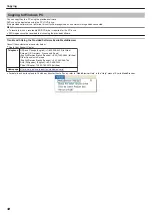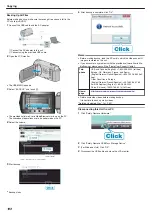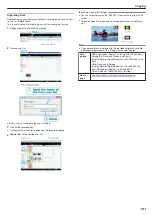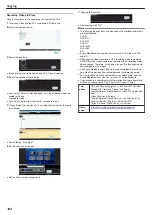Changing Recording Media (video mode only)
Set the type and video quality of the disc to be created using a BD/DVD
writer.
Adjustment is necessary when making DVDs with a BD writer or DVDs in
standard quality with a DVD writer.
1
Select video or still image mode.
.
2
Select “CHANGE REC. MEDIA” and touch
C
.
.
■
Backing Up Videos with a DVD Writer
Setting
Details
DVD(AVCHD)
Saves videos in a DVD in the high-definition
quality.
DVD-Video
Saves videos in a DVD after converting to
the standard image quality.
■
Backing Up Videos with a BD Writer
Setting
Details
Blu-ray DISC
Saves videos in a BD in the high-definition
quality.
DVD(AVCHD)
Saves videos in a DVD in the high-definition
quality.
DVD-Video
Saves videos in a DVD after converting to
the standard image quality.
Cautions when Backing Up in the DVD-Video Format
:
●
It takes about 1.2 times the recording time to convert a video from high-
defintion to standard image quality. (The original video remains in high-
definition quality.)
●
Each scene is saved as a chapter. The video pauses at the switching
of scenes, but this is not a malfunction.
●
Videos cannot be saved to DVD-R DL (double layer) discs. Use a
DVD-R or DVD-RW disc.
Memo:
●
DVDs that are created with “DVD-Video” selected can be played back
on normal DVD players.
●
When backing up still images, “Blu-ray DISC” or “DVD” can be selec-
ted. Image quality of the still images will not be changed.
Copying All Files
All videos and still images recorded on this unit will be copied.
You can also select and copy only the videos or still images that have
never been copied.
1
Select video or still image mode.
.
2
Select “CREATE FROM ALL” (video) or “SAVE ALL” (still image), and
touch
C
.
.
3
Select the media for copying and touch
C
.
.
4
Select the desired menu and touch
C
.
.
“ALL SCENES” (video)/“ALL IMAGES” (still image):
All videos and still images in this unit are copied.
“UNSAVED SCENES” (video)/“UNSAVED IMAGES” (still image):
Videos and still images that have never been copied are automatically
selected and copied.
5
Select “EXECUTE” and touch
C
.
.
●
The number of discs required to copy the files is displayed.
Prepare the discs accordingly.
Copying
87
Содержание EVERIO GZ-HM550
Страница 1: ...GZ HM550 GZ HM545 CAMCORDER Detailed User Guide LYT2119 021A ...
Страница 152: ......