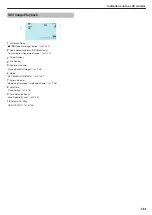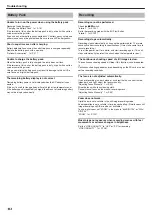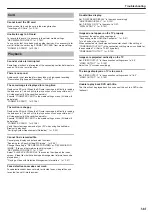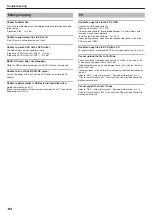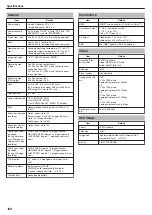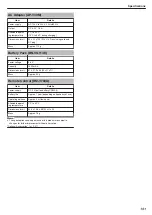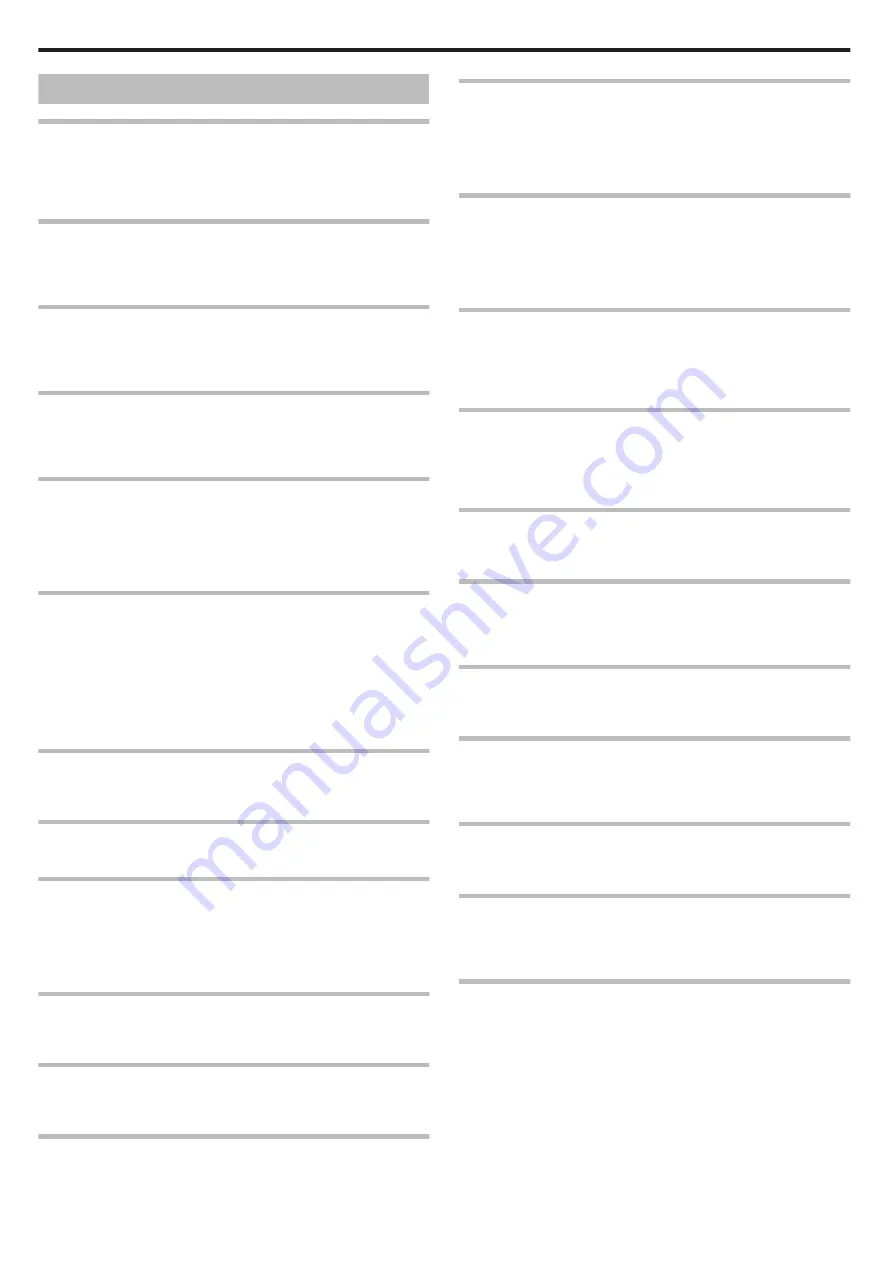
Error Message?
SET DATE/TIME!
Connect the AC adapter, charge the battery for more than 24 hours and
set the clock. (If the message still appears, the clock battery is exhaus-
ted. Consult your nearest JVC dealer.)
"Clock Setting"
COMMUNICATION ERROR
Reconnect the USB cable.
Turn off this unit and the devices connected to it, and turn them on again.
Reattach the battery pack.
FORMAT ERROR!
Check the operating procedure, and perform once again.
"FORMAT BUILT-IN MEM."
Turn off this unit, and turn it on again.
DATA DELETION ERROR
Check the operating procedure, and perform once again.
"ERASE ALL DATA"
Turn off this unit, and turn it on again.
ERROR IN BUILT-IN MEMORY!
Turn off this unit, and turn it on again.
If the above does not solve the problem, back up your files and execute
“FORMAT BUILT-IN MEM.” in the media settings menu. (All data will be
deleted.)
"FORMAT BUILT-IN MEM."
MEMORY CARD ERROR!
Turn off this unit, and turn it on again.
Remove and re-insert the SD card after detaching the AC adapter and
battery pack.
Remove any dirt from the SD card terminals.
If the above does not solve the problem, back up your files and execute
“FORMAT SD CARD” in the media settings menu. (All data will be de-
leted.)
"FORMAT SD CARD"
NOT FORMATTED
Select “OK”, then select “YES” on the "DO YOU WANT TO FORMAT?"
screen.
RECORDING FAILURE
Turn off this unit, and turn it on again.
VIDEO MANAGEMENT FILE IS DAMAGED, RECOVERY IS
REQUIRED TO RECORD/PLAYBACK, RECOVER?
Select “OK” to restore. (Videos that cannot be restored will not be dis-
played on the index screen, but you may be able to play them back using
“PLAYBACK OTHER FILE” in the menu.)
"Playing a Video with Defective Management Information"
UNSUPPORTED FILE!
Use files recorded with this unit. (Files recorded with other devices may
not be playable.)
THIS FILE IS PROTECTED
Switch off the “PROTECT/CANCEL” function in the “EDIT” menu.
"Protecting Files"
CHECK CARD'S WRITE PROTECTION SWITCH
Set the write protect switch of the SD card to off.
INSUFFICIENT AVAILABLE SPACE
Delete files, or move files to a PC or other devices.
Replace the SD card with a new one.
Seamless videos cannot be combined if there is not enough free space in
the built-in memory or SD card. Check the amount of remaining free
space before combining.
MAXIMUM QUANTITY RECORDING FOLDERS/ FILES HAS
BEEN REACHED
A
Move the files or folders to a PC or other device. (Back up your files.)
B
Select “FILE + MANAGEMENT NO” in “FORMAT BUILT-IN MEM.” or
“FORMAT SD CARD” of the media settings menu. (All data on the built-in
memory or SD card will be deleted.)
NUMBER OF FOLDERS OVERFLOW
A
Move the files or folders to a PC or other device. (Back up your files.)
B
Select “FILE + MANAGEMENT NO” in “FORMAT BUILT-IN MEM.” or
“FORMAT SD CARD” of the media settings menu. (All data on the built-in
memory or SD card will be deleted.)
FILE QUANTITY LIMIT EXCEEDED
A
Move the files or folders to a PC or other device. (Back up your files.)
B
Select “FILE + MANAGEMENT NO” in “FORMAT BUILT-IN MEM.” or
“FORMAT SD CARD” of the media settings menu. (All data on the built-in
memory or SD card will be deleted.)
PLAYLIST QUANTITY EXCEEDS LIMIT
Reduce the number of the playlist to 99 files or less. (Up to 99 playlists
can be created.)
NO FILES
Change the setting in “REC MEDIA FOR VIDEO” or “REC MEDIA FOR
IMAGE”, and check that files are not recorded to the other media.
"REC MEDIA FOR VIDEO"
NO REGISTERED EVENT SCENES
Set the event.
"Changing Event Registration of Videos"
NO REGISTERED SCENES IN PLAYLIST SOME SCENES
MAY NOT PLAY BACK
Delete the playlist, and then create a new one.
"Creating Playlists from the Recorded Videos"
POWER IS OFF, OR USB DEVICE IS UNSUPPORTED
Turn on the power of the connected USB device.
Connect the AC adapter to the DVD writer.
INSERT DISC/CHANGE DISC
Open the tray of the DVD writer, check and reset the DVD, then close the
tray.
Replace the disc in the DVD writer.
UNABLE TO COMMUNICATE WITH THE Bluetooth DEVICE
(GZ-HM550 only)
Make sure that there are no obstacles between the Bluetooth-compliant
device and the camcorder.
"Improving the Communication"
Check the registered device and register again.
"Registering a Bluetooth-compliant Device"
Refer to the instruction manual of the connected device.
Troubleshooting
148
Содержание EVERIO GZ-HM550
Страница 1: ...GZ HM550 GZ HM545 CAMCORDER Detailed User Guide LYT2119 021A ...
Страница 152: ......