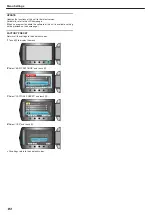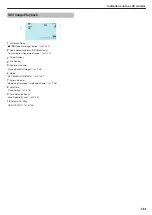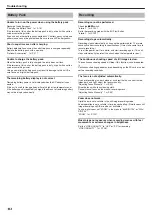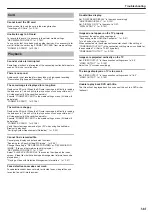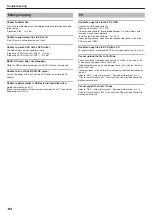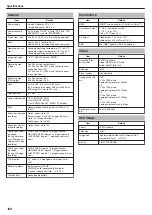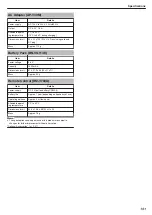Still Image Playback
.
1
Still Image Mode
2
Radio Reception Status (GZ-HM550 only)
"Connecting to a Registered Device"
3
Folder Number
4
File Number
5
Operation Indicator
6
Media
7
Battery Indicator
"Remaining Recording Time/Battery Power"
8
Date/Time
9
Face Detection Zoom
10
Output with 1080p
Indications on the LCD monitor
143
Содержание EVERIO GZ-HM550
Страница 1: ...GZ HM550 GZ HM545 CAMCORDER Detailed User Guide LYT2119 021A ...
Страница 152: ......