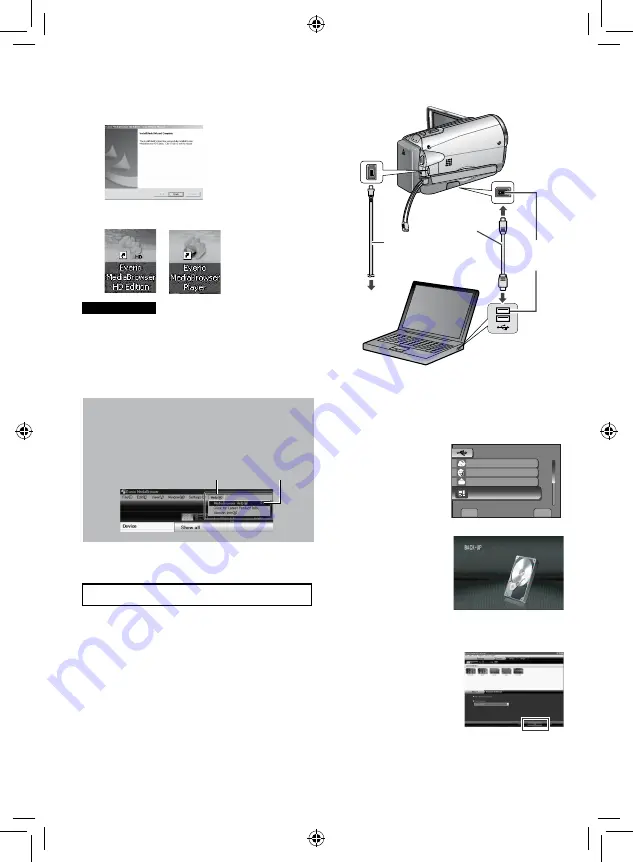
Creating a Disc using a PC
(Continued)
R
Making Backup on the PC
Preparation:
•
Install the software to the PC.
•
Make sure that enough free space is left in
the PC’s harddisk.
•
Close the LCD monitor to turn off the
camcorder.
To see the Instruction Guide for
Everio MediaBrowser
1) Double-click the icon of Everio
MediaBrowser.
2) Click [Help], and click [MediaBrowser Help].
Click
Click
DC
1
Open the LCD monitor to turn on the
camcorder.
2
Select [BACK UP].
SET
QUIT
UPLOAD
BACK UP
EXPORT TO LIBRARY
USB MENU
SAVE RECORDED VIDEO / STILL
CREATE DISC
LIB.
Everio MediaBrowser starts on the PC.
3
Click [All volume in camcorder] and
click [Next].
USB
Connector
USB Cable
AC adapter
DC
Connector
To AC outlet
5
Click [Finish].
Everio Media Browser icon is created on
the desktop.
INFORMATION
Everio MediaBrowser video editing capability
is available for files copied from the
camcorder to the PC.






























