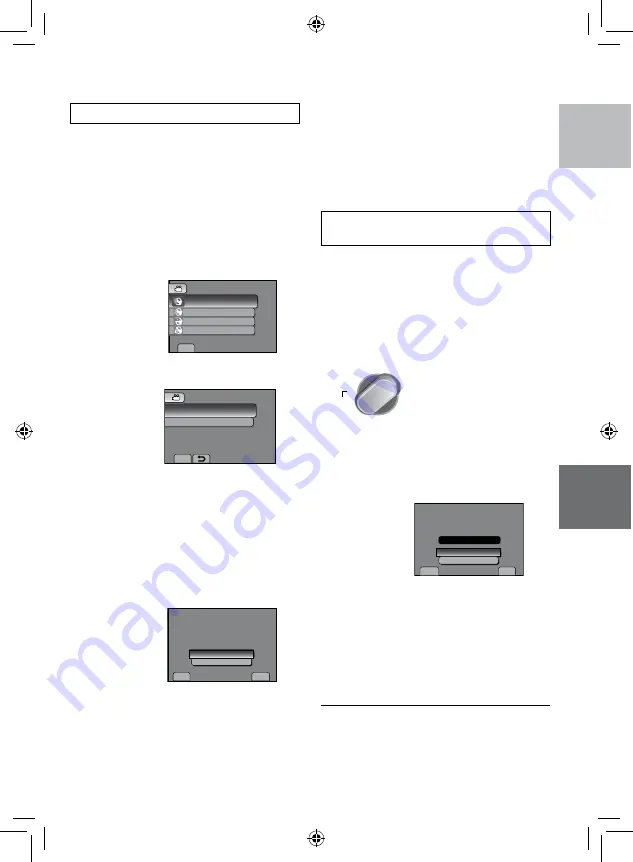
ENGLISH
COPYING
Backup All Files
Preparation:
•
Connect the camcorder to the BD/DVD
burner.
•
Select
!
or
#
mode.
•
Make sure that SD card is inserted in the
SD Slot.
•
When using a BD burner, select [CHANGE
REC. MEDIA] and select the disc type.
1
Select [CREATE FROM ALL] (
!
mode) or [SAVE ALL] (
#
mode).
SET
CREATE FROM ALL
SELECT AND CREATE
PLAYBACK
VIDEO BACKUP
TO AUTOMATICALLY SAVE
FINALIZE
2
Select the desired menu.
QUIT
ALL SCENES
UNSAVED SCENES
SAVE ALL VIDEOS
CREATE FROM ALL
SET
•
!
mode: [ALL SCENES]
#
mode: [ALL IMAGES]
All files in the recording medium are
copied.
•
!
mode: [UNSAVED SCENES]
#
mode: [UNSAVED IMAGES]
Files that have never been copied are
automatically selected and copied.
3
Select [EXECUTE].
SET
QUIT
ALL SCENES
RETURN
QUANTITY REQUIRED
DVD : 1 / DVD(DL) : 1
PREPARE AN EMPTY DISC
EXECUTE
4
Select [YES] or [NO].
•
[YES]: Displays the thumbnails by group.
•
[NO]: Displays the thumbnails by date.
5
Select [EXECUTE].
•
The files are copied on the disc. When
[COMPLETED] appears, touch
OK
.
•
When [INSERT NEXT DISC PRESS
[STOP] TO EXIT CREATE] appears,
change the disc. Remaining files are
copied on the second disc.
•
To cancel copying, select [STOP].
Copying Video Files that Have Never
Been Copied
Files that have never been copied to the discs
are automatically selected and copied.
1
Open the LCD monitor to turn on the
camcorder.
2
Press DIRECT DISC.
DIRECT
DISC
INFO
3
Select [YES] or [NO].
•
[YES]: Displays the thumbnails by group.
•
[NO]: Displays the thumbnails by date.
4
Select [EXECUTE].
EXECUTE
CANCEL
SET
QUIT
UNSAVED SCENES
DVD
1
DVD(DL)
1
•
The disc begins to be created.
When [COMPLETED] appears, touch
OK
.
•
When [INSERT NEXT DISC PRESS
[STOP] TO EXIT CREATE] appears,
change the disc. Remaining files are
copied on the second disc.
•
To cancel the disc creation, select
[STOP].
To quit the screen
1) Select [QUIT].
2) When [QUIT?] appears, select [YES].






























