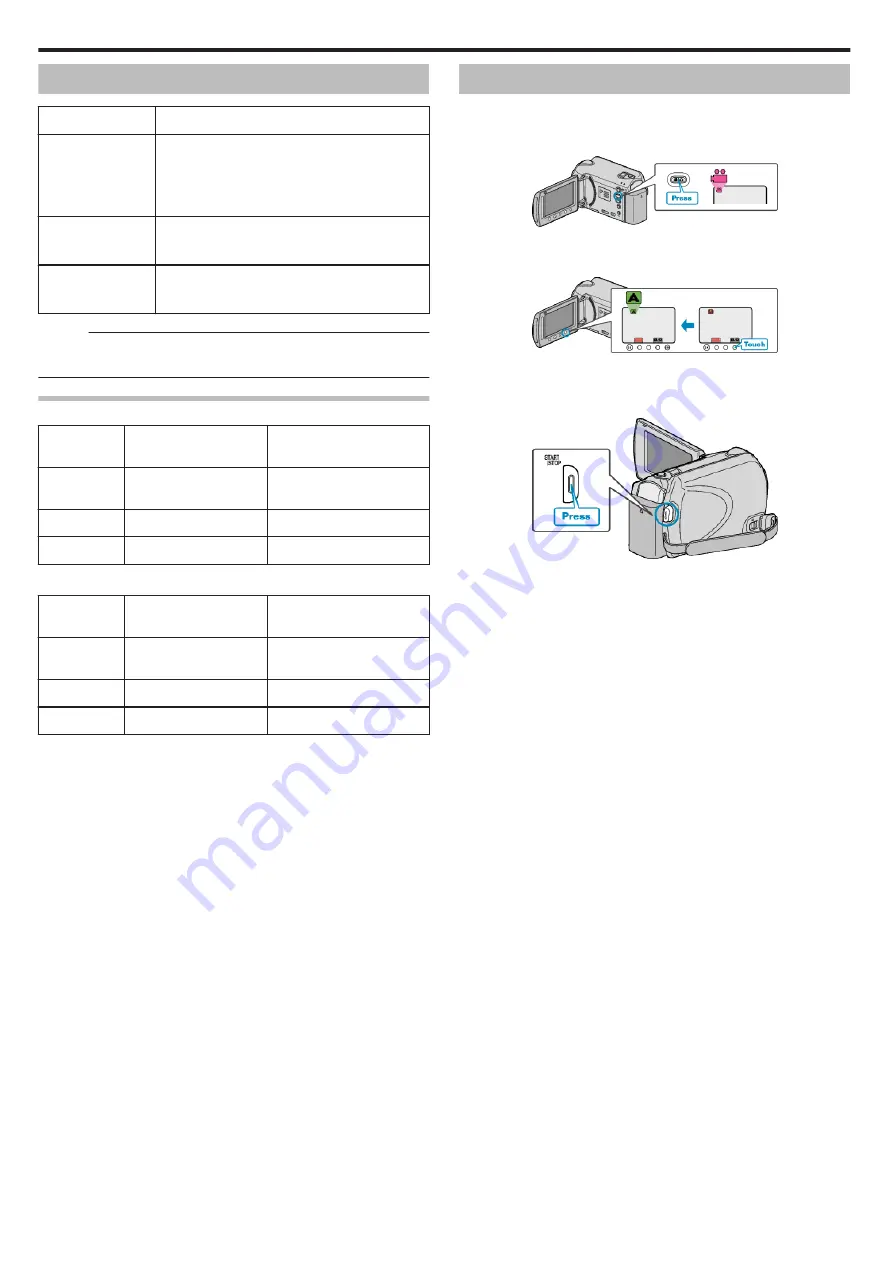
Optional Accessories
Product Name
Description
Battery Pack
0
BN-VG114E
0
BN-VG121E
0
BN-VG138E
0
Provides a longer recording time than the battery
pack that comes with this unit. It can also be used
as a spare battery pack.
Battery Charger
0
AA-VG1
0
Enables the battery pack to be charged without
using this unit.
Component Cable
0
QAM1266-001
0
For viewing in high picture quality.
Memo :
0
For more information, refer to the catalog.
0
BN-VG114E is the same battery pack that comes with this unit.
Approximate Recording Time (Using Battery)
Battery Pack
Actual Recording
Time*
Continuous Recording
Time*
BN-VG114E
(Supplied)
50 m
1 h 30 m
BN-VG121E
1 h 15 m
2 h 15 m
BN-VG138E
2 h 15 m
4 h 5 m
* The above are values when “LCD BACKLIGHT” is set to “STANDARD”.
Battery Pack
Actual Recording
Time*
Continuous Recording
Time*
BN-VG114E
(Supplied)
45 m
1 h 25 m
BN-VG121E
1 h 10 m
2 h 10 m
BN-VG138E
2 h 5 m
3 h 50 m
* The above are values when “LCD BACKLIGHT” is set to “BRIGHTER”.
0
The actual recording time may be shorter if zooming is used or if recording
is stopped repeatedly.
(It is recommended to prepare battery packs ready for three times the
expected recording time.)
0
When the battery life is reached, the recording time becomes shorter even
if the battery pack is fully charged.
(Replace the battery pack with a new one.)
Taking Videos in Auto Mode
You can record without worrying about the setting details by using the auto
mode.
1
Open the LCD monitor and select the video mode.
.
0
The video mode icon appears.
2
Check if the recording mode is Auto.
.
0
If the mode is Manual, touch the
G
/
H
button.
The mode changes between Auto and Manual with every touch.
3
Start recording.
.
0
Press again to stop.
Getting Started
18
Содержание Everio GZ-HD520
Страница 1: ...CAMCORDER LYT2305 019A Detailed User Guide GZ HD520 ...
Страница 90: ... Menu Settings 90 ...
Страница 123: ......






























