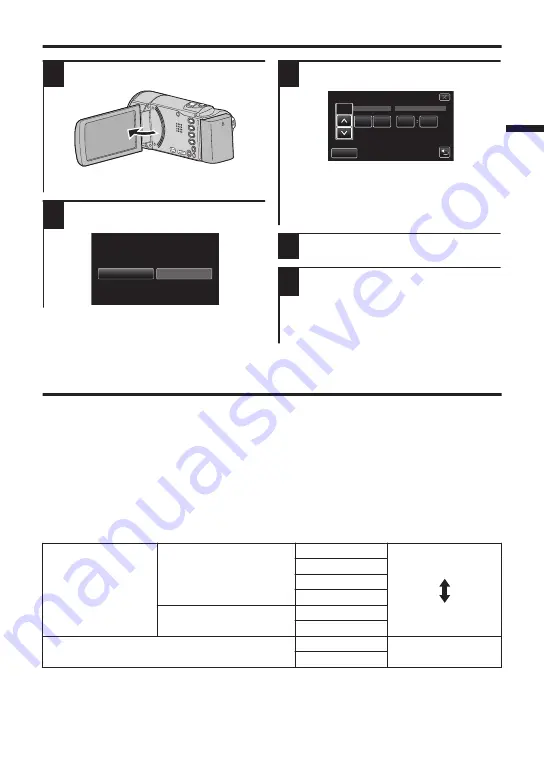
Clock Setting
1
Open the LCD monitor.
.
0
The unit turns on. When the LCD
monitor is closed, the unit turns off.
2
Tap [YES] when [SET DATE/TIME!]
is displayed.
.
NO
YES
SET DATE/TIME!
3
Set the date and time.
.
2013
12
10
00
24
SET
TIME
DATE
CLOCK SETTING
0
When the year, month, day, hour, or minute
item is tapped,
3
and
2
will be displayed.
Tap
3
or
2
to adjust the value.
0
Repeat this step to input the year, month, day,
hour, and minute.
4
After setting the date and time, tap [SET].
5
Select the region where you live and
tap [SAVE].
0
Time difference between the selected
city and the GMT (Greenwich Mean
Time) is displayed.
0
Tap
0
or
1
to select the city name.
Video Quality
This unit can perform recording in both high and standard definition.
By default, it is set to high definition (XP) AVCHD, (1280x720) iFrame.
o
To change the setting
A
Tap [MENU].
B
Tap [RECORD SETTING].
C
Tap [VIDEO QUALITY].
D
Tap the desired video quality.
To change the record format to iFrame, tap [VIDEO REC FORMAT] in [RECORD SETTING].
AVCHD
High Definition
UXP
Higher video quality
XP
.
SP
EP
Standard Definition
SSW
SEW
More recording time
iFrame
1280x720
(GZ-EX355 only)
960x540
* For the approximate video recording time, refer to p. 18.
7






































