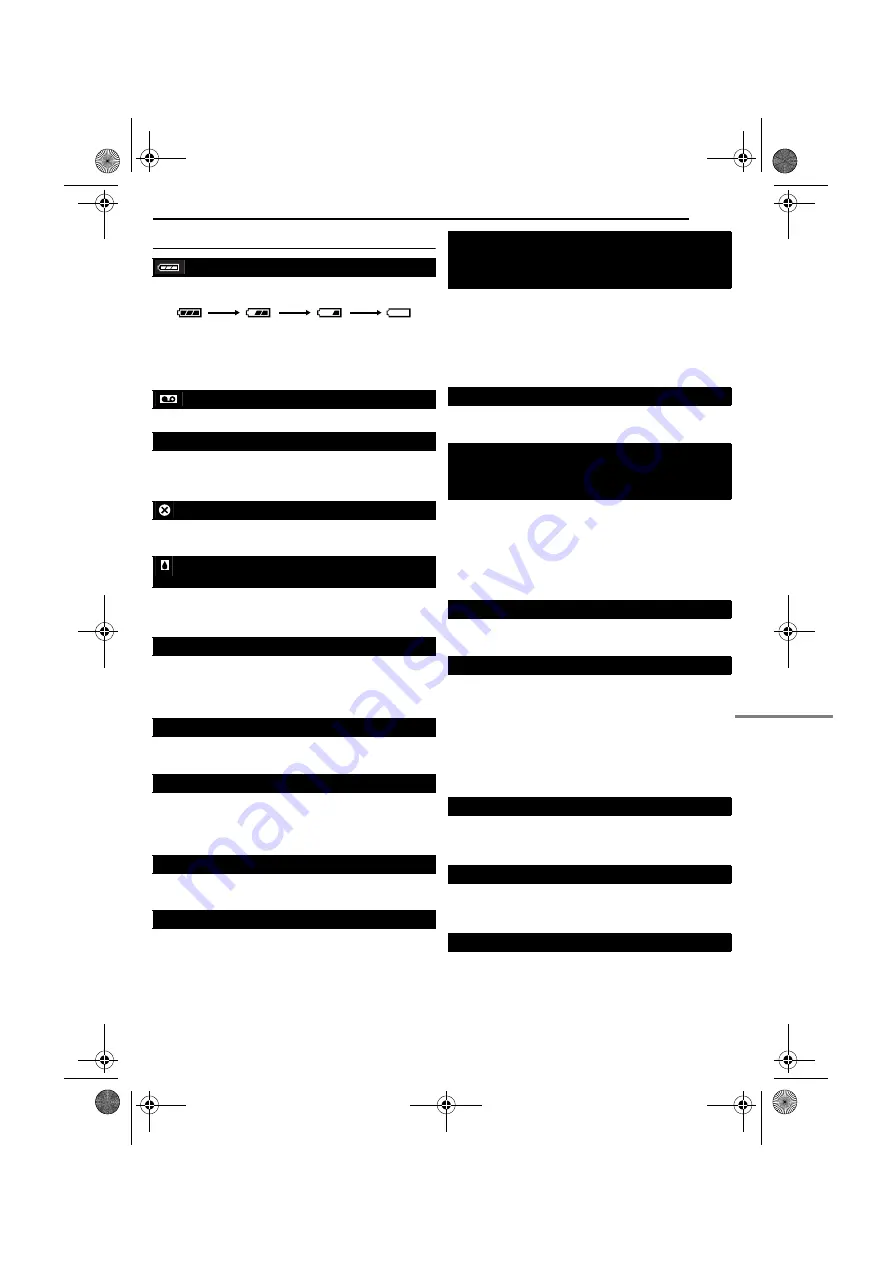
TROUBLESHOOTING
EN
47
MasterPage: Ref_Right
Warning Indications
Displays the battery remaining power.
Remaining power level
As the battery power comes close to nil, the battery
indicator blinks.
When the battery power is exhausted, power turns off
automatically.
Appears when no tape is loaded. (
Appears when the erase protection tab is set to “SAVE”
while the Power Switch is set to “
A
” or “
M
” and the
VIDEO/MEMORY
Switch is set to “VIDEO”. (
Appears if dirt is detected on the heads during recording.
Use an optional cleaning cassette. (
Appears if condensation occurs. When this indication is
displayed, wait more than 1 hour until condensation
disappears.
Appears if a tape is not loaded when the Recording Start/
Stop Button or
SNAPSHOT
Button is pressed while the
Power Switch is set to “
A
” or “
M
” and the
VIDEO/
MEMORY
Switch is set to “VIDEO”.
Appears when the tape ends during recording or
playback.
●
Appears when the date/time is not set. (
●
Appears when the built-in clock (lithium) battery is
discharged and the previously set date/time is erased.
(
Appears for 5 seconds after power is turned on if the lens
cap is attached or when it is dark.
Appears if Audio Dubbing is attempted on a blank portion
of a tape. (
●
Appears if Audio Dubbing is attempted on a tape
recorded in the LP mode. (
●
Appears if Audio Dubbing is attempted on a tape
recorded in 16-BIT audio. (
●
Appears if
A. DUB
(
D
) on the remote control is pressed
when the erase protection tab is set to “SAVE”.
(
Appears if Insert Editing is attempted on a blank portion
of a tape. (
●
Appears if Insert Editing is attempted on a blank portion
of a tape.
●
Appears if Insert Editing is attempted on a tape
recorded in the LP mode. (
●
Appears if
INSERT
(
I
) on the remote control is
pressed when the erase protection tab is set to “SAVE”.
(
Appears when the memory card’s memory is full and
shooting is not possible.
●
Appears if dubbing of copyguarded signals is attempted
while this camcorder is being used as a recorder.
●
Appears in the following cases when dubbing from a
tape to a memory card (as digital stills or video clips):
•
when no memory card is loaded.
•
when the memory card’s memory is full.
•
when the memory card is not formatted.
•
when a write-protected SD Memory Card is loaded.
(
Appears if there is no memory card loaded when you
attempt to record on a memory card or access data on a
memory card.
Appears when there is a problem with a memory card
and its memory is corrupt, or it has not been initialized.
Initialize the memory card. (
Appears if there are no image files stored in the memory
card when you attempt memory card playback.
CHECK TAPE’S ERASE PROTECTION TAB
USE CLEANING CASSETTE
CONDENSATION OPERATION PAUSED
PLEASE WAIT
TAPE!
TAPE END
SET DATE/TIME!
LENS CAP
A. DUB ERROR!
Exhausted
High
A. DUB ERROR!
<CANNOT DUB ON A LP RECORDED TAPE>
<CANNOT DUB ON A 16BIT RECORDING>
<CHECK TAPE’S ERASE PROTECTION TAB>
INSERT ERROR!
INSERT ERROR!
<CANNOT EDIT ON A BLANK PORTION>
<CANNOT EDIT ON A LP RECORDED TAPE>
<CHECK TAPE’S ERASE PROTECTION TAB>
MEMORY IS FULL
COPYING FAILED
MEMORY CARD!
PLEASE FORMAT
NO IMAGES STORED
GR-DX97US.book Page 47 Monday, February 9, 2004 2:28 PM




















