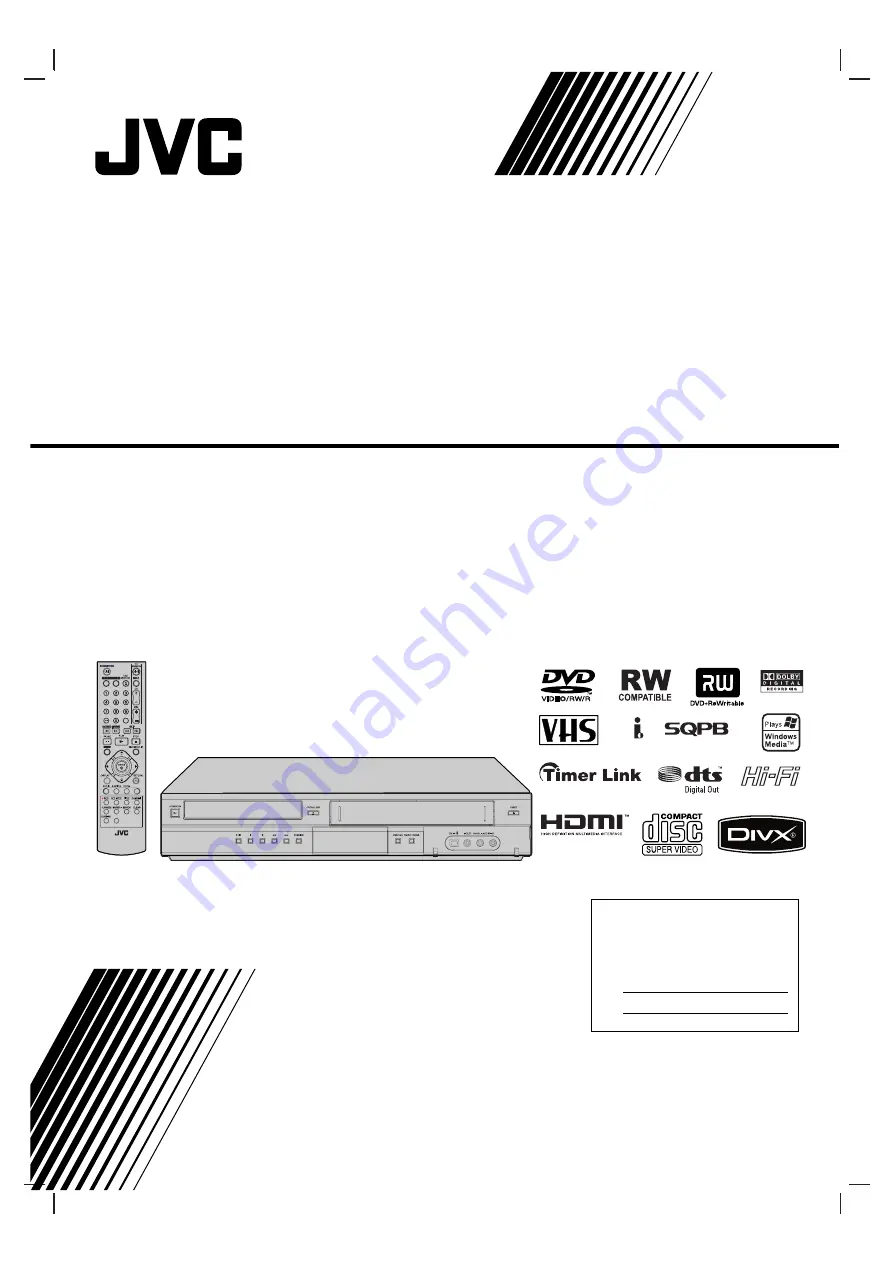
AUX
CHAPTER
DVD VIDEO RECORDER
RM-SDR107U
*
TRACKING
RC205H-JM_NA1UJJB
DR-MV77SU
DR-MV78BU
DVD VIDEO RECORDER
INSTRUCTIONS
For Customer Use :
Enter below the Model No. and
Serial No. which are located on the
rear of cabinet. Retain this
information for future reference.
Model No.
Serial No.
LPT1152-001A
















