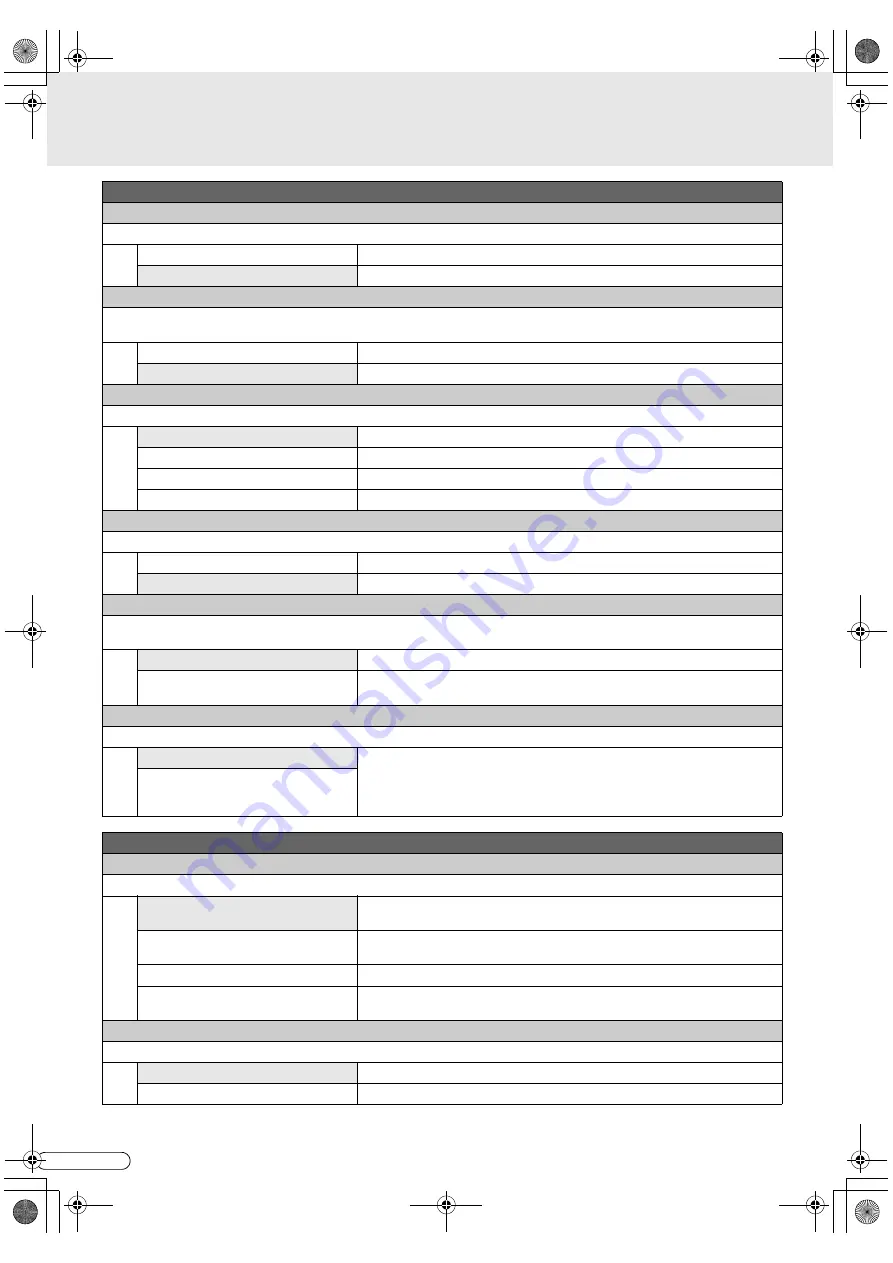
H
EN
102
Setup Menu
(continued)
FUNCTION SET UP > DISPLAY SET
a
SUPERIMPOSE
For setting whether to automatically display the operation details on the TV screen.
OFF
Do not display.
AUTO
Displays for 5 seconds during operations.
b
BLUE BACK
For setting whether to display a blue screen, when broadcast cannot be received or if there are no signals at the external input.
Set to
A
OFF
B
when the signals are weak or reception is poor.
OFF
Do not change the screen display.
ON
Switch to a blue screen.
c
DIMMER (DURING POWER ON)
For setting the brightness of the front display panel when the unit is on.
BRIGHT
Bright
DIMMED1
Dim
DIMMED2
Dark
OFF
Turns off the light.
d
DIMMER (DURING POWER OFF)
For setting whether to light up or turn off the light of the front display panel when the unit is off.
OFF
Turns off the light of the front display panel when the unit is off.
ON
Lights up the front display panel when the unit is off.
e
QUICK STARTUP
If set to
A
ON
B
, the power consumption during standby increases but operations such as playback can be performed more quickly
than when set to
A
OFF
B
.
OFF
Usually set to
A
OFF
B
. (Standby power consumption: 6.4 W)
ON
Operations can be performed quickly after turning on the unit. (Standby power
consumption: 20 W)
f
ON SCREEN LANGUAGE
For setting the on-screen display language.
ENGLISH
Sets the language.
DEUTSCH, FRANCAIS, ESPAÑOL,
ITALIANO, NEDERLANDS, SVENSKA,
NORSK, SUOMI, DANSK
FUNCTION SET UP > VIDEO IN/OUT
g
MONITOR TYPE
Set in accordance with the TV to be connected.
4:3LB
When connected with a 4:3 TV. (Black strips are added to the top and bottom
when displaying a 16:9 image.)
4:3PS
When connected with a 4:3 TV. (The left and right are cropped off when
displaying a 16:9 image.)
16:9AUTO
When connected with a wide TV (16:9).
16:9FIX
When connected with a TV fixed at 16:9. (This unit automatically adjust the
screen width when displaying a 4:3 image.)
h
F-1 INPUT
Set in accordance with the video connectors to be connected, when using the [F-1] input connectors on the front panel.
VIDEO
If connecting video signals (yellow connector).
S-VIDEO
If connecting S-Video signals (black connector).
DR-MH300SE.book Page 102 Thursday, November 24, 2005 9:12 AM















































