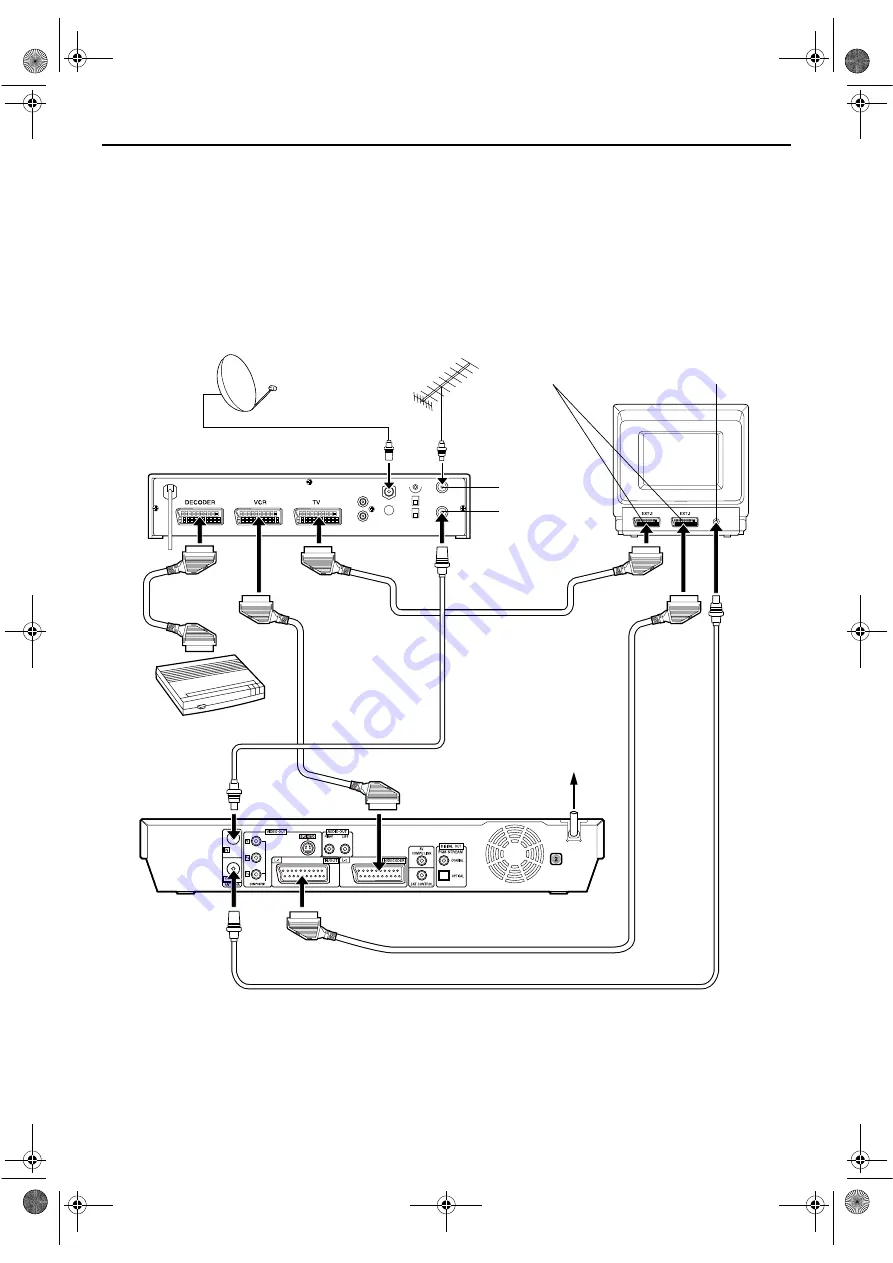
Masterpage:Right-No-Heading
EN
89
Filename [DR-M10SE_10Editing.fm]
Page 89
February 12, 2004 5:23 pm
Perfect Connections (Recommended)
This is an example of recommended connections if your
TV has two 21-pin AV input (SCART) connectors.
Connect the decoder to the satellite receiver’s connector
if you have a decoder, L-1 IN/OUT connector to TV’s
connector, and L-2 IN/DECODER connector to the
satellite receiver’s connector. Then connect the satellite
receiver and TV.
NOTES:
●
Set “L-2 SELECT” to “VIDEO” or “S-VIDEO”. (
●
You can use the Automatic Satellite Programme Recording
function (
●
To record a programme via the satellite receiver, select L-2
mode by pressing
PR +/–
so that “L-2” appears on the front
display panel.
●
To receive a scrambled broadcast, descramble the signal with
the decoder connected to the satellite receiver.
●
For details, refer to the instruction manual of the satellite
receiver and decoder.
Outdoor unit
Satellite cable
Satellite receiver
Aerial
TV aerial cable
21-pin SCART connector
Back of TV
ANTENNA IN
ANTENNA OUT
Aerial connector
Decoder
Mains outlet
Back of unit
DR-M10SE_01.book Page 89 Thursday, February 12, 2004 9:08 PM















































