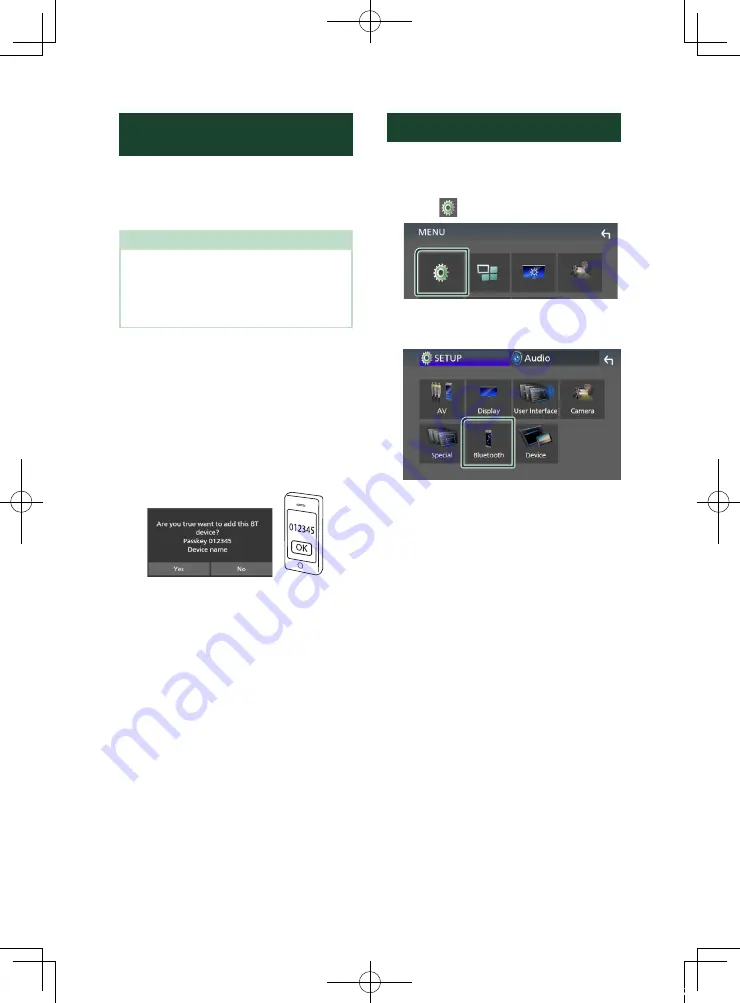
Bluetooth Control
22
Register from the Bluetooth
device
It is necessary to register the Bluetooth audio
player or cell-phone to this unit before using the
Bluetooth function.
You can register up to 7 Bluetooth devices.
NOTE
• Up to 7 Bluetooth devices can be registered. If
an attempt is made to register the 8th Bluetooth
device, the Bluetooth device connected on the
earliest date will be deleted to register the 8th
one.
1
Turn on the Bluetooth function on your
smartphone/cell-phone.
2
Search the unit (“DMX*****”) from your
smartphone/cell-phone.
3
Operate your smartphone/cell-phone
according to the displayed messages.
■
Confirm the request on the
smartphone/cell-phone.
■
If a PIN code is required, enter the PIN
code (“0000”).
4
Touch
[
Yes
]
.
When data transmission and connection
have completed, the Bluetooth connection
icon appears on the screen.
Bluetooth Setup
1
Press the
[
MENU
]
button.
h
h
MENU screen appears.
2
Touch
[
]
.
h
h
SETUP Menu screen appears.
3
Touch
[
Bluetooth
]
.
h
h
Bluetooth SETUP screen appears.
See the following section for each
setting.
• Connect the Bluetooth device (P.23)
!B5H-0358-25_DMX_E_En.indb 22
2020/08/26 13:22






























