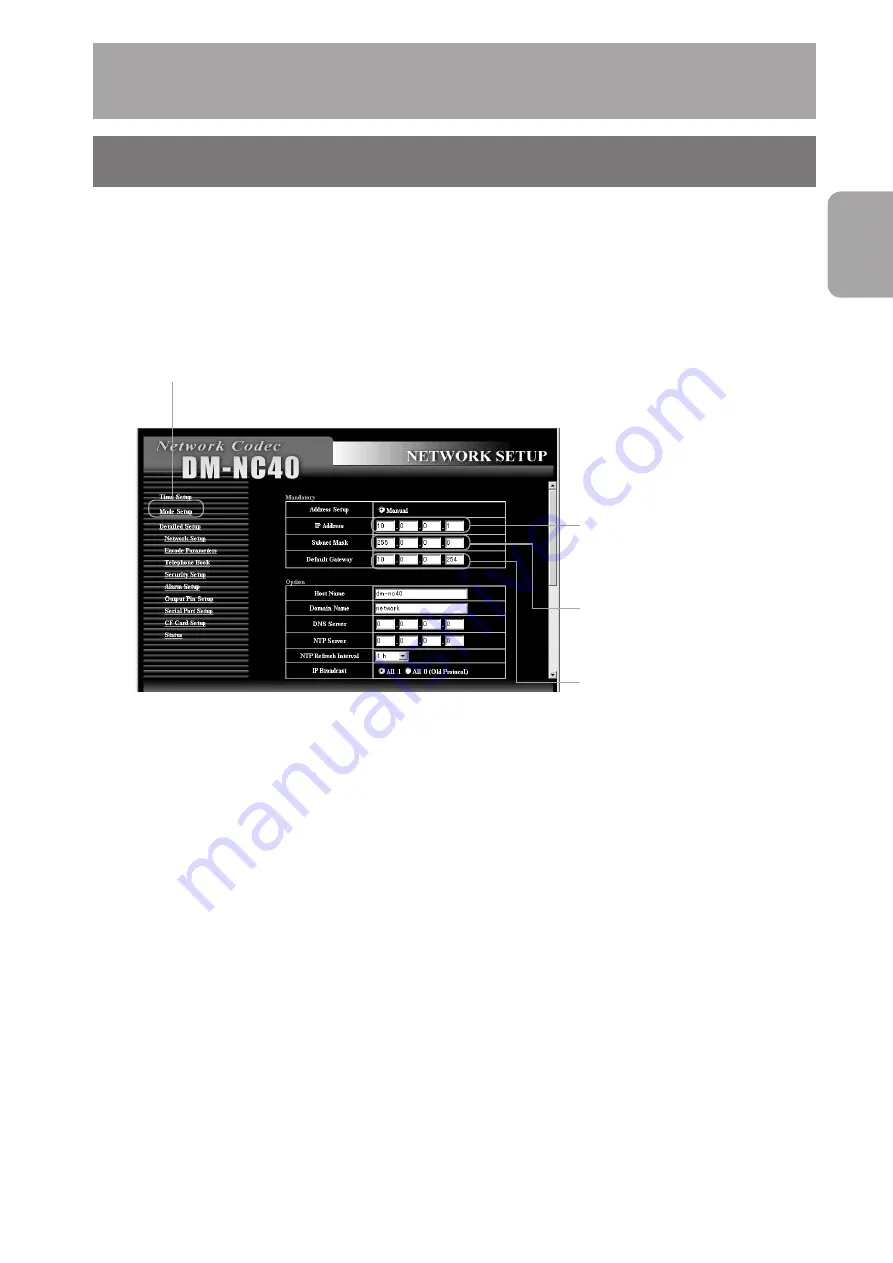
27
Preparations
1.
Click “Detailed Setup” on the left of the Network Codec screen and then
click “Network Setup”
•
The NETWORK SETUP screen is displayed.
2.
Reconnect to the changed IP address using the Web browser
•
When the IP address of the DM-NC40 is changed, you need reconnect with new IP address for more
settings by Web browser.
Example: When changing the IP address from 10.0.0.1 to 10.0.0.10
Enter http://10.0.0.10 in the address bar of the browser. (
See page 26)
•
To connect from PC to new IP address of the unit, changing IP address and subnet mask of PC may be
required in some cases.
Example: When changing IP address of DM-NC40 from 10.0.0.1 to 192.168.0.1
and
Subnet mask from 255.0.0.0 to 255.255.255.0
You may change IP address of PC from 10.0.0.2 to 192.168.0.2
and
Subnet mask from 255.0.0.0 to 255.255.255.0
Connection can be reestablished by entering
http://192.168.0.1
in the address bar of the Web browser.
4-1 Changing the IP Address of the Unit
(Be sure to perform)
Step 4 Initial Settings
DHCP of the unit is enabled in factory settings. When DHCP server is available in the network,
see page 30.
DHCP of the unit can be disabled using API. In this case you can change the IP address of
the unit as following.
2
Set the subnet mask. If unknown,
ask to network administrator.
3
Set the default gateway.
1
Change the IP address to the
address assigned by network
administrator or per mitted
address.
Содержание DM-NC40
Страница 59: ...59 ...
















































