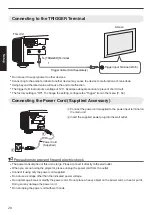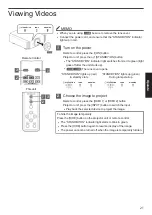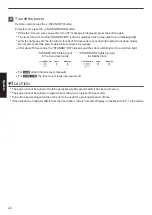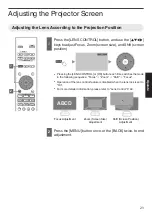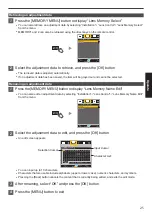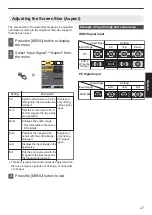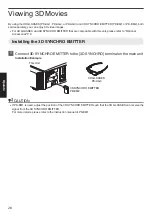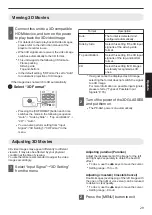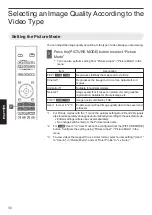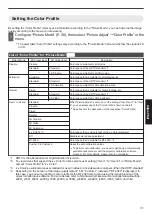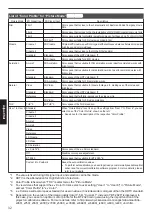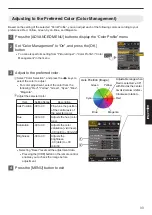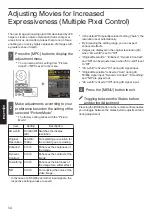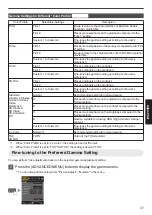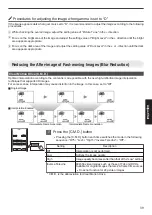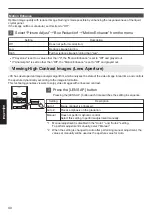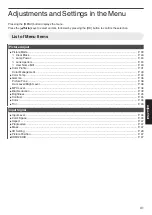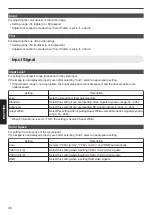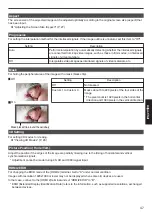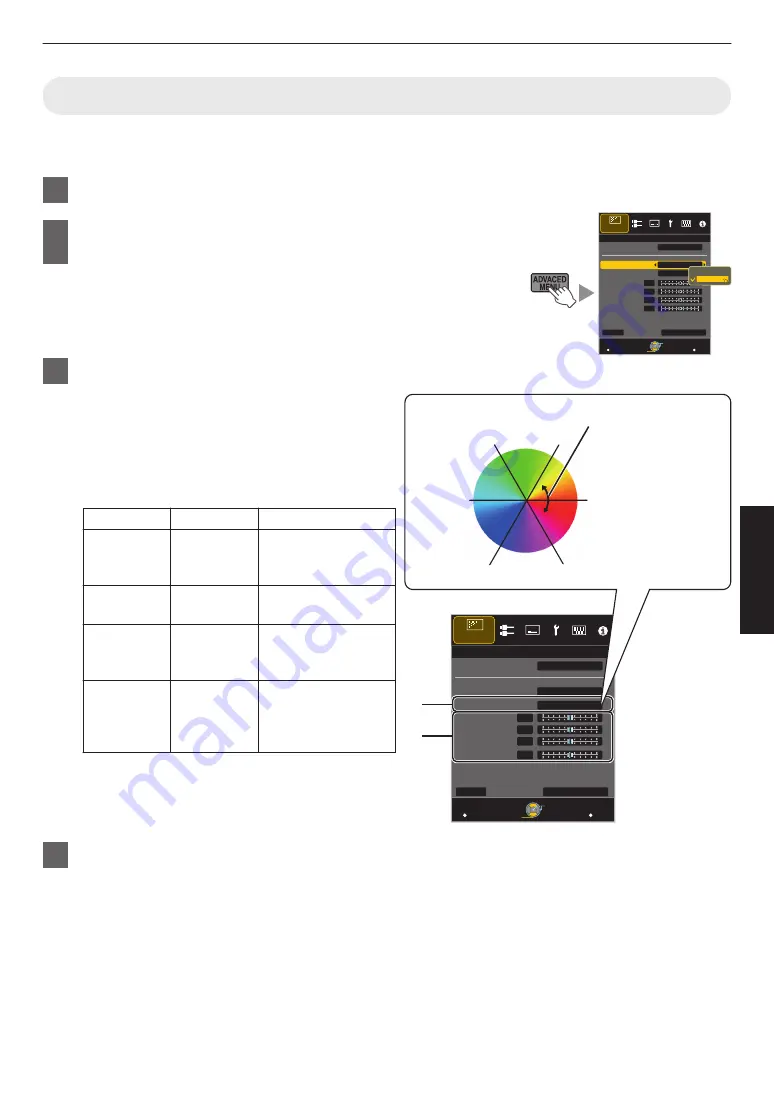
Adjusting to the Preferred Color (Color Management)
Based on the setting of the selected “Color Profile”, you can adjust each of the following colors according to your
preference: Red, Yellow, Green, Cyan, Blue, and Magenta.
1
Press the [ADVANCED MENU] button to display the “Color Profile” menu
2
Set “Color Management” to “On”, and press the [OK]
button
0
You can also perform setting from “Picture Adjust”
"
“Color Profile”
"
“Color
Management” in the menu.
3
Adjust to the preferred color.
A
Select “Color Selection”, and press the
H
I
keys to
select the color to adjust
0
For color adjustment, select the color from the
following: “Red”, “Yellow”, “Green”, “Cyan”, “Blue”,
“Magenta”.
B
Adjust the selected color
Item
Setting Range
Description
Axis Position -30 to 30
Fine-tune the position
of the central axis of
the selected color.
Hue
-30 to 30
Adjusts the hue (color
tone).
Saturation
-30 to 30
Adjusts the color
saturation (vividness).
-30 (dull) to +30 (vivid)
Brightness
-30 to 30
Adjusts the
brightness.
-30 (dark) to +30
(bright)
0
Selecting “Reset” resets all the adjustment data.
0
Pressing the [HIDE] button on the remote control
enables you to check the image before
adjustment.
4
Press the [MENU] button to exit
>
MENU
BACK
0
0
0
0
Back
Operate
Select
Exit
Red
On
Film 1
Before
Brightness
Saturation
Hue
Axis Position
Color Selection
Color Management
Color Profile
Picture Adjust
Color Profile
Reset
Off
On
>
MENU
BACK
0
0
0
0
A
B
Magenta
Blue
Cyan
Green
Yellow
Red
Clockwise rotation: -
Counterclockwise rotation: +
Axis Position (Image)
Adjustable range when
Red is selected: ± 30°
with Red as the center
Back
Operate
Select
Exit
Red
On
Film 1
Before
Reset
Brightness
Saturation
Hue
Axis Position
Color Selection
Color Management
Color Profile
Picture Adjust
Color Profile
33
Adjust/Set