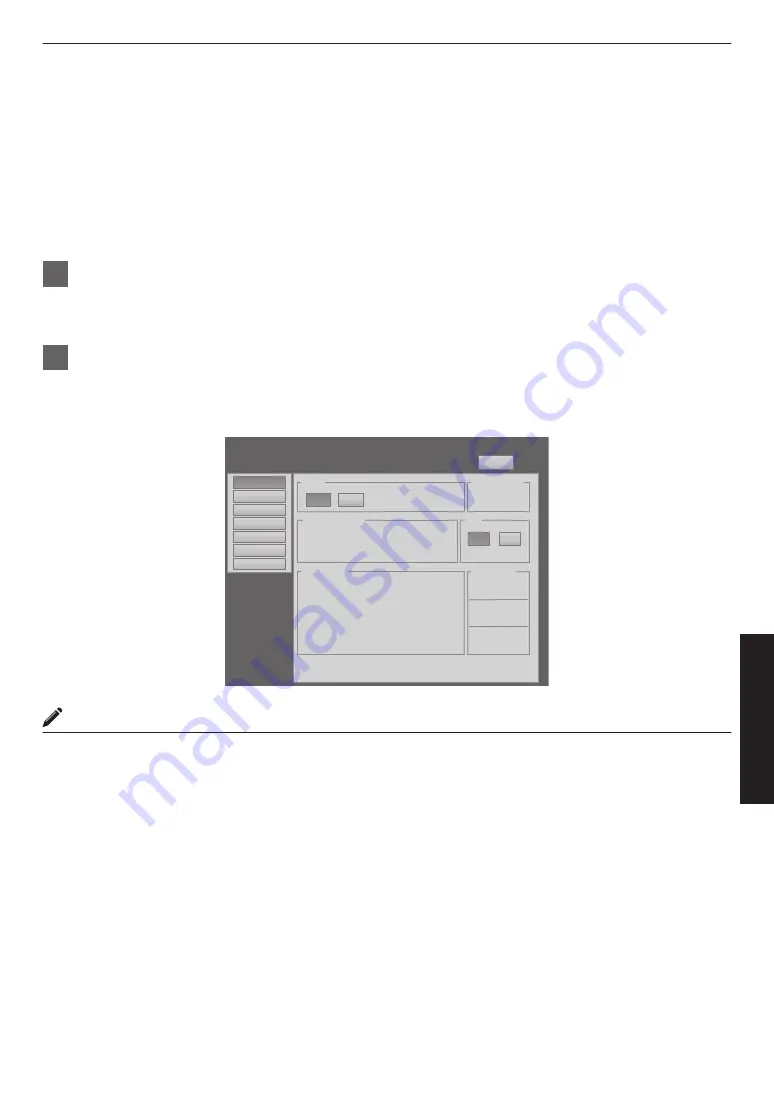
Projecting Image
If setting for this projector is not completed, refer to “User Settings Menu”P. 34 upon turning on the power and configure
the settings accordingly.
Once the basic settings are configured, this projector can be used by simply performing the following operation
procedures.
0
Remove the lens cap.
0
Connect this projector to the computer. (P. 19, 21)
0
Connect the LAN cable. (P. 22)
1
Set this projector to the standby mode, and display the “Main” menu
0
Refer to “Turning On the Main Power”P. 24, and steps 4 to 6 of “Assigning a static IP address”P. 25.
0
The [STANDBY/ON] indicator lights up in red.
2
Click the “ON” button under the “Power” item of the “Main” menu to project the image
0
The power of this projector turns on, and formatting is done taking a few minutes. A gray image will be displayed
during formatting. The projected image appears once formatting ends.
0
The [STANDBY/ON] indicator lights up in green.
.
DVI
Rate(Hz) Pixel H
Pixel V
Link
1
60.00
2048
2400
Dual
2
3
60.00
2048
2400
Dual
4
Power
Signal Status
Warning Status
Temperature
10h59m
Light Source Time
Hide
Exhaust
30.3 deg.C
Intake
30.3 deg.C
Inside
30.3 deg.C
ON
OFF
ON
OFF
PROJECTION
None
Main
Image
Setting
Convergence
Lens
Option
License
Logout
host PJ-1
user: root
MEMO
0
You can also turn on the power by pressing the [OPERATE
Z
] button on the projector unit for more than one second.
0
The image may flicker for a few seconds immediately after projection starts. This is not a malfunction.
0
After the LD block lights up, it takes more than 1 minute for the brightness of the video image on the screen to
stabilize.
29
Operation
and
Settings






























