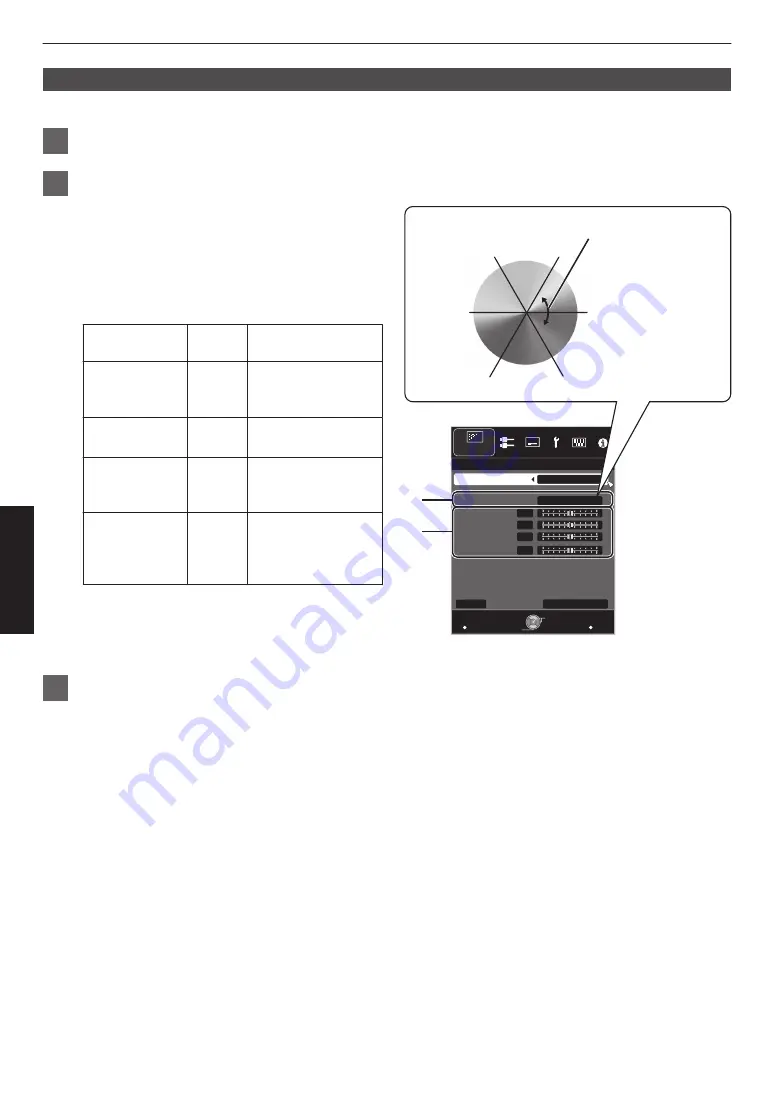
Color Management
Each of the colors is adjustable according to the user’s preference.
1
Select the “Picture Adjust”
"
“Color Management” menu, and press the [OK] button.
2
Set “Color Management” to “On”, and adjust to the preferred color.
A
Select “Color Selection”, and press the
H
I
keys to
select the color to adjust
0
For color adjustment, select the color from the
following: “Red”, “Orange”, “Yellow”, “Green”,
“Cyan”, “Blue”, “Magenta”.
B
Adjust the selected color
Item
Setting
Range
Description
Axis Position
-30 to 30 Fine-tune the position
of the central axis of
the selected color.
Hue
-30 to 30 Adjusts the hue (color
tone).
Saturation
-30 to 30 Adjusts the color
saturation (vividness).
-30 (dull) to +30 (vivid)
Brightness
-30 to 30 Adjusts the
brightness.
-30 (dark) to +30
(bright)
0
Selecting “Reset” resets all the adjustment
data.
0
Pressing the [HIDE] button enables you to
check the image before adjustment.
>
MENU
BACK
0
0
0
0
On
A
B
Magenta
Blue
Cyan
Green
Yellow
Red
Clockwise rotation: -
Counterclockwise rotation: +
Axis Position (Image)
Adjustable range when Red
is selected: ± 30° with Red
as the center
Back
Operate
Select
Exit
Red
Before
Reset
Brightness
Saturation
Hue
Axis Position
Color Selection
Color Management
Picture Adjust
Color Management
3
Press the [MENU] button to exit
26
Adjust/Set
Содержание DLA-VS2400G
Страница 63: ... 63 Others ...
Страница 64: ... DLA VS2400ZG DLA VS2400G D ILA Projector 2014 JVCKENWOOD Corporation 0214SIB SW X ...
















































