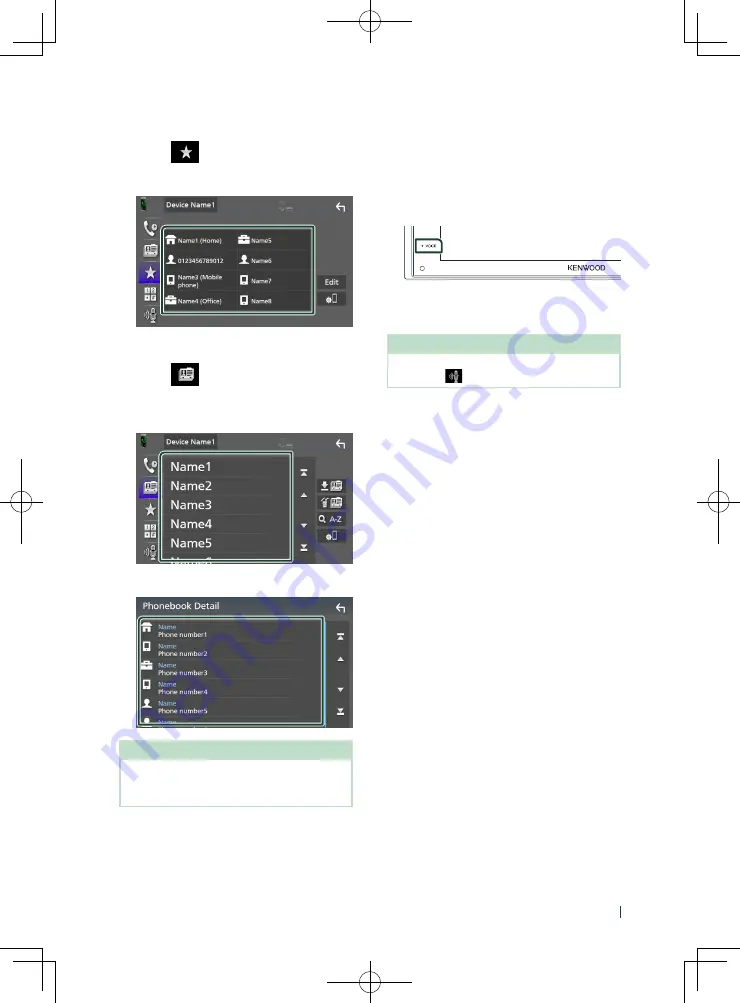
Bluetooth Control
39
English
Call using the preset number
1
Touch
[
]
.
2
Touch the Name or phone number.
Call using the phonebook
1
Touch
[
]
.
2
Select the person you want to call from
the list.
3
Select the phone number from the list.
NOTE
• If no Phonebook has been downloaded,
touching
[
Download Phonebook Now
]
will
start downloading the Phonebook.
Ñ
Voice Recognition
You can access the voice recognition function of
the cell-phone connected to this unit. You can
search the cell-phone phonebook by voice. (The
functionality depends on the cell-phone.)
1
Press the
[
VOICE
]
button.
h
h
Voice Recognition screen appears.
2
Start speaking.
NOTE
• You can use voice recognition function by
touching
[
]
on the Hands Free screen.
Содержание DDX5707S
Страница 75: ......
















































