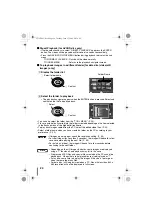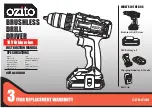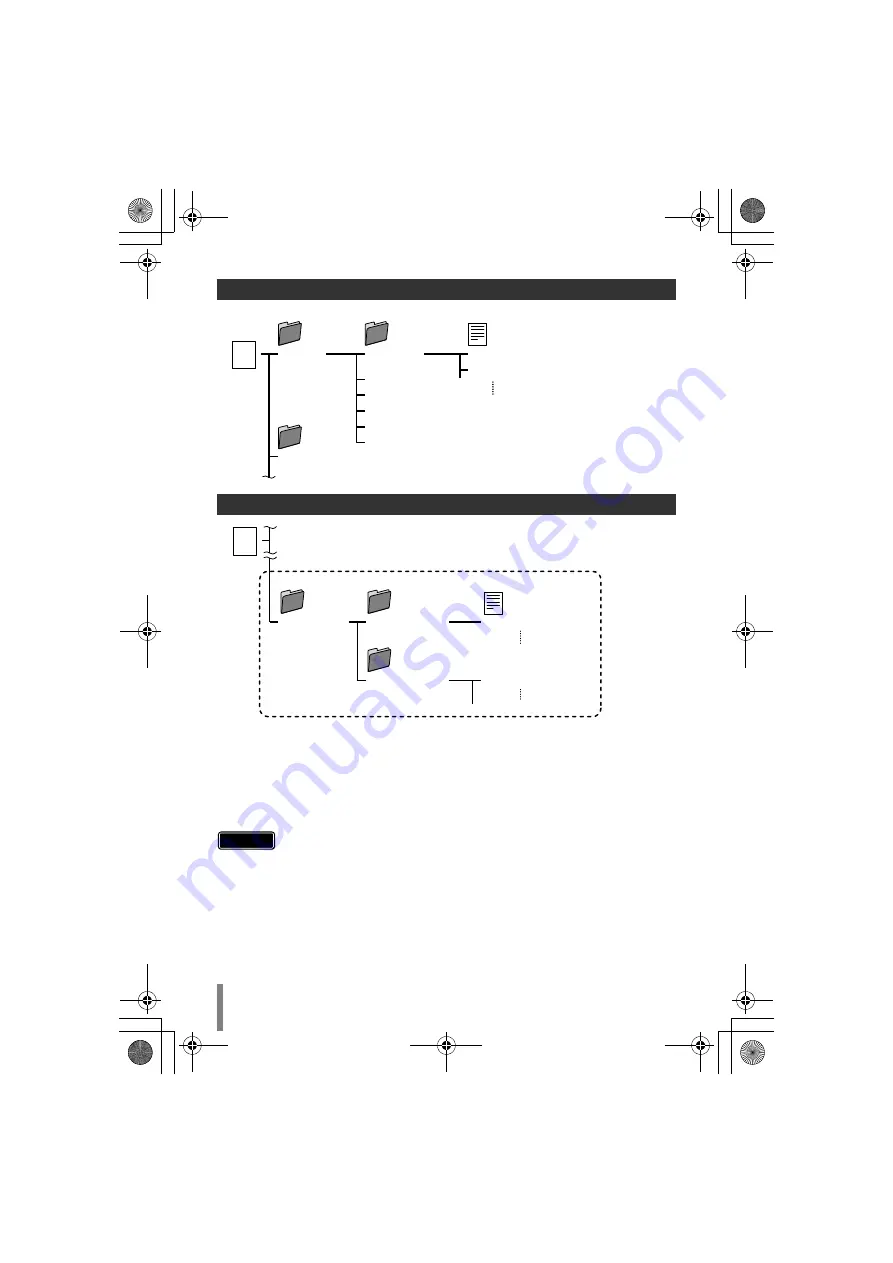
22
*2 Cre
a
te folder
s
with Power2Go
a
nd copy the de
s
ired video
a
nd/or
s
till im
a
ge file
s
into the folder
s
. Yo
u
c
a
n
us
e
a
ny folder n
a
me
s
a
nd file n
a
me
s
a
ccording to yo
u
r
preference. (Indic
a
ted
as
“U
S
ER_DAT” in the ill
us
tr
a
tion.)
*3 U
s
e Power2Go to copy the “U
S
ER_DAT” folder
s
*4 File
s
with the exten
s
ion “.TPD” or “.JT
S
”
a
re high definition Everio video file
s
edited
on the PC.
• Refer
a
l
s
When Copying from High Definition Everio to AVCHD Di
s
c
When Creating and
S
toring De
s
ired Folder
s
and File
s
on a PC
• Yo
u
c
a
n cre
a
te folder
s
a
nd file
s
with
a
ny n
a
me
s
a
ccording to yo
u
r
preference; however do not
us
e “EVERIO_V” or “EVERIO_
S
”
as
the
folder n
a
me.
• U
s
e
a
lph
a
n
u
meric ch
a
r
a
cter
s
when entering the folder n
a
me
s
or file
n
a
me
s
. Yo
u
c
a
n enter
u
p to 40 ch
a
r
a
cter
s
.
• Yo
u
c
a
n cre
a
te
u
p to 6 level
s
of folder
s
. Pl
a
y
ba
ck i
s
not po
ss
i
b
le if more
th
a
n 6 level
s
a
re cre
a
ted.
• The tot
a
l p
a
th length of the file i
s
u
p to 240 ch
a
r
a
cter
s
.
\
ROOT
[
S
TREAM]
00000.m2t
s
[BDMV]
[BACKUP]
[CLIPINF]
[PLAYLI
S
T]
index.
b
dmv
MovieO
b
ject.
b
dmv
[EVERIO_I]
00001.m2t
s
Video file
s
\
ROOT
Video/
s
till im
a
ge file
s
*2, 3
*4
[U
S
ER_DAT]
[U
S
ER_DAT2]
[U
S
ER2.TPD]
[U
S
ER_DAT3]
[U
S
ER1.JT
S
]
Caution
CU-VD50U.book Page 22 Tuesday, June 17, 2008 9:45 AM