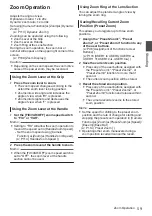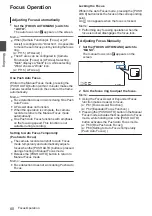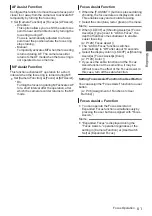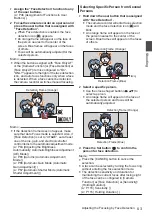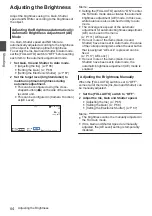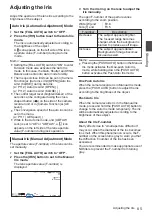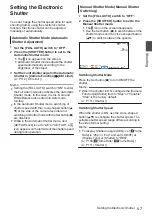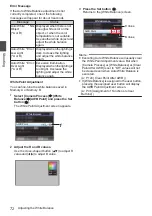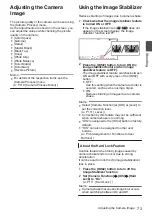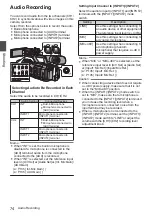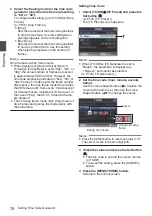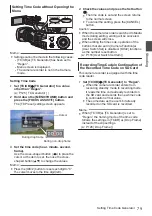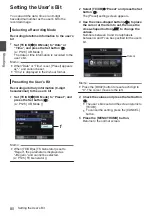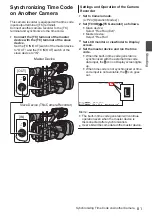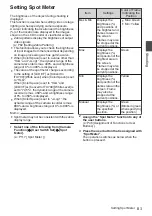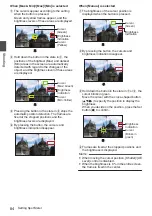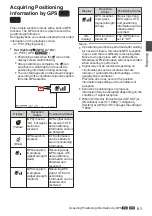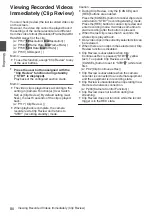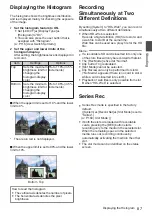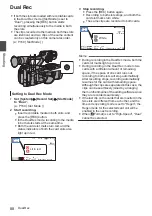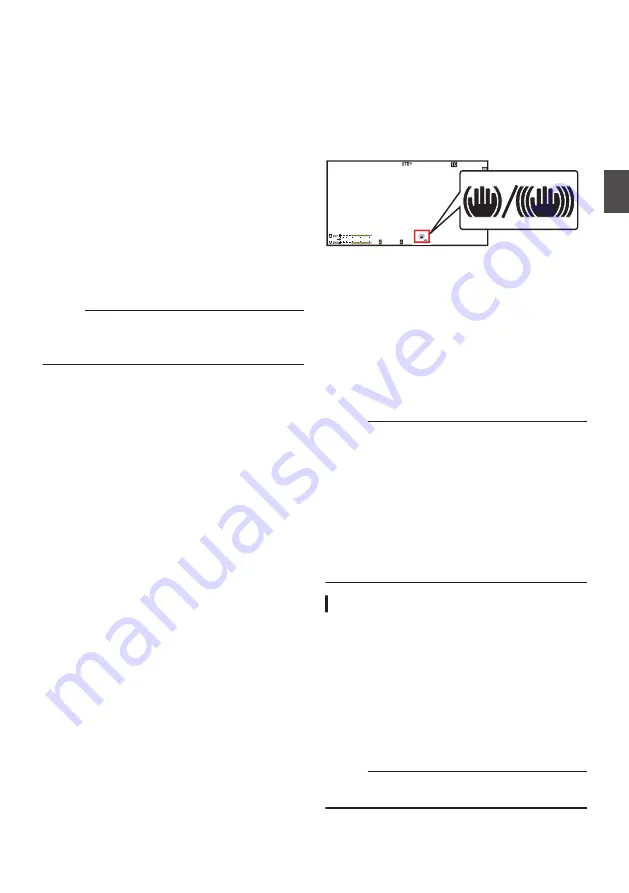
Adjusting the Camera
Image
The picture quality of the camera can be set using
the [Camera Process] menu.
As the adjustments are shown on the screen, you
can adjust the values while checking the picture
quality on the camera.
0
[Color Space]
0
[Gamma]
0
[Detail]
0
[Master Black]
0
[Black Toe]
0
[Knee]
0
[White Clip]
0
[White Balance]
0
[Color Matrix]
0
[Color Gain]
0
[Reverse Picture]
Memo :
0
For details of the respective items, see the
[Camera Process] menu.
Using the Image Stabilizer
Reduces blurring of images due to camera shake.
1
Check whether the image stabilizer feature
is turned ON or OFF.
If the image stabilizer icon (
i
/
j
) does not
appear on the screen display, the image
stabilizer function is OFF.
.
1/ 60
F2. 8
AE
±
0
ND
1 /64
12 :34 : 56
ISO
102400
00: 00: 00.00
5 . 6f t
B 5600
K
4030 20
10
0
2
Press the [OIS/2] button to turn ON the
image stabilizer feature (when image
stabilizer feature is OFF).
The image stabilizer feature switches between
ON and OFF with every press of the [OIS/2]
button.
0
OFF:
Use this setting when the camera recorder is
secured, such as when using a tripod.
0
ON:
Reduces blurring of images due to camera
shake.
Memo :
0
Select [Camera Function]
B
[OIS]
B
[Level] to
set the correction level.
0
Correction by this feature may not be sufficient
when camera shake is too strong.
0
“OIS” is assigned to the [OIS/2] button in factory
default.
0
“OIS” can also be assigned to other user
buttons.
P46 [Assignment of Functions to User
About the Hard Lock Feature
Use this feature when blurry image caused by
camera shake tends to occur due to strong
acceleration.
It can be used to lock the IS (image stabilization)
lens in place.
1
Press the [OIS/2] button to turn off the
Image Stabilizer function
2
Set [Camera Function]
B
[OIS]
B
[Hard
Lock] to “On”.
Memo :
0
Camera shake that causes image blur occurs
when switching between On and Off.
Adjusting the Camera Image
73
Shooting
Содержание Connected Cam GY-HC500E
Страница 2: ...2 ...
Страница 267: ...267 ...