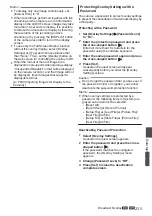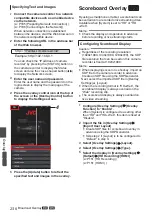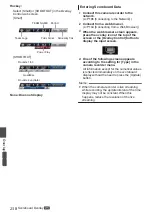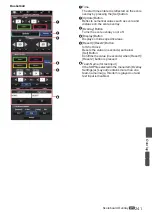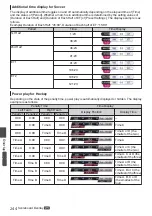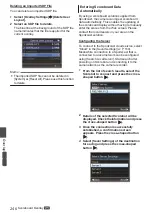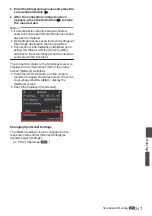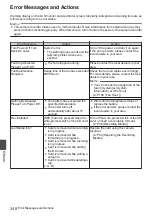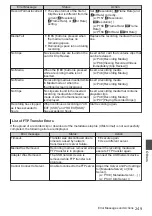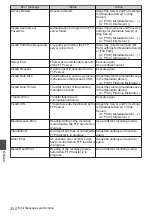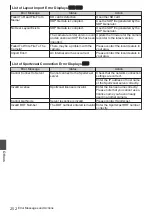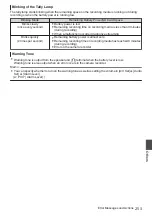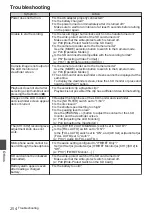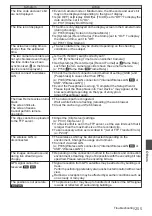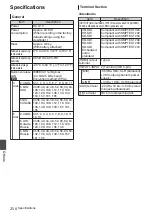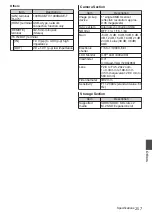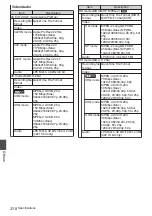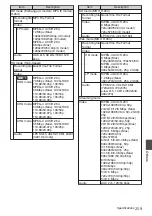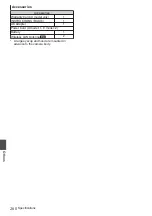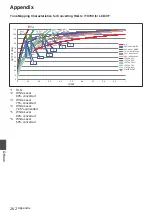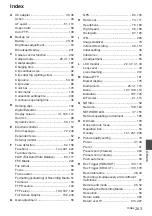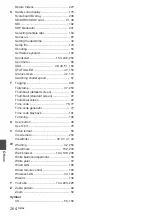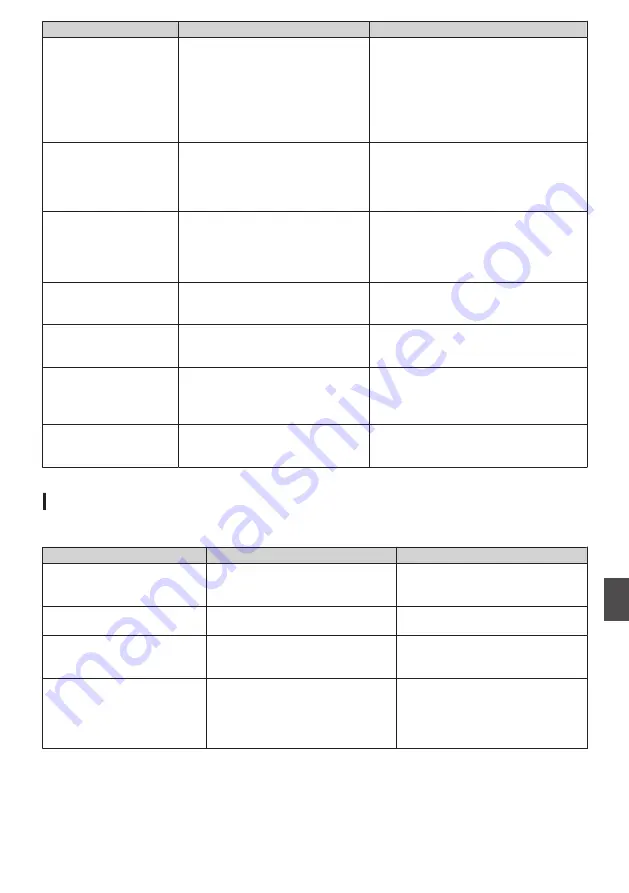
Error Message
Status
Action
Record Format Incorrect
0
The video format of the file for
Clip Review is different from the
current [
W
Resolution],
[
W
Frame Rate], or [
W
Bit Rate]
setting.
Set [
W
Resolution], [
W
Frame Rate] and
[
W
Bit Rate] correctly.
Media Full
0
[REC] button is pressed when
the media in use has no
remaining space.
0
Remaining space ran out during
recording.
Replace the recording media with a new
one.
No Clips
No viewable clips are found on the
card for Clip Review.
Insert an SD card that contains clips that
can be reviewed.
No Media
When the [REC] button is pressed
while a recording media is not
inserted.
Insert a recording media.
No Media
No recording media is inserted while
in Media mode or when the
thumbnail screen is displayed.
Insert a recording media.
No Clips
No clips are found in the inserted
recording media while in Media
mode or when the thumbnail screen
is displayed.
Insert a recording media that contains
playable clips.
P97 [Playing Recorded Clips] )
Recording has stopped
as it has exceeded 4
hours
When continuous recording in “4K
EXT (SSD)” and “HD EXT(SSD)”
has exceeded 4 hours.
Start recording again.
List of FTP Transfer Errors
If the upload of a recorded clip or download of the metadata setup file (XML format) is not successfully
completed, the following errors are displayed.
Error message
Status
Action
Timeout.
Transfer was discontinued due to
timeout caused by network
transmission or server failure.
0
Execute again.
0
Use a different server.
Media Was Removed.
Recording media is removed while
FTP transfer is in progress.
Insert the recording media and
execute FTP transfer again.
Adapter Was Removed.
The USB network device is
removed while FTP transfer is in
progress.
Connect the USB network device.
Cannot Connect to Server.
Unable to connect to the FTP server. Adjust the Server and Port settings
for [Metadata Server] or [Clip
Server].
Error Messages and Actions
249
Others
Содержание Connected Cam GY-HC500E
Страница 2: ...2 ...
Страница 267: ...267 ...