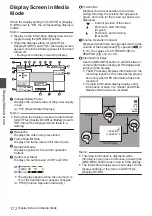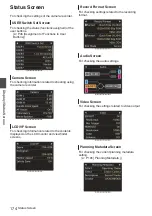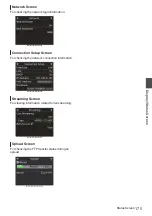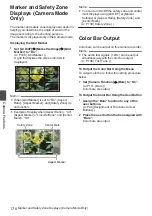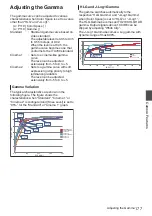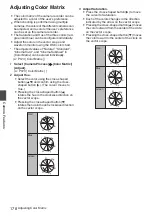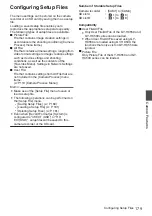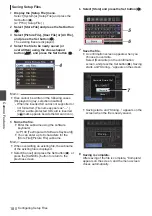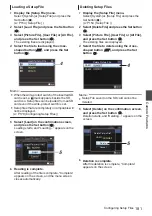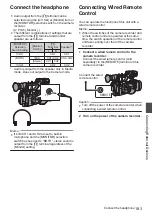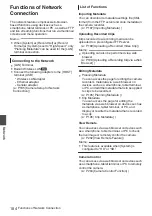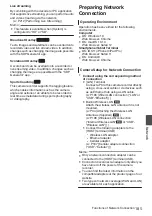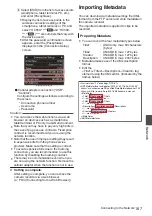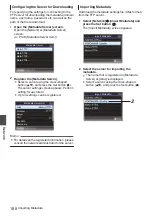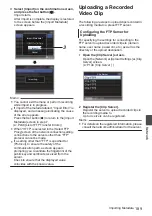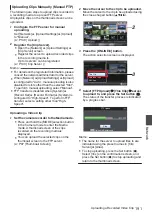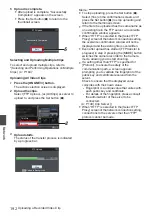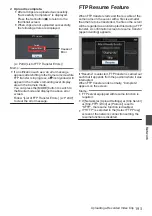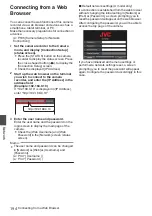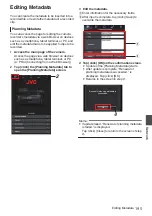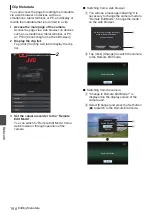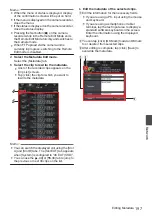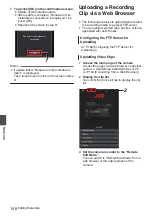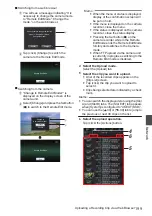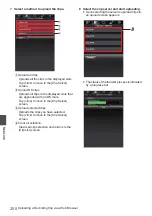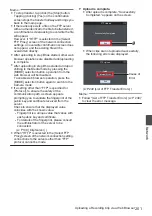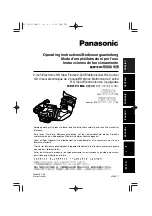Connecting to the
Network
1
Select the interface in the [Wizard].
0
Select “LAN”, “USB” or “Internal Wireless
LAN”
A
in [Network]
B
[Connection Setup]
B
[Wizard].
0
When “USB” is selected, the adapter that is
connected to the [HOST] terminal (USB) is
recognized and displayed.
.
2
Configure the settings according to the
selected interface.
o
Wired LAN connection (“LAN” or “USB”-
“Ethernet”)
Configure the settings as follows according to
the screen.
0
IP address setting (DHCP or manual)
0
IP Address
0
Subnet mask
0
Default gateway
0
DNS Server
Memo :
0
When an address is manually assigned in a NAT
environment, it is also necessary to set the
default gateway correctly besides conversion of
the address at the router’s end in order to
perform operations such as access to the
Internet from an external network via the router.
o
Wireless LAN connection (“Internal Wireless
LAN”
A
or “USB”-“Wireless LAN”)
0
When “Connect with Access Point” or “P2P”-
“WPS” is selected on the [Select Connection
Type] screen.
Configure the settings as follows according to
the screen.
0
Mode of connection
0
Configuration method
.
0
When “P2P”-“Manual” is selected on the
[Select Connection Type] screen.
Configure the settings as follows according to
the screen.
0
Mode of connection
0
Configuration method
.
* For “P2P”-“Manual” connections, it is necessary
to configure the [Passphrase] according to the
steps below after the above settings are
configured.
A
Set the camera recorder to the Camera
mode, and display [Connection Setup]
(status screen).
0
Press the [STATUS] button on the
camera recorder to display the status
screen.
Press the cross-shaped button (
H
I
) to
display [Connection Setup].
0
Check to ensure that the [SSID] and
[Passphrase] that you have set in the
wizard are displayed.
186
Connecting to the Network
Network
Содержание Connected Cam GY-HC500E
Страница 2: ...2 ...
Страница 267: ...267 ...