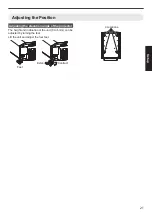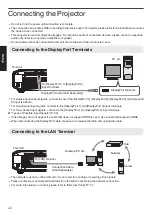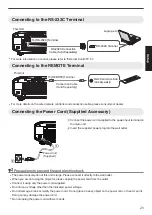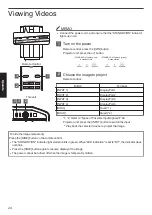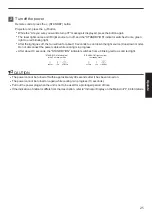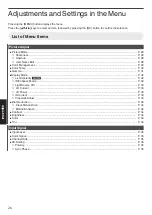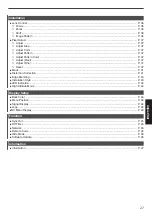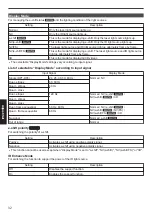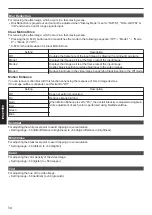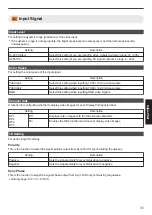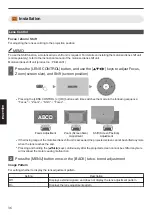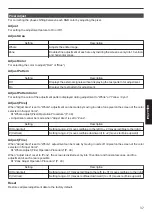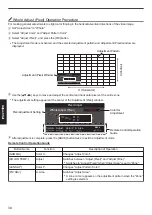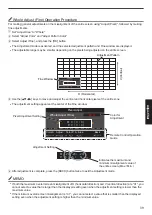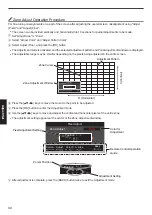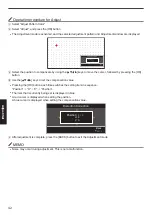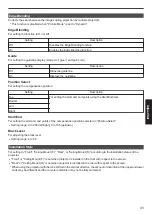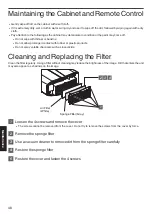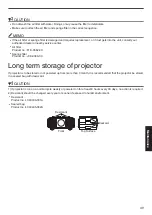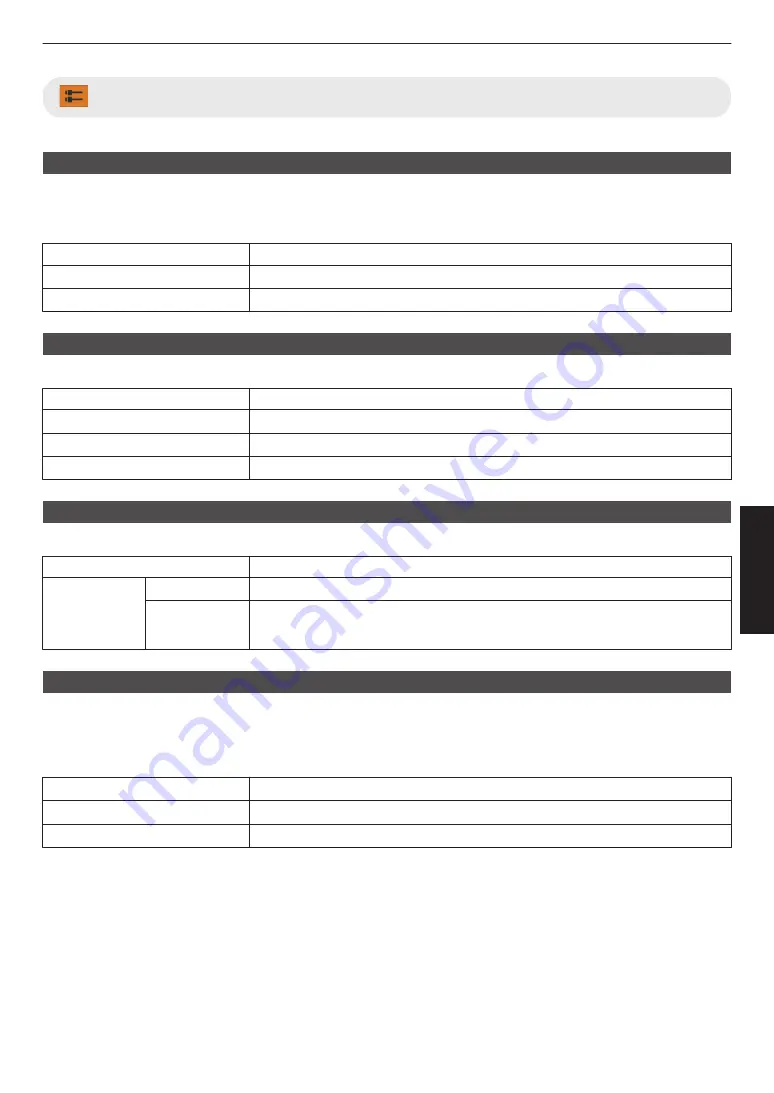
Input Signal
Input Level
For setting the dynamic range (gradation) of the video input.
0
If the dynamic range is not appropriate, the bright areas become overexposed, and the dark areas become
underexposed.
Setting
Description
16-235 (Video)
Select this setting if you are inputting video signals (dynamic range: 16 - 235).
0-255 (PC)
Select this setting if you are inputting PC signals (dynamic range: 0 - 255).
Color Space
For setting the color space of the input signal.
Setting
Description
YCbCr444
Select this setting when inputting YCbCr (4:4:4) video signals.
YCbCr422
Select this setting when inputting YCbCr (4:2:2) video signals.
RGB
Select this setting when inputting RGB video signals.
Channel Hide
A function for configuring whether to display video images for each DisplayPort input terminal.
Setting
Description
DP 1
DP 2
DP 3
DP 4
Off
Displays video images with the Hide function disabled.
On
Enables the Hide function and does not display video images.
3D Setting
For performing 3D settings.
Polarity
This is the function to switch the signal polarity output from Sync Out for synchronizing the glasses.
Setting
Description
Positive
Sets the signal polarity for synchronization to positive.
Negative
Sets the signal polarity for synchronization to negative.
Sync Phase
This is the function to adjust the signal phase output from Sync Out for synchronizing the glasses.
0
Setting range: 0 (0°) to 18 (180°)
35
Adjust/Set
Содержание BLUEscent DLA-VS45NV
Страница 9: ...For the customers In China 9 Getting Started ...
Страница 73: ...73 Others ...
Страница 74: ... DLA VS47NV DLA VS45NV D ILA Projector 2018 1120KSY SW X ...