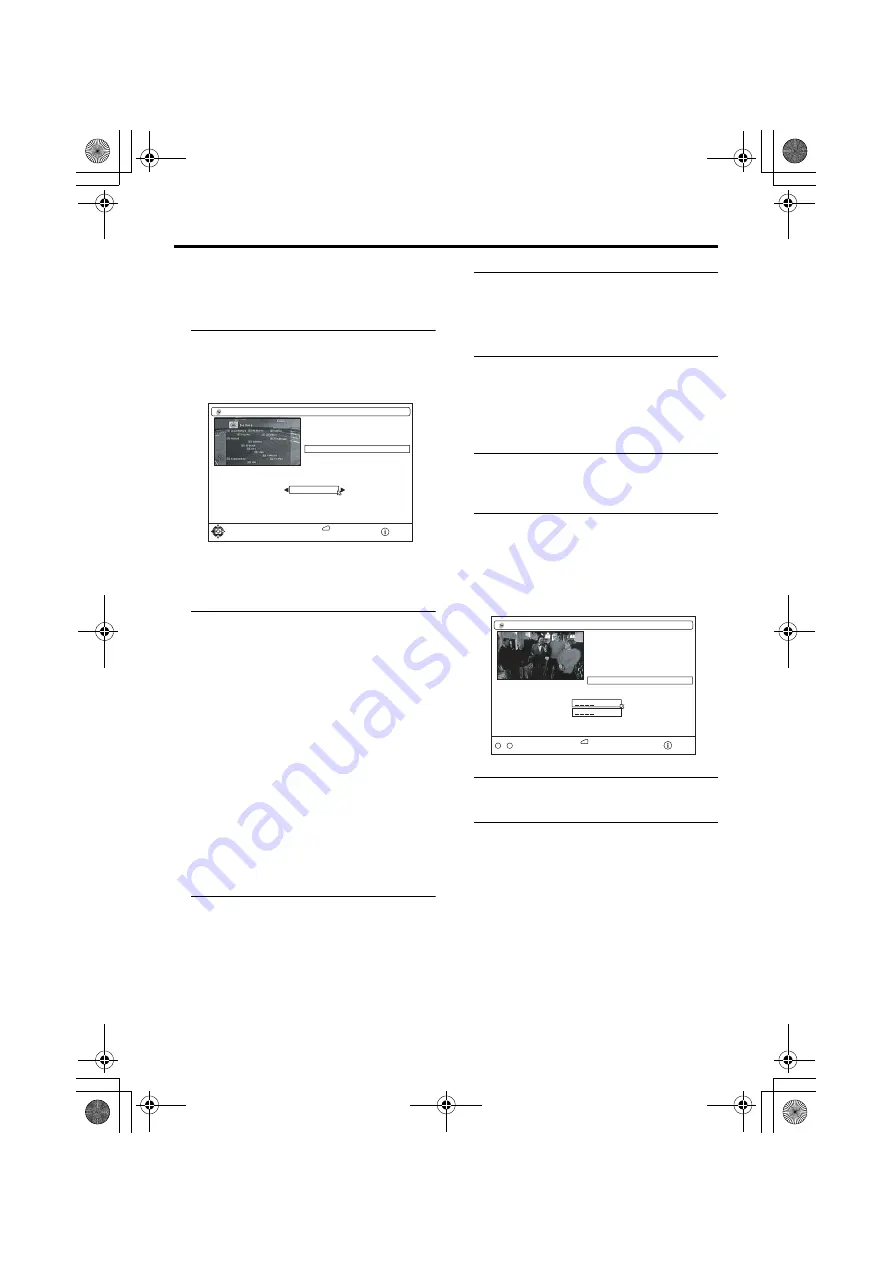
Operation with the DTV menu
27
AV-32/28EX5BK / LCT1821-001A-U / ENGLISH
Receiver Upgrade
Set the method to upgrade the Digital
terrestrial broadcasting (DVB-T) receiver
software.
1 Press the
6
buttons and choose
Receiver Upgrade, and press the
a
button
The setting window appears.
• The actual version may be different to
the Receiver Upgrade version
displayed above.
2 Press the
6
buttons and choose
Automatic Download, and press
the
5
buttons to choose Enable
or Disable
Enable (factory settings):
The Digital terrestrial broadcasting
(DVB-T) software is automatically
updated every day at 3:00 am. When
enabled, the TV also searches for new
software whenever it goes to standby.
Disable:
The Digital terrestrial broadcasting
(DVB-T) software is not automatically
updated.
Manually updating the Digital
terrestrial broadcasting (DVB-T)
information
Press the
6
buttons and choose
Search for New Version, then press
the
a
button
The Digital terrestrial broadcasting (DVB-T)
information is updated.
In the future, there is a possibility that the
Receiver Update function may also be able to
be used to update the Digital terrestrial
broadcasting (DVB-T) software and add new
functions.
Enter PIN code
Choose Enter PIN code to change the PIN
code for the Edit PR List menu’s “Lock”.
The PIN code factory setting (how it is set
when you purchase the television) is 0000.
1 Press the
6
buttons and choose
Enter PIN code, then press
a
button
2 Input the current PIN code
When you are making this setting for the
first time, input 0000.
When a PIN code has already been set,
enter the correct PIN code.
The PIN code setting window appears.
3 Press the number buttons to input
a new PIN code (password)
4 Input the new PIN code (password)
again in the Confirm box
Your newly chosen PIN code is now set.
You will now need to use the PIN code
(password) you chose here to lock or
unlock the Edit PR List’s “Lock”.
D0213-EN
Audio Language
Subtitle
Favourite Mode
Receiver Upgrade
Enter PIN code
English
English
Off
V.3.3
Switch automatic upgrade
Exit submenu
More..
CONFIGURATION
BACK
Automatic Download
Search for New Version
Enabled
D0225-EN
Audio Language
Subtitle
Favourite Mode
Receiver Upgrade
Menu Lock
Enter PIN code
English
English
Off
V.3.5
Installation
Exit PIN code menu
More..
CONFIGURATION
BACK
PIN code:
Confirm:
..
Enter PIN code
9
0
AV-32&28EX5BK_Eng.book Page 27 Wednesday, April 13, 2005 5:51 PM






























