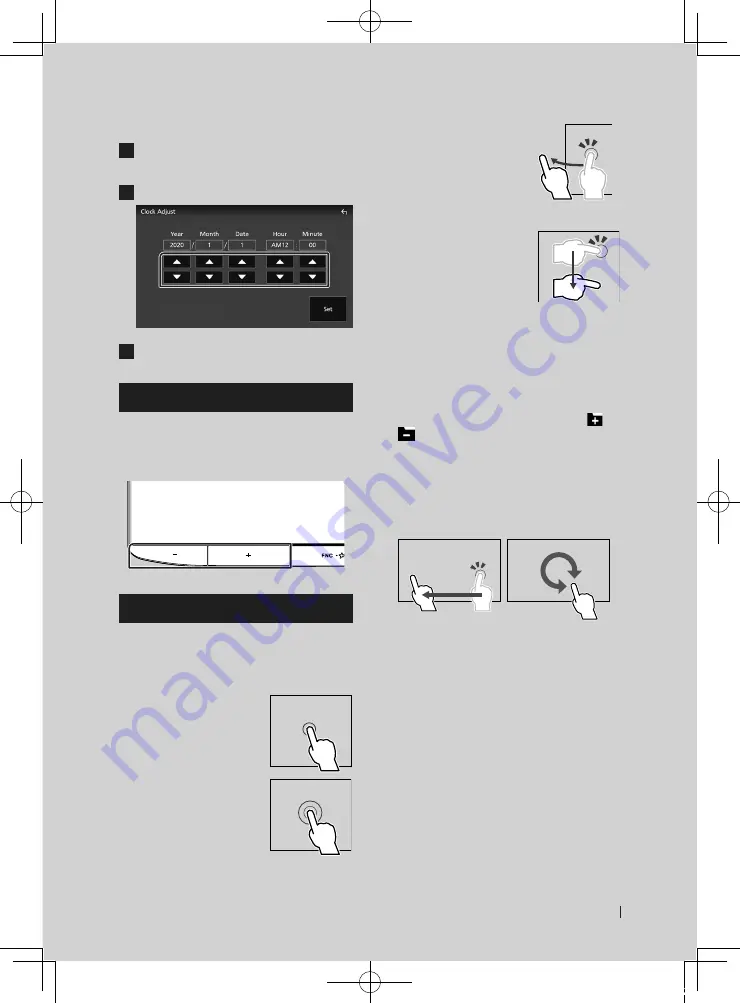
Basic Operations
9
English
●
Adjust the date and time manually
1
Touch
[
Clock Adjust
]
in the System
setting menu.
2
Adjust the date, then adjust the time.
3
Touch
[
Set
]
.
Adjusting the volume
You can adjust the volume (0 to 40).
Press
[
+
]
to increase, and press
[
–
]
to decrease.
Holding
[
+
]
increases the volume continuously
to level 15.
Touch screen operations
To perform operations on the screen, you need
to touch, touch and hold, flick or swipe to
select an item, display a setting menu screen
or change pages.
●
Touch
Touch the screen gently to
select an item on the screen.
●
Touch and hold
Touch the screen and keep
your finger in place until
the display changes or a
message is displayed.
●
Flick
Slide your finger quickly
to the left or right on the
screen to change the page.
You can scroll a list screen
by flicking up/down on the
screen.
●
Swipe
Slide your finger up or down
on the screen to scroll the
screen.
Gesture Touch Control:
You can also control playback by moving your
finger on the touch panel as follows (for some
sources, the gesture touch control function is
not available).
• Sliding the finger upward/downward:
Equivalent to the operation of pressing
[
]
/
[
]
(Media). Tuner Preset broadcast stations
are switched.
• Sliding the finger leftward/rightward:
Equivalent to the operation of pressing
[
E
]
/
[
F
]
.
• Moving your finger clockwise or counter-
clockwise: Increases/decreases the volume.
On the HOME screen, you can control the
widget by sliding two fingers. (P.11)
!B5K-0763-00_20KWV_K_FP_QSG.indb 9
2020/07/02 14:28










































