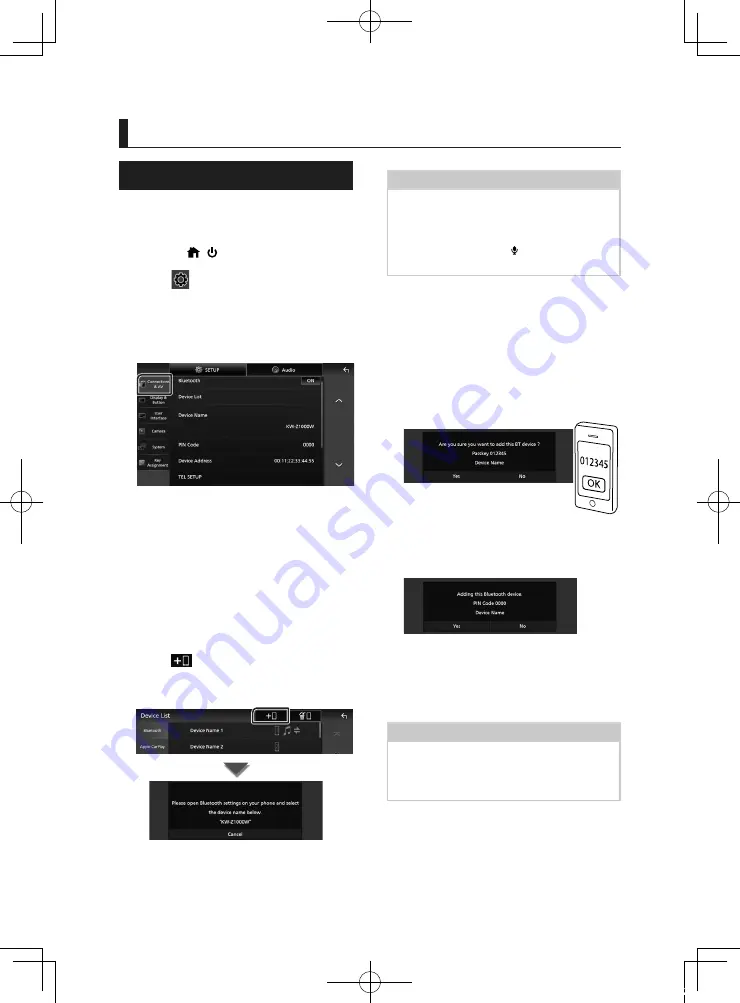
Bluetooth Control
18
Bluetooth Control
Register the Bluetooth device
It is necessary to register the Bluetooth audio
player or smartphone/cell-phone in this unit
before using the Bluetooth function.
1
Press the
[
]
/
[ ]
button.
2
Touch
[
]
.
3
Touch
[
SETUP
]
.
h
h
SETUP Menu screen appears.
4
Touch
[
Connections & AV
]
.
5
Touch
[
Device List
]
.
6
Select a device type.
■
[
Bluetooth
]
To connect as Bluetooth audio source.
■
[
Apple CarPlay
]
To connect as Apple CarPlay source.
■
[
Android Auto
]
To connect as Android Auto source.
7
Touch
[
]
.
h
h
Bluetooth pairing waiting dialog
appears.
NOTE
• If an Apple CarPlay device is currently connected,
the Apple CarPlay device will be disconnected.
• When neither Apple CarPlay, Android Auto, nor
a Bluetooth Hands-Free phone is connected,
pressing and holding the
[ ]
button displays
Bluetooth pairing waiting dialog.
8
Search for the unit (“KW-Z1000W”) from
your smartphone/cell-phone.
Complete steps 8 to 10 within 30 seconds.
9
Operate your smartphone/cell-phone
according to the displayed messages.
●
Confirm the request both on the
smartphone/cell-phone.
●
Input the PIN Code in your
smartphone/cell-phone.
PIN Code is set to “0000” as the default.
10
Touch
[
Yes
]
.
When data transmission and connection
have completed, the Bluetooth connection
icon appears on the screen.
NOTE
• When registering the iPhone that is available for
Apple CarPlay wirelessly, a confirmation message
appears. Touch
[
Yes
]
to display the Apple CarPlay
screen for wireless connection.
!B5K-0763-00_20KWV_K_FP_QSG.indb 18
2020/07/02 14:28
















































