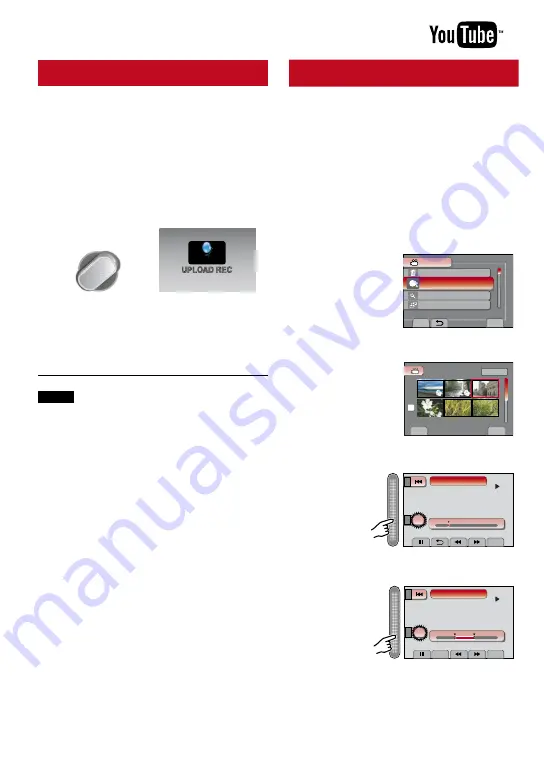
Turning on the Upload Mode
You can upload the file to video sharing
websites (You Tube
TM
) quickly after recording.
For more information on YouTube
™
, visit
YouTube
™
website: http://www.youtube.com/
Preparation:
•
Slide the mode switch to select
!
mode.
•
Press the
PLAY/REC
button to select
recording mode
Press UPLOAD twice.
UPLOAD
If you record a file with the upload mode
set on, the recording stops automatically
10 minutes after the recording is started.
The remaining time is displayed on the
LCD monitor.
NOTE
The upload mode turns off each time
recording is finished.
Uploading Files to Websites
Upload Trimming
You can select the necessary part of the
video and save it as a new video file ready for
uploading.
Preparation:
•
Slide the mode switch to select
!
mode.
•
Press the
PLAY/REC
button to select
playback mode.
1
Touch MENU.
2
Select [UPLOAD SETTINGS].
SET
QUIT
DELETE
SEARCH
UPLOAD SETTINGS
VIDEO
SELECT SCENE FOR UPLOADING
PLAYBACK PLAYLIST
3
Select the desired file.
SET
QUIT
UPLOAD SETTINGS
1/2
SD
4
Select [SET] at the start point.
QUIT
SET
0 : 12 : 05
S
E
TRIM (FROM HERE)
5
Select [SET] at the end point.
CANCEL
QUIT
SET
0 : 08 : 05
0 : 12 : 05
S
E
TRIM (UNTIL HERE)
•
The duration between the start point and the
end point cannot be longer than 10 minutes.
•
To cancel the start point setting, select
[CANCEL].
ON
Содержание 1208YDR-YG-MD
Страница 73: ...73 ENGLISH FURTHER INFORMATION Memo ...






























