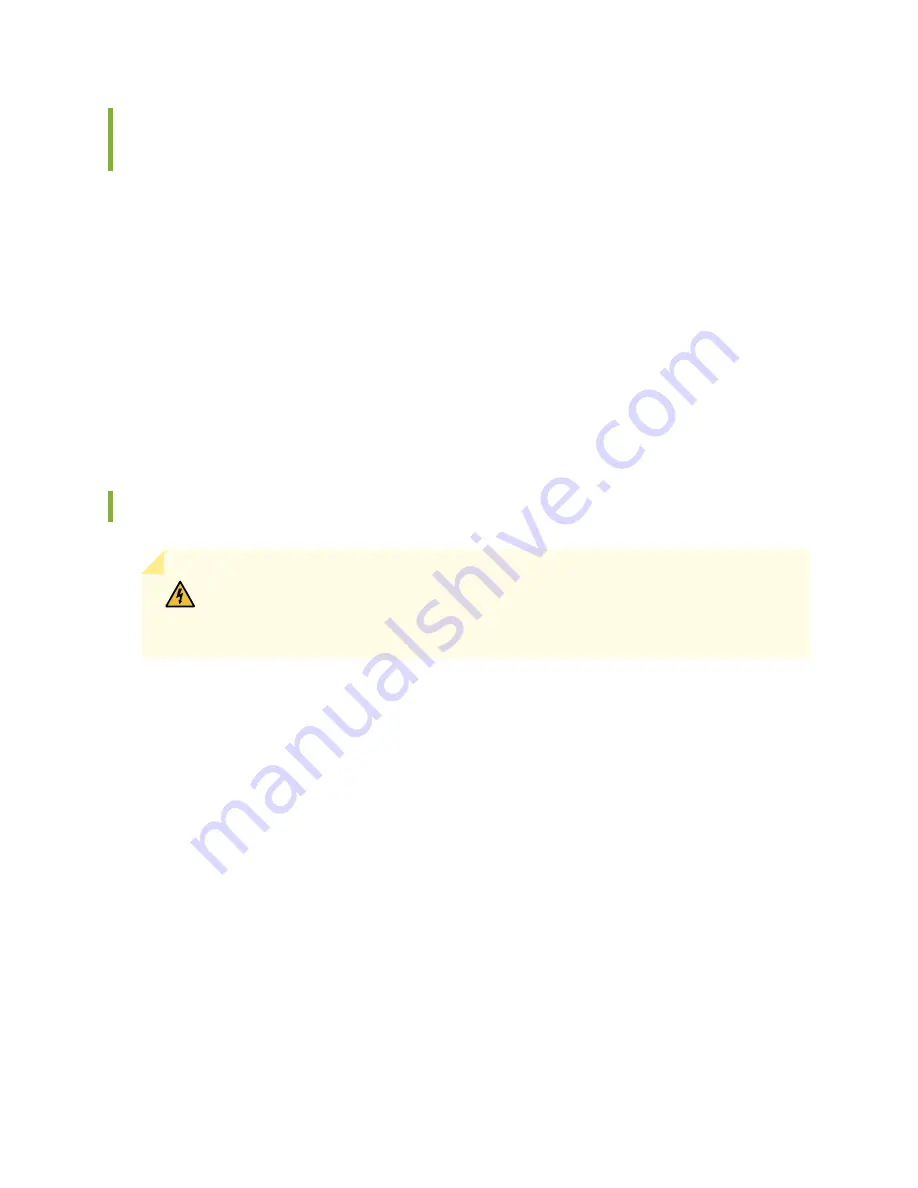
Tools and Parts Required for SRX5800 Services Gateway Grounding and
Power Connections
To ground and provide power to the services gateway, you need the following tools and parts:
•
Phillips (+) screwdrivers, numbers 1 and 2
•
2.5-mm flat-blade (–) screwdriver
•
7/16-in. hexagonal-head external drive socket wrench, or nut driver, with a torque range between
23 lb-in. (2.6 Nm) and 25 lb-in. (2.8 Nm) tightening torque, for tightening nuts to terminal studs on each
power supply on a DC-powered services gateway.
•
Wire cutters
•
Electrostatic discharge (ESD) grounding wrist strap
Grounding the SRX5800 Services Gateway
WARNING:
To meet safety and electromagnetic interference (EMI) requirements and
to ensure proper operation, you must properly ground the services gateway chassis
before connecting power.
You ground the services gateway by connecting a grounding cable to earth ground and then attaching it
to one of the chassis grounding points using two screws. You must provide the grounding cable (the cable
lug is supplied with the services gateway).
1. Verify that a licensed electrician has attached the cable lug provided with the services gateway to the
grounding cable.
2. Attach an ESD grounding strap to your bare wrist and connect the strap to an approved site ESD
grounding point. See the instructions for your site.
3. Ensure that all grounding surfaces are clean and brought to a bright finish before grounding connections
are made.
4. Connect the grounding cable to a proper earth ground.
5. Detach the ESD grounding strap from the site ESD grounding point.
239
Содержание SRX 5800
Страница 1: ...SRX5800 Services Gateway Hardware Guide Published 2020 02 10 ...
Страница 23: ......
Страница 30: ...Figure 2 Rear View of a Fully Configured AC Powered Services Gateway Chassis 31 ...
Страница 111: ...LEDs 112 ...
Страница 121: ...Port and Interface Numbering 122 ...
Страница 127: ...Port and Interface Numbering 128 ...
Страница 161: ......
Страница 179: ... One SRX5K MPC IOC2 Modular Port Concentrator with two Modular Interface Cards MICs 180 ...
Страница 180: ... One SRX5K 40GE SFP I O card IOC 181 ...
Страница 205: ......
Страница 261: ......
Страница 324: ...c Upload the configuration to RE2 from the USB device 325 ...
Страница 365: ...Figure 143 Installing an SPC 366 ...
Страница 367: ...368 ...
Страница 422: ...5 CHAPTER Troubleshooting Hardware Troubleshooting the SRX5800 425 ...
Страница 423: ......
Страница 457: ......
Страница 473: ...475 ...
Страница 476: ...Restricted Access Area Warning 478 ...
Страница 483: ...485 ...
Страница 496: ...Jewelry Removal Warning 498 ...
Страница 499: ...Operating Temperature Warning 501 ...
Страница 509: ...DC Power Disconnection Warning 511 ...
Страница 513: ...DC Power Wiring Sequence Warning 515 ...
Страница 516: ...DC Power Wiring Terminations Warning 518 ...
Страница 519: ...DC Power Disconnection Warning 521 ...
Страница 523: ...DC Power Wiring Sequence Warning 525 ...
Страница 526: ...DC Power Wiring Terminations Warning 528 ...






























