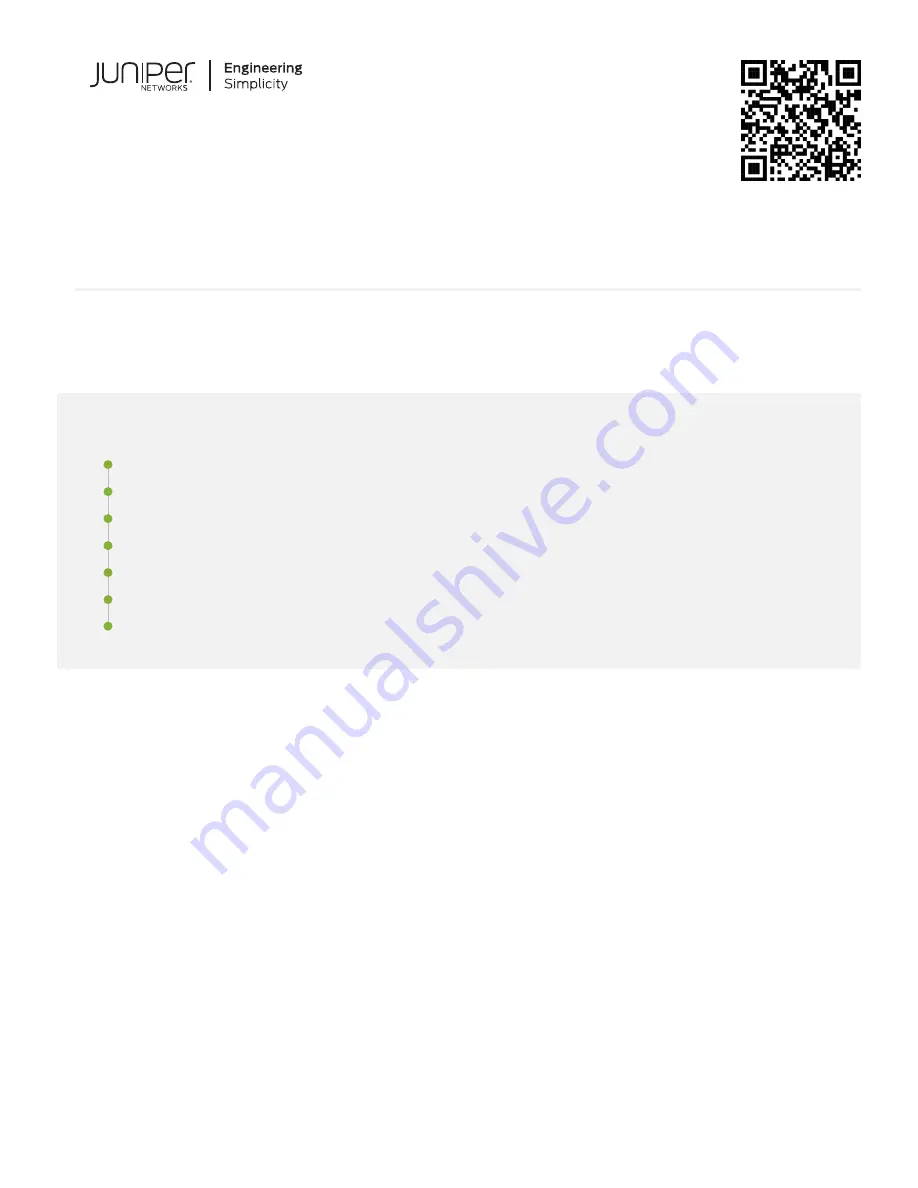
Quick Start Guide
QFX5220-128C Quick Start Guide
IN THIS GUIDE
Tools and Parts Required for Installation | 2
Part 1: Mount the Switch into a 4-Post Rack | 3
Part 2: Ground the Chassis and Connect Power | 5
Connect Power to the Switch | 6
Part 3: Connect the QFX5220-128C to the Network and Perform the Initial Configuration | 8
QFX5220-128C Safety Warning Summary | 10
System Overview
The QFX5220-128C offers 128 ports of 100-Gigabit Ethernet in a 4 U form factor. With 12.8 Tbps bandwidth, the
QFX5220-128C is optimally designed as data aggregation or top of rack switch in small to medium size data centers and
MSDC (Massively Scalable Data Center) deployments. The 100 Gigabit Ethernet ports can be configured either for
100-Gbps or 40-Gbps speeds. The 100-Gbps ports can also be channelized into 2 x 50 Gbps, 4 x 25 Gbps, or 4 x 10 Gbps.
There are two dedicated small form factor plus (SFP+) for 10-Gigabit Ethernet support.
An Intel Xeon D-1500 processor drives the QFX5220 control plane, which runs the Junos OS Evolved software. The Junos
OS Evolved software image is stored on two internal 50 GB solid-state drives (SSDs). The QFX5220-128C is available
with ports-to-FRUs airflow, (airflow out), and with AC or DC power supplies.





























