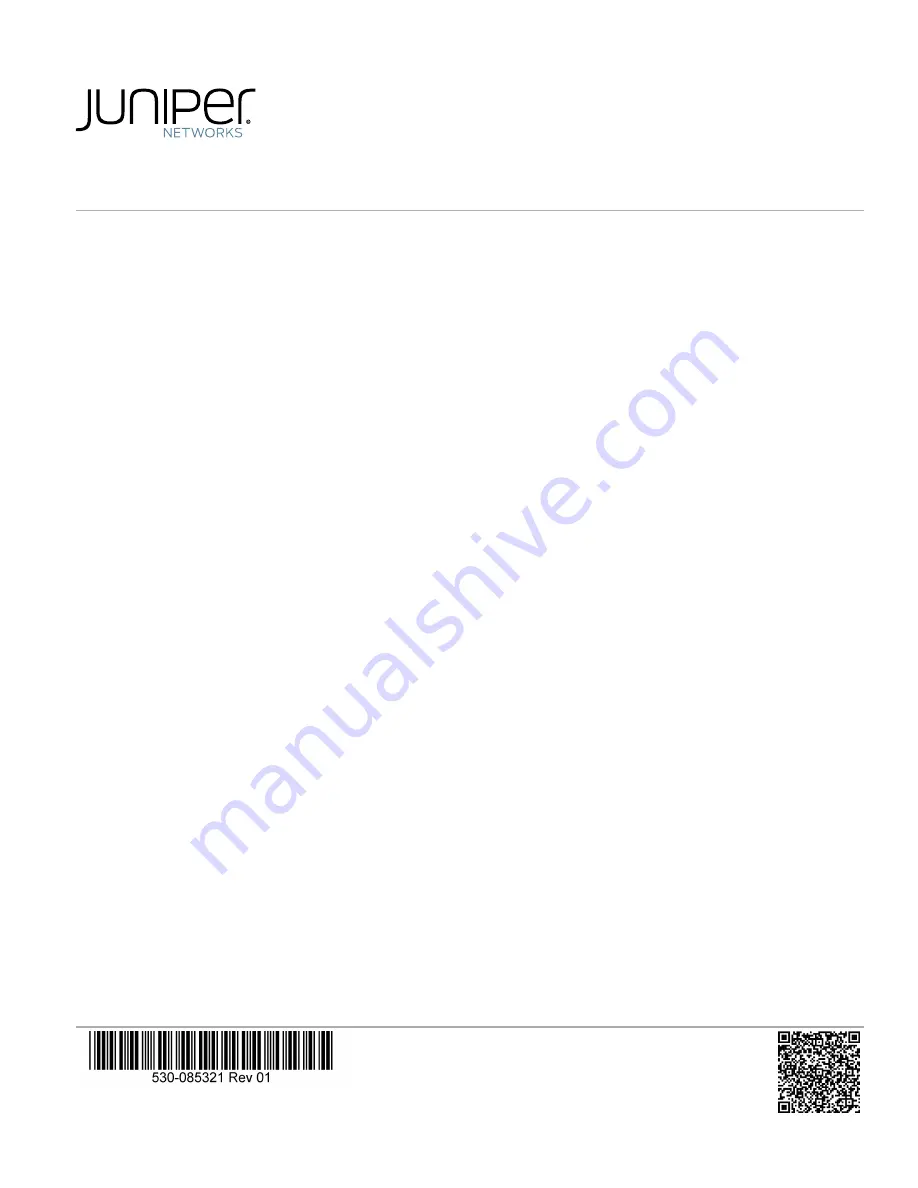
QFX5200-48Y Quick Start Guide
Mounting the QFX5200-48Y . . . . . . . . . . . . . . . . . . . . . . . . . . . . . . . . . . . . . . . . . . . . . . . . . . . . . . . . . . . . . . . . . . . . . . . . . . . . . . . . 1
Connecting Power to the Device . . . . . . . . . . . . . . . . . . . . . . . . . . . . . . . . . . . . . . . . . . . . . . . . . . . . . . . . . . . . . . . . . . . . . . . . . . . . . 4
Performing the Initial Software Configuration for QFX5200 Switches . . . . . . . . . . . . . . . . . . . . . . . . . . . . . . . . . . . . . . . . . . . . . . . 4
Safety Warnings Summary . . . . . . . . . . . . . . . . . . . . . . . . . . . . . . . . . . . . . . . . . . . . . . . . . . . . . . . . . . . . . . . . . . . . . . . . . . . . . . . . . 6
Power Cable Warning (Japanese) . . . . . . . . . . . . . . . . . . . . . . . . . . . . . . . . . . . . . . . . . . . . . . . . . . . . . . . . . . . . . . . . . . . . . . . . 6
Contacting Juniper Networks . . . . . . . . . . . . . . . . . . . . . . . . . . . . . . . . . . . . . . . . . . . . . . . . . . . . . . . . . . . . . . . . . . . . . . . . . . . . 7
Mounting the QFX5200-48Y
The QFX5200-48Y is available in AC and DC power models. Only mount QFX5200-48Y models in a four-post rack. This procedure
describes the installation into a four-post rack and connecting AC power. For DC connection procedures, see the complete
QFX5200-48Y hardware documentation at
https://www.juniper.net/documentation/
.
To install a Juniper Networks QFX5200-48Y, you need:
•
Electrostatic discharge (ESD) grounding strap (not provided)
•
One pair of front mounting brackets (provided)
•
One pair of adjustable rear mounting blades (provided)
•
One pair of rear mounting brackets to attach the mounting blades to the chassis (provided)
•
Twenty black flat head screws to secure the mounting rails and mounting blades to the chassis (provided)
•
Eight screws and cage nuts to secure the chassis and rack-mount kit to the rack (not provided)
•
Two washer head Phillips screws to lock the mounting blades to the rear brackets (provided)
•
Screwdriver appropriate for your rack-mounting screws (not provided)
•
Two power cords with plugs appropriate for your geographical location (provided)
•
RJ-45 cable and RJ-45 to DB-9 serial port adapter (provided)
•
Management host, such as a PC laptop, with a serial port (not provided)
•
Grounding cable and lug (not provided)
•
Two Phillips screws with star washers to ground the chassis (provided) (For instructions to attach the grounding cable and lug
to earth ground, see the
QFX5200 Hardware Guide
.)

























